Fee calculators
There are 21 different calculators which may be available and applicable based on the Fee Category assigned to the fee code.
This calculator is used to calculate tax to be collected for a fee code in the Misc category (e.g., copies, maps, publications, etc.). If this calculator is selected, the following logic is applied to calculate the tax for the given fee code.
- The calculator obtains the total of all fees on the receipt that are subjected to the tax fee code.
- The calculator then multiplies the step 1 total by the TaxRate parameter value.
- If the Fee Code Version has a Minimum Charge set and the calculated amount is less than the minimum charge configured, then the calculated amount of the fee will be adjusted to the minimum charge.
- If the Fee Code Version has a Maximum Charge set and the calculated amount is greater than the maximum charge configured, then the calculated amount of the fee will be adjusted to the maximum charge.
- The calculator will round the calculated amount according to the fee code version's Rounding Option.
This calculator is used to calculate a flat amount based on a checkbox (Boolean) detail. The fee is calculated according to the first row of the Component Rates table that matches the parameter criteria for rate group using the following logic:
-
The calculator will find the value of the first detail on the fee code’s case based on criteria set forth by the parameter configuration. This will be the Rate Group comparison value.
-
The calculator will then find the first row in the Component Rates with a Rate Group value matching the detail value (Y for true i.e., checkbox is selected; N for false i.e., checkbox is not selected).
-
The fee will calculate to the number in the Base Amt. field of the row.
-
The calculator will multiply the result in Step 2 by the number in the Multiplier field of the same row.
-
If the Fee Code Version has a Minimum Charge set and the calculated amount is less than the minimum charge configured, the calculated amount of the fee will be adjusted to the minimum charge.
-
If the Fee Code Version has a Maximum Charge set and the calculated amount is greater than the maximum charge configured, the calculated amount of the fee will be adjusted to the maximum charge.
- The calculator will round the calculated amount according to the fee code version's Rounding Option.
This calculator is used to calculate a variable amount based on two details: a checkbox (Boolean) or String detail and a Number detail. The fee will be calculated according to the first row of the Component Rates table that matches the parameter criteria for rate group and quantity using the following logic:
-
The calculator will find the value of the first Boolean or String detail on the fee code’s case based on criteria set forth by the parameter configuration. This will be the Rate Group comparison value.
-
The calculator will find the value of the first Number detail on the fee code’s case based on criteria set forth by the parameter configuration. This will be the Quantity comparison value.
-
The calculator will find the first row in the Component Rates with a Rate Group value matching the detail value.
-
The calculator will compare the Quantity to the Low Value and the High Value in the row found in Step 3. If the Quantity is between the Low Value and the High Value, the fee will proceed to Step 5. Otherwise, repeat Steps 3 and 4 until a matching row is found.
-
If the Base Qty is greater than or equal to the Quantity, the fee will calculate to the Base Amt and then skip to Step 10.
-
If the Base Qty is less than the Quantity, the calculator will subtract the Base Qty from the Quantity. This will be the Adjusted Quantity for calculation purposes.
-
The calculator will divide the Adjusted Quantity by the Per Qty value and round the result up to the next Per Qty value (if the Per Qty value is 1, this will be a whole number).
-
The calculator will multiply the result of Step 7 by the Unit Amt.
-
The calculator will add the result of Step 8 to the Base Amt.
-
The calculator will multiply the calculated amount by the number in the Multiplier field of the same row.
-
If the Fee Code Version has a Minimum Charge set and the calculated amount is less than the minimum charge configured, the calculated amount of the fee will be adjusted to the minimum charge.
-
If the Fee Code Version has a Maximum Charge set and the calculated amount is greater than the maximum charge configured, the calculated amount of the fee will be adjusted to the maximum charge.
- The calculator will round the calculated amount according to the fee code version's Rounding Option.
This calculator is used to calculate a variable amount based on a Number detail. The fee will be calculated according to the first row of the Component Rates table that matches the parameter criteria quantity using the following logic:
-
The calculator will find the value of the first Number detail on the fee code’s case based on criteria set forth by the parameter configuration. This will be the Quantity comparison value.
-
The calculator will find the first Component Rates row where the Quantity falls between the Low Value and the High Value, inclusive.
-
If the Base Qty is greater than or equal to the Quantity, the fee will calculate to the Base Amt and then skip to Step 8.
-
If the Base Qty is less than the Quantity, the calculator will subtract the Base Qty from the Quantity. This will be the Adjusted Quantity for calculation purposes.
-
The calculator will divide the Adjusted Quantity by the Per Qty value and round the result up to the next Per Qty value (if the Per Qty value is 1, this will be a whole number).
-
The calculator will multiply the result of Step 5 by the Unit Amt.
-
The calculator will add the result of Step 6 to the Base Amt.
-
The calculator will multiply the calculated amount by the number in the Multiplier field of the same row.
-
If the Fee Code Version has a Minimum Charge set and the calculated amount is less than the minimum charge configured, the calculated amount of the fee will be adjusted to the minimum charge.
-
If the Fee Code Version has a Maximum Charge set and the calculated amount is greater than the maximum charge configured, the calculated amount of the fee will be adjusted to the maximum charge.
- The calculator will round the calculated amount according to the fee code version's Rounding Option.
This calculator is used to calculate a variable amount based on a Boolean or String detail, a Number detail, and a specific property on the parcel tax record. The fee will be calculated according to the first row of the Component Rates table that matches the parameter criteria rate group and quantity. Fee codes configured using this calculator are typically impact fees. This calculator uses the following logic:
-
The calculator will find the value of the first String detail on the fee code’s case based on criteria set forth by the parameter configuration.
-
The calculator will find the value of the Parcel Tax Year Property specified by the parameter configuration as it pertains to the primary Parcel on the fee code’s case.
-
The calculator will combine the value from Step 1 and the value from Step 2, separated by a carat (^). This will be the Rate Group value.
-
The calculator will find the value of the first Number detail on the fee code’s case based on criteria set forth by the parameter configuration. This will be the Quantity value.
-
The calculator will find the first row of the Component Rates table where the Rate Group equals the rate group value from Step 3.
-
The calculator will compare the Quantity value from Step 4 to the Low Value and the High Value in the row found in Step 5. If the Quantity is between the Low Value and the High Value, the fee will proceed to Step 7. Otherwise, repeat Steps 5 and 6 until a matching row is found.
-
If the Base Qty is greater than or equal to the Quantity, the fee will calculate to the Base Amt and then skip to Step 12.
-
If the Base Qty is less than the Quantity, the calculator will subtract the Base Qty from the Quantity. This will be the Adjusted Quantity for calculation purposes.
-
The calculator will divide the Adjusted Quantity by the Per Qty value and round the result up to the next Per Qty value (if the Per Qty value is 1, this will be a whole number).
-
The calculator will multiply the result of Step 9 by the Unit Amt.
-
The calculator will add the result of Step 10 to the Base Amt.
-
The calculator will multiply the calculated amount by the number in the Multiplier field of the same row.
-
If the Fee Code Version has a Minimum Charge set and the calculated amount is less than the minimum charge configured, the calculated amount of the fee will be adjusted to the minimum charge.
-
If the Fee Code Version has a Maximum Charge set and the calculated amount is greater than the maximum charge configured, the calculated amount of the fee will be adjusted to the maximum charge.
-
The calculator will then round the calculated amount according to the fee code version’s Rounding Option.
This calculator is used to calculate a flat amount based on a String detail. The fee will be calculated according to the first row of the Component Rates table that matches the parameter criteria for rate group using the following logic:
-
The calculator will find the value of the first detail on the fee code’s case based on criteria set forth by the parameter configuration. This will be the Rate Group comparison value.
-
The calculator will find the first row in the Component Rates with a Rate Group value matching the detail value.
-
The fee will calculate to the number in the Base Amt. field of the row.
-
The calculator will multiply the result in Step 2 by the number in the Multiplier field of the same row.
-
If the Fee Code Version has a Minimum Charge set and the calculated amount is less than the minimum charge configured, the calculated amount of the fee will be adjusted to the minimum charge.
-
If the Fee Code Version has a Maximum Charge set and the calculated amount is greater than the maximum charge configured, the calculated amount of the fee will be adjusted to the maximum charge.
-
The calculator will round the calculated amount according to the fee code version’s Rounding Option.
This calculator is used to calculate a variable amount based on a total fixture cost and a custom detail as the rate group. Even though Fixtures are called “Resources” in Code Enforcement and “Activities” in Licensing, the same calculator is used for all modules. For calculation, it uses the following logic:
-
The calculator will find the value of the first Boolean or String detail on the fee code’s case based on criteria set forth by the parameter configuration. This will be the Rate Group comparison value.
-
The calculator will find the total cost of all fixtures selected from relevant fixture classes on the fee code’s case based on criteria set forth by the parameter configuration. This will be the Quantity comparison value.
-
The calculator will find the first row in the Component Rates with a Rate Group value matching the detail value.
-
The calculator will compare the Quantity to the Low Value and the High Value in the row found in Step 3. If the Quantity is between the Low Value and the High Value, the fee will proceed to Step 5. Otherwise, repeat Steps 3 and 4 until a matching row is found.
-
If the Base Qty is greater than or equal to the Quantity, the fee will calculate to the Base Amt and then skip to Step 10.
-
If the Base Qty is less than the Quantity, the calculator will subtract the Base Qty from the Quantity. This will be the Adjusted Quantity for calculation purposes.
- The calculator will divide the Adjusted Quantity by the Per Qty value. (Note: Unlike most other component rate table calculations, this calculator does not round the result up to the next Per Qty value.)
-
The calculator will multiply the result of Step 7 by the Unit Amt.
-
The calculator will add the result of Step 8 to the Base Amt.
-
The calculator will multiply the calculated amount by the number in the Multiplier field of the same row.
-
If the Fee Code Version has a Minimum Charge set and the calculated amount is less than the minimum charge configured, the calculated amount of the fee will be adjusted to the minimum charge.
-
If the Fee Code Version has a Maximum Charge set and the calculated amount is greater than the maximum charge configured, the calculated amount of the fee will be adjusted to the maximum charge.
-
The calculator will then round the calculated amount according to the fee code version’s Rounding Option.
This calculator is used to calculate a variable amount based on a total fixture cost. Even though Fixtures are called “Resources” in Code Enforcement and “Activities” in Licensing, the same calculator is used for all modules. For calculation, it uses the following logic:
-
The calculator will find the total cost of all fixtures selected from relevant fixture classes on the fee code’s case based on criteria set forth by the parameter configuration. This will be the Quantity comparison value.
-
The calculator will find the first Component Rates row where the Quantity falls between the Low Value and the High Value, inclusive.
-
If the Base Qty is greater than or equal to the Quantity, the fee will calculate to the Base Amt and then skip to Step 8.
-
If the Base Qty is less than the Quantity, the calculator will subtract the Base Qty from the Quantity. This will be the Adjusted Quantity for calculation purposes.
-
The calculator will divide the Adjusted Quantity by the Per Qty value. (Unlike most other component rate table calculations, this calculator does not round the result up to the next Per Qty value.)
-
The calculator will multiply the result of Step 5 by the Unit Amt.
-
The calculator will add the result of Step 6 to the Base Amt.
-
The calculator will multiply the calculated amount by the number in the Multiplier field of the same row.
-
If the Fee Code Version has a Minimum Charge set and the calculated amount is less than the minimum charge configured, the calculated amount of the fee will be adjusted to the minimum charge.
-
If the Fee Code Version has a Maximum Charge set and the calculated amount is greater than the maximum charge configured, the calculated amount of the fee will be adjusted to the maximum charge.
-
The calculator will then round the calculated amount according to the fee code version’s Rounding Option.
This calculator is used to calculate a variable amount based on multiple String or Boolean details and a Number detail. This is the only calculator that allows for fee calculation based on Parcel details. The fee may be configured with one or more String/Boolean details. Also, it only allows for a Rate Group of combined detail values. A Number detail must be specified and exist on the case even if the quantity has no bearing on the actual calculation. The fee will be calculated according to the first row of the Component Rates table that matches the parameter criteria for rate group and quantity using the following logic:
-
The calculator will find the value of each Boolean or String detail on the fee code’s case or primary parcel based on criteria set forth by the parameter configuration. The list of individual detail values will be separated by the delimiter character specified in the parameter settings. This will be the Rate Group comparison value.
-
The calculator will find the value of the first Number detail on the fee code’s case based on criteria set forth by the parameter configuration. This will be the Quantity comparison value.
-
The calculator will find the first row in the Component Rates with a Rate Group value matching the list of String and/or Boolean detail values separated by the specified delimiter character.
-
The calculator will compare the Quantity to the Low Value and the High Value in the row found in Step 3. If the Quantity is between the Low Value and the High Value, the fee will proceed to Step 5. Otherwise, repeat Steps 3 and 4 until a matching row is found.
-
If the Base Qty is greater than or equal to the Quantity, the fee will calculate to the Base Amt and then skip to Step 10.
-
If the Base Qty is less than the Quantity, the calculator will subtract the Base Qty from the Quantity. This will be the Adjusted Quantity for calculation purposes.
-
The calculator will divide the Adjusted Quantity by the Per Qty value and round the result up to the next Per Qty value (if the Per Qty value is 1, this will be a whole number).
-
The calculator will multiply the result of Step 7 by the Unit Amt.
-
The calculator will add the result of Step 8 to the Base Amt.
-
The calculator will multiply the calculated amount by the number in the Multiplier field of the same row.
-
If the Fee Code Version has a Minimum Charge set and the calculated amount is less than the minimum charge configured, the calculated amount of the fee will be adjusted to the minimum charge.
-
If the Fee Code Version has a Maximum Charge set and the calculated amount is greater than the maximum charge configured, the calculated amount of the fee will be adjusted to the maximum charge.
-
The calculator will then round the calculated amount according to the fee code version’s Rounding Option.
This calculator is used to calculate a variable amount based on the total duration in hours spent performing inspections of one or more specified type(s) using the following logic:
-
The calculator will get the total duration (in minutes) of all inspection occurrences on the fee code’s case that are not in an Initial or Cancelled state of the types specified by the parameter configuration. The total duration will be converted from minutes to hours, rounded to two (2) decimal points. This will be the Quantity comparison value.

-
The calculator will find the first Component Rates row where the Quantity falls between the Low Value and the High Value, inclusive.
-
If the Base Qty is greater than or equal to the Quantity, the fee will calculate to the Base Amt and then skip to Step 8.
-
If the Base Qty is less than the Quantity, the calculator will subtract the Base Qty from the Quantity. This will be the Adjusted Quantity for calculation purposes.
-
The calculator will divide the Adjusted Quantity by the Per Qty value and round the result up to the next Per Qty value (if the Per Qty value is 1, this will be a whole number).
-
The calculator will multiply the result of Step 5 by the Unit Amt.
-
The calculator will add the result of Step 6 to the Base Amt.
-
The calculator will multiply the calculated amount by the number in the Multiplier field of the same row.
-
If the Fee Code Version has a Minimum Charge set and the calculated amount is less than the minimum charge configured, the calculated amount of the fee will be adjusted to the minimum charge.
-
If the Fee Code Version has a Maximum Charge set and the calculated amount is greater than the maximum charge configured, the calculated amount of the fee will be adjusted to the maximum charge.
-
The calculator will then round the calculated amount according to the fee code version’s Rounding Option.
This calculator is used to calculate a variable amount based on the total number of performed inspections of one or more specified type(s). The calculator will not distinguish between individual types for the actual calculation. All occurrences of all types will be counted and used to calculate the fee using the following logic:
-
The calculator will get the total count of all inspection occurrences on the fee code’s case that are not in an Initial or Cancelled state of the types specified by the parameter configuration. This will be the Quantity comparison value.
-
The calculator will find the first Component Rates row where the Quantity falls between the Low Value and the High Value, inclusive.
-
If the Base Qty is greater than or equal to the Quantity, the fee will calculate to the Base Amt and then skip to Step 8.
-
If the Base Qty is less than the Quantity, the calculator will subtract the Base Qty from the Quantity. This will be the Adjusted Quantity for calculation purposes.
-
The calculator will divide the Adjusted Quantity by the Per Qty value and round the result up to the next Per Qty value (if the Per Qty value is 1, this will be a whole number).
-
The calculator will multiply the result of Step 5 by the Unit Amt.
-
The calculator will add the result of Step 6 to the Base Amt.
-
The calculator will multiply the calculated amount by the number in the Multiplier field of the same row.
-
If the Fee Code Version has a Minimum Charge set and the calculated amount is less than the minimum charge configured, the calculated amount of the fee will be adjusted to the minimum charge.
-
If the Fee Code Version has a Maximum Charge set and the calculated amount is greater than the maximum charge configured, the calculated amount of the fee will be adjusted to the maximum charge.
-
The calculator will then round the calculated amount according to the fee code version’s Rounding Option.
This calculator is used to calculate a variable amount based on the total duration in hours recorded against workflow steps using the following logic:
-
The calculator will get the total number of hours recorded against workflow steps on the fee code’s case. This will be the Quantity comparison value.
-
The calculator will find the first Component Rates row where the Quantity falls between the Low Value and the High Value, inclusive.
-
If the Base Qty is greater than or equal to the Quantity, the fee will calculate to the Base Amt and then skip to Step 8.
-
If the Base Qty is less than the Quantity, the calculator will subtract the Base Qty from the Quantity. This will be the Adjusted Quantity for calculation purposes.
-
The calculator will divide the Adjusted Quantity by the Per Qty value. Depending on the value of the Round quantity to next whole unit parameter, the result may be rounded up to the next Per Qty value (if the Per Qty value is 1, this will be a whole number).
-
The calculator will multiply the result of Step 5 by the Unit Amt.
-
The calculator will add the result of Step 6 to the Base Amt.
-
The calculator will multiply the calculated amount by the number in the Multiplier field of the same row.
-
If the Fee Code Version has a Minimum Charge set and the calculated amount is less than the minimum charge configured, the calculated amount of the fee will be adjusted to the minimum charge.
-
If the Fee Code Version has a Maximum Charge set and the calculated amount is greater than the maximum charge configured, the calculated amount of the fee will be adjusted to the maximum charge.
-
The calculator will then round the calculated amount according to the fee code version’s Rounding Option.
This calculator is used to calculate a variable amount based on hours recorded against workflow steps. The calculator uses a rate group composed of a step name and a user title (with or without a wildcard % sign), separated by a caret (^), and the total hours for the rate group as a quantity. Unlike most calculators that use a single row from the component rates table, this calculator will find all matching Rate Group / Low Value and High Value matches and calculate each row individually. This allows the fee to calculate an hourly charge that varies from one user title to another. The final fee amount will be a grand total of all calculations. It uses the following logic:
-
The calculator will find the step and user title for each “hours worked” entry against workflow steps on the case. The step name and user title, separated by a caret (^), will be the Rate Group comparison value.
-
The calculator will find the total hours worked that matches the step / user title combination. This will be the Quantity comparison value.
-
The calculator will find the first row in the Component Rates with a Rate Group value that matches the step name and user title, separated by a caret (^). If the configured Rate Group step name is “ALL” then any step name will match. If the Rate Group user title includes one or more wildcard percent sign characters (%), the comparison to the user title will be made using the given wildcards.
-
The calculator will compare the Quantity to the Low Value and the High Value in the row found in Step 3. If the Quantity is between the Low Value and the High Value, the fee will proceed to Step 5. Otherwise, repeat Steps 3 and 4 until a matching row is found.
-
If the Base Qty is greater than or equal to the Quantity, the fee will calculate to the Base Amt and then skip to Step 10.
-
If the Base Qty is less than the Quantity, the calculator will subtract the Base Qty from the Quantity. This will be the Adjusted Quantity for calculation purposes.
-
The calculator will divide the Adjusted Quantity by the Per Qty value and round the result up to the next Per Qty value (if the Per Qty value is 1, this will be a whole number).
-
The calculator will multiply the result of Step 7 by the Unit Amt.
-
The calculator will add the result of Step 8 to the Base Amt.
-
The calculator will multiply the calculated amount from Step 9 by the number in the Multiplier field of the same row.
-
The calculator will repeat Steps 3 through 10 for each step and user title combination with the associated number of hours worked.
-
The calculator will total all of the rate group calculations.
-
If the Fee Code Version has a Minimum Charge set and the calculated amount is less than the minimum charge configured, the calculated amount of the fee will be adjusted to the minimum charge.
-
If the Fee Code Version has a Maximum Charge set and the calculated amount is greater than the maximum charge configured, the calculated amount of the fee will be adjusted to the maximum charge.
-
The calculator will then round the calculated amount according to the fee code version’s Rounding Option.
This calculator is used to calculate a variable amount based the square footage (valuation quantity) or the value (valuation value) and the occupancy of a valuation record on a permit. The calculator uses a rate group representing an occupancy type code and the total square footage (quantity) or the total value of the valuation records associated with that occupancy as a quantity. Unlike most calculators that use a single row from the component rates table, this calculator will find all matching Rate Group / Low Value and High Value matches and calculate each row individually. This allows the system to calculate a fee based on square footage or value that varies by occupancy across multiple valuation occupancy types on the same permit. The final fee amount will be a grand total of all calculations. This is the only calculator that has an option to use the valuation square footage as the Quantity. It uses the following logic:
-
The calculator will find the occupancy for each valuation record on the permit. The name of the occupancy type will be the Rate Group comparison value. Any valuation records that do not have an occupancy associated with the valuation type will be excluded from the calculation.
-
The calculator will find the total square footage (valuation quantity) or value (valuation value), as determined by the parameter settings, that matches the occupancy type. This will be the Quantity comparison value.
-
The calculator will find the first row in the Component Rates with a Rate Group value that matches the occupancy type.
-
The calculator will compare the Quantity to the Low Value and the High Value in the row found in Step 3. If the Quantity is between the Low Value and the High Value, the fee will proceed to Step 5. Otherwise, repeat Steps 3 and 4 until a matching row is found.
-
If the Base Qty is greater than or equal to the Quantity, the fee will calculate to the Base Amt and then skip to Step 10.
-
If the Base Qty is less than the Quantity, the calculator will subtract the Base Qty from the Quantity. This will be the Adjusted Quantity for calculation purposes.
-
The calculator will divide the Adjusted Quantity by the Per Qty value and round the result up to the next Per Qty value (if the Per Qty value is 1, this will be a whole number).
-
The calculator will multiply the result of Step 7 by the Unit Amt.
-
The calculator will add the result of Step 8 to the Base Amt.
-
The calculator will multiply the calculated amount from Step 9 by the number in the Multiplier field of the same row.
-
The calculator will repeat Steps 3 through 10 for each occupancy type and Quantity.
-
The calculator will total all of the rate group calculations.
-
If the Fee Code Version has a Minimum Charge set and the calculated amount is less than the minimum charge configured, the calculated amount of the fee will be adjusted to the minimum charge.
-
If the Fee Code Version has a Maximum Charge set and the calculated amount is greater than the maximum charge configured, the calculated amount of the fee will be adjusted to the maximum charge.
-
The calculator will then round the calculated amount according to the fee code version’s Rounding Option.
This calculator is used to calculate a variable amount based on a total valuation and a custom detail as the rate group using the following logic:
-
The calculator will find the value of the first Boolean or String detail on the fee code’s case based on criteria set forth by the parameter configuration. This will be the Rate Group comparison value.
-
The calculator will find the total valuation from relevant valuation classes on the fee code’s case based on criteria set forth by the parameter configuration. This will be the Quantity comparison value.
-
The calculator will find the first row in the Component Rates with a Rate Group value matching the detail value.
-
The calculator will compare the Quantity to the Low Value and High Value in the row found in Step 3. If the Quantity is between the Low Value and High Value, the fee will proceed to Step 5. Otherwise, repeat Steps 3 and 4 until a matching row is found.
-
If the Base Qty is greater than or equal to the Quantity, the fee will calculate to the Base Amt and then skip to Step 10.
-
If the Base Qty is less than the Quantity, the calculator will subtract the Base Qty from the Quantity. This will be the Adjusted Quantity for calculation purposes.
-
The calculator will divide the Adjusted Quantity by the Per Qty value and round the result up to the next Per Qty value (if the Per Qty value is 1, this will be a whole number).
-
The calculator will multiply the result of Step 7 by the Unit Amt.
-
The calculator will add the result of Step 8 to the Base Amt.
-
The calculator will multiply the calculated amount by the number in the Multiplier field of the same row.
-
If the Fee Code Version has a Minimum Charge set and the calculated amount is less than the minimum charge configured, the calculated amount of the fee will be adjusted to the minimum charge.
-
If the Fee Code Version has a Maximum Charge set and the calculated amount is greater than the maximum charge configured, the calculated amount of the fee will be adjusted to the maximum charge.
-
The calculator will then round the calculated amount according to the fee code version’s Rounding Option.
This calculator is used to calculate a variable amount based on a total valuation using the following logic:
-
The calculator will find the total valuation within relevant valuation classes on the fee code’s case based on criteria set forth by the parameter configuration. This will be the Quantity comparison value.
-
The calculator will find the first Component Rates row where the Quantity falls between the Low Value and the High Value, inclusive.
-
If the Base Qty is greater than or equal to the Quantity, the fee will calculate to the Base Amt and then skip to Step 8.
-
If the Base Qty is less than the Quantity, the calculator will subtract the Base Qty from the Quantity. This will be the Adjusted Quantity for calculation purposes.
-
The calculator will divide the Adjusted Quantity by the Per Qty value and round the result up to the next Per Qty value (if the Per Qty value is 1, this will be a whole number).
-
The calculator will multiply the result of Step 5 by the Unit Amt.
-
The calculator will add the result of Step 6 to the Base Amt.
-
The calculator will multiply the calculated amount by the number in the Multiplier field of the same row.
-
If the Fee Code Version has a Minimum Charge set and the calculated amount is less than the minimum charge configured, the calculated amount of the fee will be adjusted to the minimum charge.
-
If the Fee Code Version has a Maximum Charge set and the calculated amount is greater than the maximum charge configured, the calculated amount of the fee will be adjusted to the maximum charge.
-
The calculator will then round the calculated amount according to the fee code version’s Rounding Option.
This calculator is used to calculate a variable amount based on the total calculated amounts of other select fees on the same case using the following logic:
-
The calculator will find the total calculated amount of all selected fees on the fee code’s case based on criteria set forth by the parameter configuration. This will be the Quantity comparison value.
-
The calculator will find the first Component Rates row where the Quantity falls between the Low Value and the High Value, inclusive.
-
If the Base Qty is greater than or equal to the Quantity, the fee will calculate to the Base Amt and then skip to Step 8.
-
If the Base Qty is less than the Quantity, the calculator will subtract the Base Qty from the Quantity. This will be the Adjusted Quantity for calculation purposes.
-
The calculator will divide the Adjusted Quantity by the Per Qty value and round the result up to the next Per Qty value (if the Per Qty value is 1, this will be a whole number).
-
The calculator will multiply the result of Step 5 by the Unit Amt.
-
The calculator will add the result of Step 6 to the Base Amt.
-
The calculator will multiply the calculated amount by the number in the Multiplier field of the same row.
-
If the Fee Code Version has a Minimum Charge set and the calculated amount is less than the minimum charge configured, the calculated amount of the fee will be adjusted to the minimum charge.
-
If the Fee Code Version has a Maximum Charge set and the calculated amount is greater than the maximum charge configured, the calculated amount of the fee will be adjusted to the maximum charge.
-
The calculator will then round the calculated amount according to the fee code version’s Rounding Option.
Note: As of 12/4/2020 all fee codes utilizing this calculator are inactive. Additional details may be added at a later stage.
This calculator is used to calculate a variable amount based on the total calculated amounts of selected fees on the same license renewal case and the length of time that has transpired since the fees became due. It uses the following logic:
-
Based on parameter configuration, the calculator will determine whether fees on the license renewal case are late, and if so, how late they are. For fees that have already been paid, the calculator will look at the receipt date for the paid fees and compare it to the date specified by the Date when payment is due parameter (e.g., Effective Date). If the fees were paid after the payment was due, the fees will be considered late and the calculator will determine how late the payment was. This ensures that the fee will continue to calculate properly, even after the fees are all paid.
-
The calculator will compare the lateness determined in Step 1 to the Rate Group values according to the Date Comparison Criteria parameter. The calculator will find the “latest” rate group value that qualifies for the lateness.
-
The calculator will find the total calculated amount of selected fees or selected unpaid fees (including fees that are paid but were not paid on time) on the fee code’s case based on criteria set forth by the parameter configuration. Deferred fees may also be excluded from this total, depending on the parameter configuration. If fees have been paid, the calculator will refer to the date on which the fees were receipted to determine whether the payment was after the payment due date and how late the payment was. This will be the Quantity comparison value.
-
The calculator will find the first Component Rates row where the Quantity falls between the Low Value and the High Value, inclusive.
-
If the Base Qty is greater than or equal to the Quantity, the fee will calculate to the Base Amt and then skip to Step 10.
-
If the Base Qty is less than the Quantity, the calculator will subtract the Base Qty from the Quantity. This will be the Adjusted Quantity for calculation purposes.
-
The calculator will divide the Adjusted Quantity by the Per Qty value and round the result up to the next Per Qty value (if the Per Qty value is 1, this will be a whole number).
-
The calculator will multiply the result of Step 7 by the Unit Amt.
-
The calculator will add the result of Step 8 to the Base Amt.
-
The calculator will multiply the calculated amount by the number in the Multiplier field of the same row.
-
If the Fee Code Version has a Minimum Charge set and the calculated amount is less than the minimum charge configured, the calculated amount of the fee will be adjusted to the minimum charge.
-
If the Fee Code Version has a Maximum Charge set and the calculated amount is greater than the maximum charge configured, the calculated amount of the fee will be adjusted to the maximum charge.
-
The calculator will then round the calculated amount according to the fee code version’s Rounding Option.
This calculator is used to calculate a fixed or variable amount when a Payment Type to which the fee code has been assigned is used on a Receipt. Each Payment Type may have a single Convenience Category fee code assigned to be added automatically when a Receipt is created.
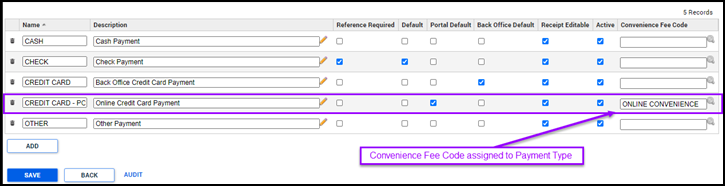
This enables the jurisdiction to collect a surcharge for credit or debit card purchases in order to offset the cost of handling payments of those types. The calculator uses the following logic:
-
The calculator will get the total amount being paid on the Receipt by any payment types that have been assigned the fee code as the Convenience Fee Code. This will be the Quantity comparison value. If the Receipt is being paid using Payment Types that do not have the fee code assigned as the Convenience Fee Code, the amount of these payments will be excluded from the Quantity.
-
The calculator will find the first Component Rates row where the Quantity falls between the Low Value and the High Value, inclusive.
-
If the Base Qty is greater than or equal to the Quantity, the fee will calculate to the Base Amt and then skip to Step 8.
-
If the Base Qty is less than the Quantity, the calculator will subtract the Base Qty from the Quantity. This will be the Adjusted Quantity for calculation purposes.
-
The calculator will divide the Adjusted Quantity by the Per Qty value and round the result up to the next Per Qty value (if the Per Qty value is 1, this will be a whole number).
-
The calculator will multiply the result of Step 7 by the Unit Amt.
-
The calculator will add the result of Step 8 to the Base Amt.
-
The calculator will multiply the calculated amount by the number in the Multiplier field of the same row.
-
If the Fee Code Version has a Minimum Charge set and the calculated amount is less than the minimum charge configured, the calculated amount of the fee will be adjusted to the minimum charge.
-
If the Fee Code Version has a Maximum Charge set and the calculated amount is greater than the maximum charge configured, the calculated amount of the fee will be adjusted to the maximum charge.
-
The calculator will then round the calculated amount according to the fee code version’s Rounding Option.
This calculator is used to calculate a flat, fixed amount. The calculation logic varies depending on the fee category as mentioned below:
Misc fee category
-
If the fee category is Misc, the calculator will get the entered quantity of miscellaneous items being added to the receipt.
-
The calculator will multiply the quantity from Step 2 by the fee amount from the Base Value parameter. (The Fast Track Only parameter will be disregarded when the fee category is Misc.)
All other fee categories
-
The calculator will determine the FastTrack status of the associated case. (Fast Track is available in the Permitting Module only.)
-
If the Fast Track Only parameter is set to Y and the associated case set for Fast Track, the calculator will obtain and calculate to the exact fee amount from the Base Value parameter.
-
If the Fast Track Only parameter is set to Y and the associated case is not set for Fast Track, the fee will calculate to zero.
-
If the Fast Track Only parameter is set to N, the calculator will obtain and calculate to the exact fee amount from the Base Value parameter.
