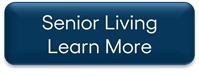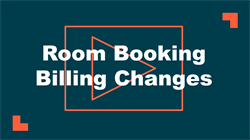TheWorxHub Release Archive
Below is a list of archived enhancements and bug fixes deployed to TheWorxHub.
2019 Release Notes
New Round Robin Assignment Automation
A new Round Robin assignment feature has been added to TheWorxHub. This feature allows you to automate the management of incoming work. Using round robin queues, a work order is assigned to the first available team member, who is then sent to the bottom of the queue. Each new work order is assigned to the next team member in line. TheWorxHub reviews each team member's working hours and days off to ensure they are currently available for work.
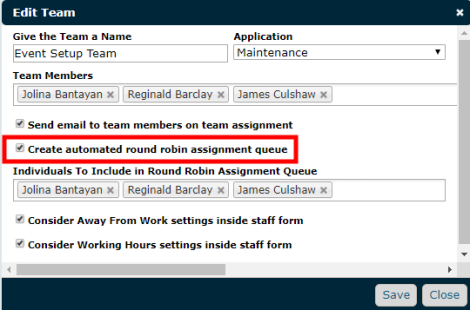
Other Round Robin enhancements include the following:
- Email notifications will be sent to a team member when they are assigned a work order through a round robin queue.
-
Push notifications will be sent to a team member when they are assigned a work order through a round robin queue.
- Round robin assignments will be included on the work order's Log panel.
Enhanced Asset Risk Assessment
The Asset Risk Assessment feature has been enhanced to allow for more customization of your asset risk evaluations.
The Risk tab under Settings has now been divided into two new tabs: Risk Scoring and Risk Thresholds.
Risk Scoring Tab
You can now create a predefined list of scores for each risk assessment criteria. You can also add a description to explain to the user what the score represents.
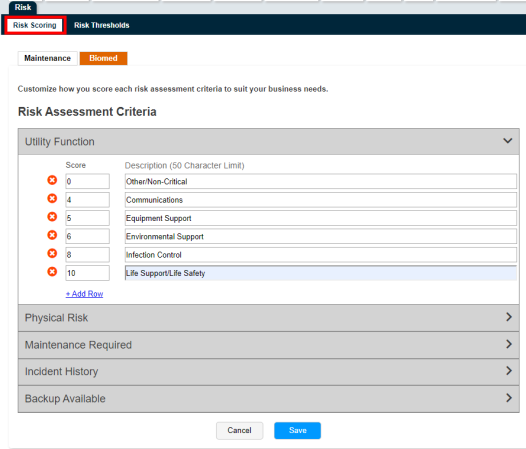
Risk Thresholds Tab
You can now create multiple risk thresholds to suit your business needs. For each threshold, you can define a range of scores, add a color code, and assign a risk category. You can also select which risk thresholds should be displayed on the department specific Asset Risk Dashboard, previously named "High Risk Dashboard."
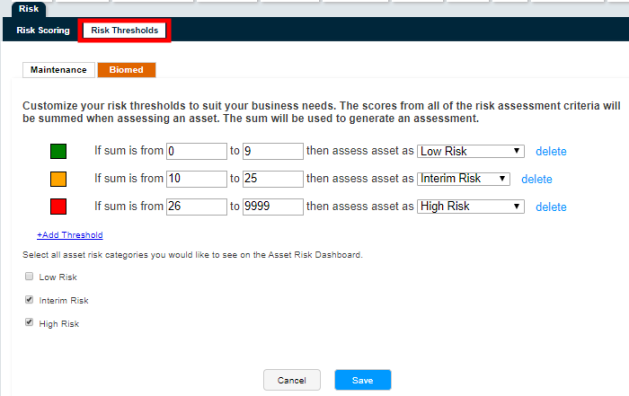
The Risk Scoring and Risk Thresholds tabs have been made department specific to allow your assets to have different risk scores and thresholds, depending on the assigned department.
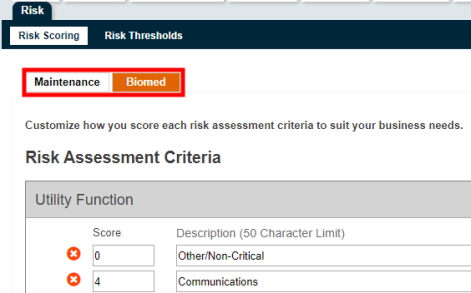
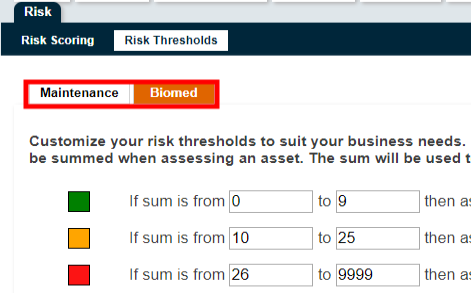
The Asset Form has been redesigned to align with the new risk assessment enhancements.
Environment of Care Category
The Environment of Care Category has been moved from the Risk & AEM panel to the Asset General Info panel.
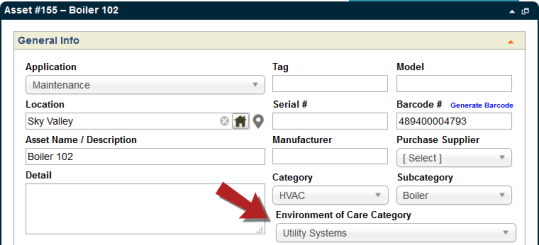
Risk & AEM Panel
The Risk & AEM panel is now broken into two sections:
- The Risk Assessments section contains a table that lists the Assessment Criteria created in the Risk Scoring Settings. As you select the Score for each criteria, the associated Description will be displayed in the table.
- Once you have saved your selections, the Total Risk Score will be calculated and displayed in the new Assessment Result section. This score will be tested against your risk thresholds to determine the assessed risk for the asset.
- The "Asset is infection control" checkbox has been moved to the new Assessment Result section. When checked, the user can change the assessed risk by selecting a new category for infection control. This selection will act as an override to the existing asset risk settings.
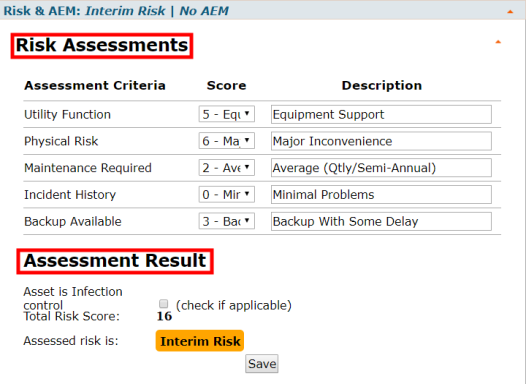
As a part of the Risk Assessment enhancement, we have migrated your current risk assessment setup to our new configuration. All existing risk assessments will remain as previously configured as High Risk or Non-High Risk in your system. This will allow you to continue your current method of asset risk assessment.
Modifying your risk thresholds will change the existing asset risk categorizations and apply the new ones you've defined. When making these changes, you will now see a warning message displayed with a count of the affected assets. Click the link to view the list of selected assets and make any changes prior to applying the update.
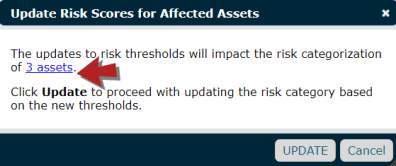
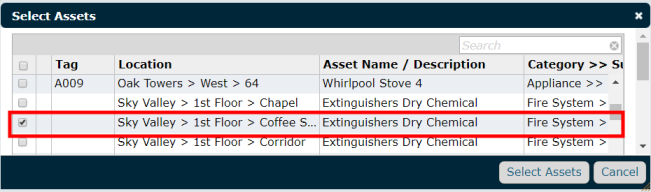
Any changes made to the asset risk assessment will be tracked on the asset's Log panel.
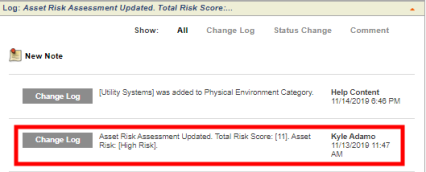
The following Asset reports have been improved to align with the recent changes to the Risk tab under Settings:
- Asset Detail Form
- Asset Listing
- Asset PM Analysis
- Asset PM Monthly Forecast
- Asset Work History
Batch Edit Option for Away From Work Hours
A new Log New Away From Work option has been added to the Staff Batch Edit page. With this option, you can now mark time off for multiple staff members at once.

Send Purchase Order as Email to Supplier
A new Email button has been added to the Purchase Info window. When selected, the purchase order will be emailed to the supplier as a PDF attachment.
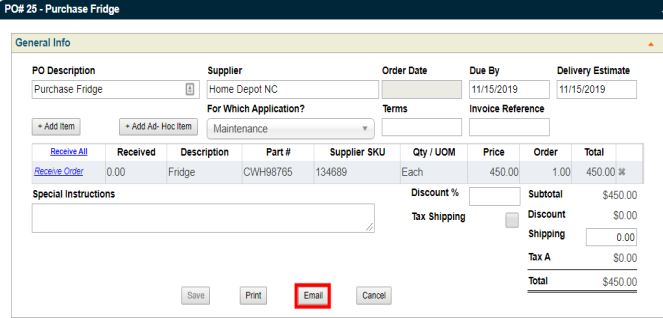
Team Assignment Email Checkbox
A new Send email to team members on team assignment checkbox has been added to the Team window. When checked, an email notification will be sent to the team members when a work order is assigned to the team.

New Inventory Permission - Can Perform Inventory Adjustments
A Can Perform Inventory Adjustments permission has been added to the POs & Inventory section of the Roles & Permissions tab under the Users settings. Users with this permission will be able to make adjustments to inventory quantities using both TheWorxHub and Mobile Worx.

New Inventory Permission - Can Change PO Status
A Can Change PO Status permission has been added to the POs & Inventory section of the Roles & Permissions tab under the Users settings. Users with this permission will be able to change the status of a purchase order.
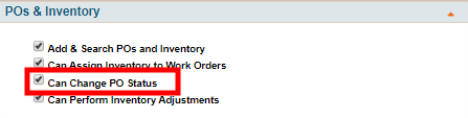
Select All and Deselect All Buttons on Bulletin Window
Two new buttons have been added to the Bulletin window. The Select All and Deselect All buttons will select or deselect all Roles listed in the Visible to Roles field. These buttons reduce the time needed to select which user roles will be able to view bulletins.
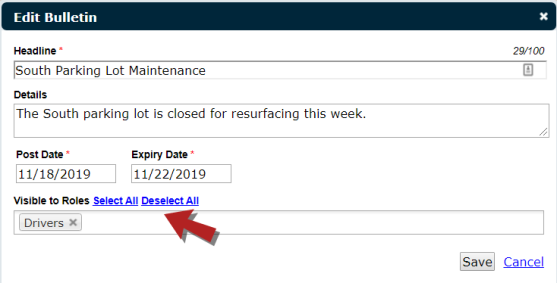
Space Management Work Order Panel Displays Linked Assets
If you own the Space Management add-on module, when viewing the Open Work Orders side panel from a drawing, you will now see a list of linked assets. Previously, this panel displayed the count of linked assets.
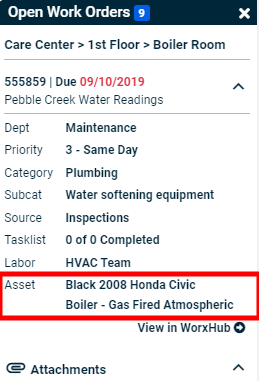
Trip Categories Filter on Transportation Calendar
A new filter option has been added to the Transportation Calendar. Users can now filter the list of trips on the calendar by Trip Categories.

Add More Button for Assigning Inventory Updated in Mobile Worx
The Add More button, used when assigning inventory to a work order in Mobile Worx, has been renamed Add Inventory. The button is now located at the top of the Assigned Inventory panel.

Partner Portal API Request Update
Previously when a partner work request was received, the user would have to review the location name provided by the partner and select the matching location from TheWorxHub. Now after the user makes the initial selection, TheWorxHub will create a mapping table to allow subsequent partner requests to automatically link to the correct location in TheWorxHub.
Fixes and Improvements
- The character limit of the Comments field on the Surveys/Inspections panel has been increased from 300 characters to 1000 characters.
- Work order numbers are now displayed on surveys in Mobile Worx.
- The Application drop-down menu on the Public Request Form will no longer default to a specific application. If a site owns only one application, the drop-down menu will not be visible.
- When a user deletes labor time from a work order, that action will now be tracked on the Log panel. The panel will include the user who deleted the labor time as well as a time stamp.
- The order of the pick list items found in the Furniture & Fixtures panel on the Location Form now follows the order set for the Fixture Description list in the Pick List Settings.
- The label "Asset Description" has been renamed "Asset Name/Description" on all forms and areas of TheWorxHub.
- When a work request is added using the Public Request Form, ad hoc email subscribers are now visible on the Email Notifications panel and may be deleted as needed.
- Fixed an issue with the Room Booking Calendar drag and drop feature that caused an error when a room booking template was used.
- Fixed an issue that caused an error to occur when changing the status of a work order in Mobile Worx.
- Fixed an issue in Mobile Worx that caused the work order timer function to double the time when starting and stopping the timer.
Fixes and Improvements
- Fixed an issue that, in some instances, caused a validation error to occur when editing an asset record that contained a barcode.
- Fixed an issue that caused newly added staff members to be omitted from the Labor panel of an existing work order.
- Room booking attendees will now receive an email notification when added to a room booking request. Previously, an attendee would not receive a notification if they were added prior to the request’s approval.
- Deactivated staff members are no longer available for selection as subscribers for emailed reports.
- Improved the functionality of sub-location mapping using the Space Management module.
- The list of users displayed on the work order Labor panel is now determined by the Department selected on the work order.
- Fixed an issue with room bookings that caused task work orders to generate prematurely.
New User Functionality for Location Information in Space Management
If you own the Space Management add-on module, the Location Information panel has been updated with the following changes:
- The Edit, Change Unit, and Remove Mapping actions have been moved to a new hamburger menu (
 ) at the top of the panel.
) at the top of the panel.Edit Location: Click this option to make updates to this location's information.
Change Unit: Click this option to select a new Location to map to this selection on the drawing.
- Remove Mapping: Click this option to completely remove this mapping selection from the drawing.
- A new Add Attachment button has been added to the bottom of the panel. Clicking on this button allows you to conveniently add resource files to a location.
- A new trashcan icon (
 ) has been added that allows you to delete an attachment from a location from within Space Management.
) has been added that allows you to delete an attachment from a location from within Space Management.

Changed Color of Other Special Resident Notes Section of Work Order Form
The background shading of the Other Special Resident Notes section of the Work Order form has been changed from gray to yellow. This change makes instructions to the staff more prominent on the work order.
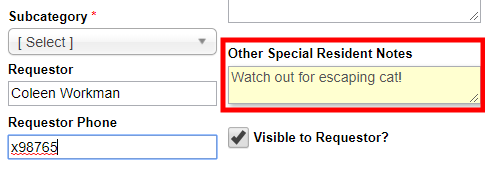
Additional Room Booking Conflict Warnings
When creating a request from the room booking calendar, a new warning pop-up will be displayed if there is a conflicting event. This pop-up will display once the user clicks Next Step.
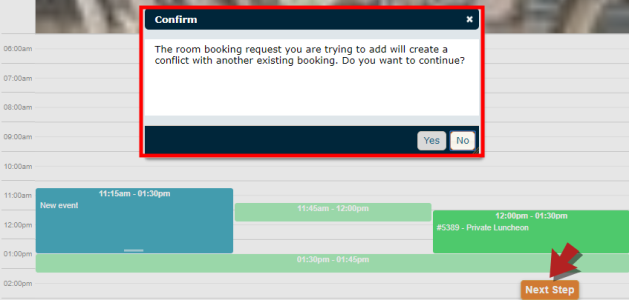
Fixes and Improvements
- Fixed an issue with WorxIQ templates that prevented the user from opening and editing a template.
- Fixed an issue that caused an error message to display when running a Project Summary report. The error would only occur when filtering the report by Worker.
- The work order form has been updated to prevent the Status from being changed until all required fields have been added and saved.
- Fixed an issue on the Billing panel of a trip that caused an error message to display when a passenger’s name contained an apostrophe.
- Retired assets will no longer appear in Mobile Worx.
- Locations whose Type has been set to Past can no longer be selected on work requests or work orders using the Space Management add-on module.
- Fixed an issue with the layout of the Work Order Settings pages to remove the blank space at the top of the page.
- Improved the performance of the Upcoming Rounds section on the Security App dashboard.
- Fixed an issue with the alignment and visibility of certain filters on the Work Order and Scheduled Work Order Search pages.
Added Username Filter to Staff Search
A Username filter has been added to the Staff search page and has also been included in the CSV file when exporting search results.

Improved Requestor Form Settings
The Requestor Form Settings section of the Work Order Settings page has been updated with the following changes:
- The Message field now includes a text editor which allows you to format your text with different styles, as well as create hyperlinks.
- The character limit of the Message field has been increased from 124 characters to 1024. This increase in characters allows you to provide more information to your requestors.
- When the Public Request Form has been enabled, you will now see a new ‘Go to URL’ link. Click this link to be taken to the Public Request Form.

New Staff/Contractor Report - Worker Labor Export
A new report has been added to the Staff/Contractor Report page named Worker Labor Export. With this report, you can now see a breakdown of worker assignments and labor transactions. It includes information such as the Worker, Description, Priority, Days Open, and Days Overdue for each work order in the selected reporting period. The report can be exported to Excel, allowing you to further analyze the performance of your staff members using Excel’s data analysis tools.
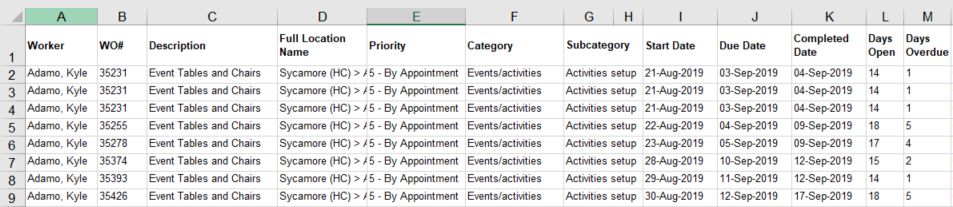
Fixes and Improvements
- Fixed an issue in Mobile Worx where the appearance of newly added surveys were delayed in the Open Surveys/Inspections area of the Dashboard.
- Fixed an issue that caused an error to display on the Billing tab of a room booking when a previously billed ad-hoc attendee was removed from the Attendees tab.
- Fixed an issue with resident pictures populating horizontally on the resident’s profile.
- Fixed an issue in Mobile Worx that caused an error message to display when saving a work order created from a work order template.
New Room Booking Reports
If you own the Room Bookings Module, you can now review the details of your bookings using the new Room Bookings report tab. You can apply filters, set grouping and sorting options, select your output format, and save your set filters and options as a Favorite.
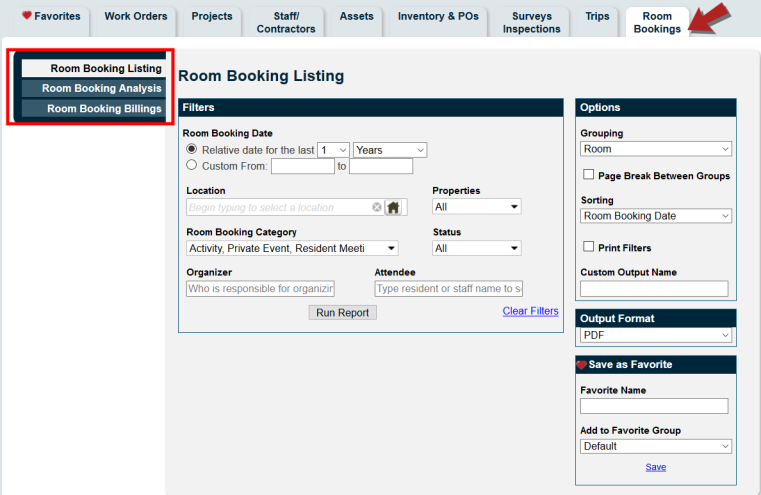
The Room Booking Listing report displays an overview of your room bookings for the specified period.

The Room Booking Analysis report lists your overall room utilization. For the selected room bookings, this report gives you the total and average duration, sign-ups, billings, and event count.
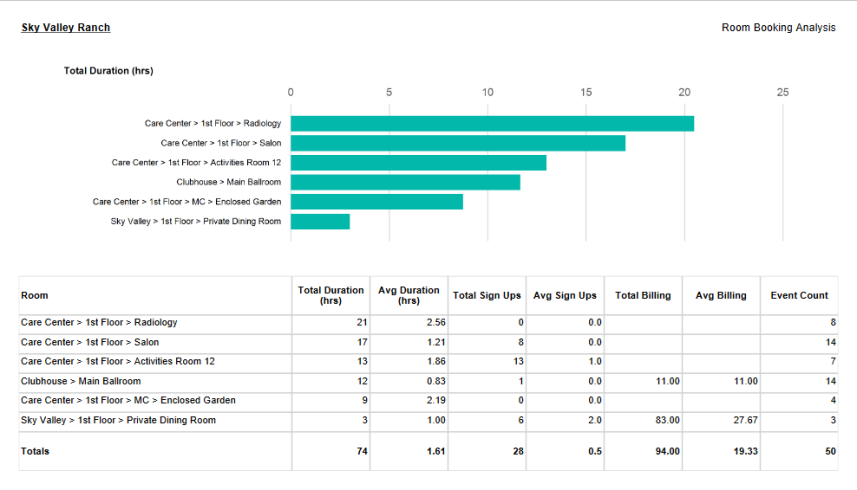
The Room Booking Billings report provides a roll-up summary of the room bookings broken down by the Bill To person.

Room Booking Report Permissions
A new user permission named Room Booking Reports has been added under the Reports panel. Users with this user permission will have access to reports listed on the Room Bookings tab.
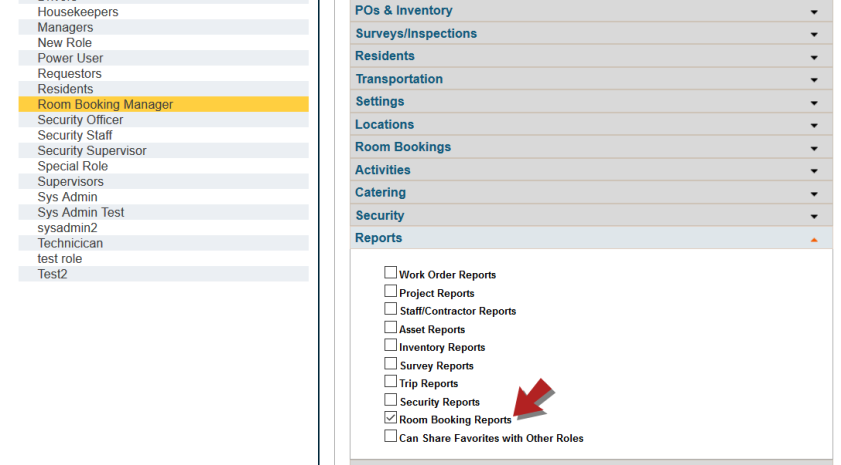
Added Read-Only Corporate Contractor Profile Page
If you have WorxIQ, you can now view the details of a profile for a Corporate Contractor when searching for staff from a child site. Previously you were only able to view the information that was available in the search results. Now, you can click on the contractor’s name, which opens a pop-up window displaying all of the contractor’s information entered into WorxIQ. This profile window will be read-only.

If a contractor’s profile contains contact information, it will be displayed at the bottom of the General Info panel.
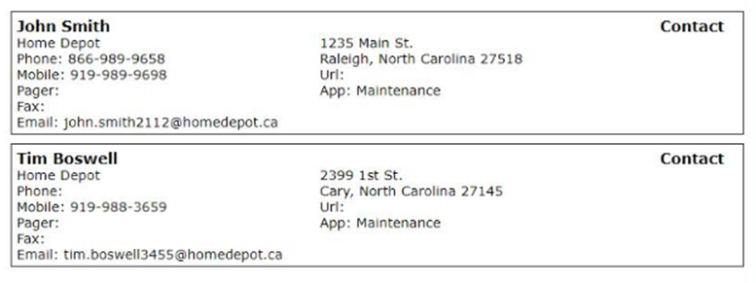
Improved View of Mapped Locations from the Work Order List
Previously when viewing a mapped location from the work order list, when the drawing was too wide for the fly-out window, it would move the location off-screen. Now, the drawing will automatically be positioned so that the location is centered on the fly-out window and easily visible.
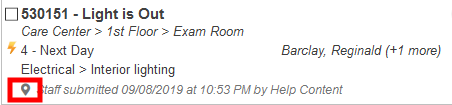

Added Location’s Cost Center as an Option for Space Utilization
In the Space Management add-on module, there is a new Usage option labeled Cost Center in the Utilization by drop-down menu. This option will allow you to view a breakdown of the location’s square footage based on the various cost centers.
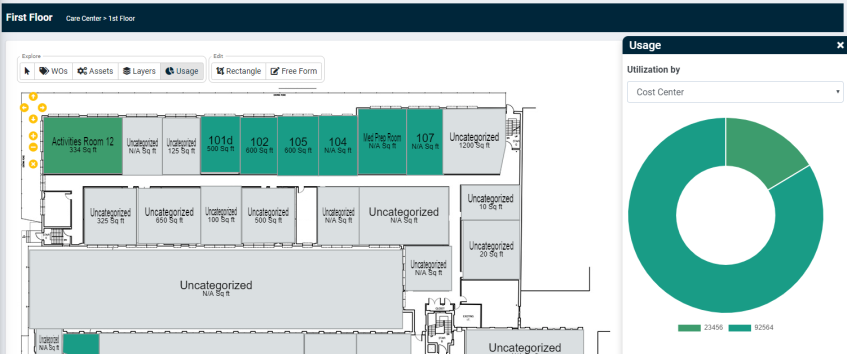
New Work Order Search Results Filter
When searching for work orders using the Global Search function, you can now further refine the search results by work type.
- Click on the Show Advanced Search Options link to display the Work Order Type drop-down menu.

- This menu allows you to narrow the list of work orders by one or more of the following types:
- Project Work Orders
- Room Booking Work Orders
- Corrective Action Work Orders
- Scheduled/PM Work Orders
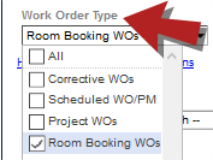
New Dashboard Navigation Option
A new navigation option has been added to the Dashboard. You can now navigate the pages by clicking on the specific page number or using the next page ( ) and previous page (
) and previous page ( ) buttons.
) buttons.

New Search Results Filter for Batch Scheduled WO Updates
When batch editing your scheduled work orders, you can now narrow the search results by a Team.

Additional Work Order Search Results Filter by Attachment
When searching for work orders using the Global Search function, you can now further refine the search results by work orders with attachments.
- Click on the Show Advanced Search Options link to display the Has Attachments checkbox option.

Lengthy Status Changes Notes
When a work order status is changed to On Hold, and a lengthy reason is entered in the note field, the full text will not be displayed when viewed from the Dashboard.
- Hover your mouse over the note to see the full text in a tooltip below the record.
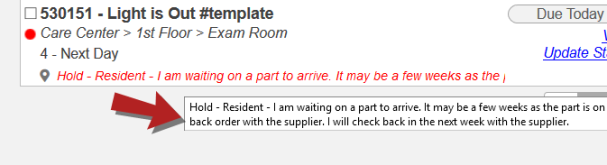
Added Work Request Number to Recent Work Requests
Added the work request number to requests that are displayed under the Your Recent Work Requests section on the Requestor tab. This information is useful for requesters who are checking on a specific request.

Room Booking Organizer Automatically Populates as Work Order Requestor
Once a setup/teardown work order is created from a Room Booking, the Organizer’s name will now automatically populate as the Requestor. The name in this field can be changed, which will be tracked on the work order Log panel.
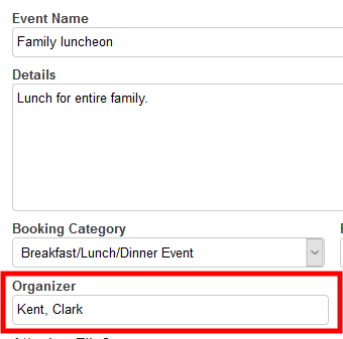
|

|
Fixes and Improvements
- Fixed an issue with room booking requests which removed subscribers entered in the E-mail Updates field when the request was saved.
- Fixed an issue that was causing a time out when a work order with an extensive task list was opened within Mobile Worx.
- Project-related work orders now require a staff member to be assigned prior to completion.
- If you create a Favorite report in WorxIQ, it will no longer display in child sites. Conversely, if a Favorite report is created from a child site, it will no longer display in WorxIQ.
- Users subscribed to Request Notifications under the Email Notification Settings will now be notified when a work order is rerouted to a different department. For example, rerouting a maintenance request to the housekeeping department will send an email notification to users subscribed to housekeeping request notifications.
- When a work order request is rejected in Mobile Worx, if a reason is provided, it is now tracked on the work order Log panel.
- When a work order request is rejected using the Public Request Form, if a reason is provided, it is now added to the email notification sent to the Requestor.
- Increased the limit for work order batch assignments from 50 to 100 for all work order dashboards
Clone a Room Booking from the Room Booking Info tab
Users can now clone an existing room booking. This will create a new request that includes all information from the Room Booking Info tab and from the Room Setup/Tear Down tab.

Record Changes to the Inventory Panel on the Log Panel of a Work Order
Now when you make changes to the inventory panel of a work order, those changes are recorded on the work order log panel. The changes logged include:
-
Assigning an Inventory Item
-
Unassigning an Inventory Item
-
Assigning a Quantity
-
Consuming a Quantity
-
Canceling a Consumption
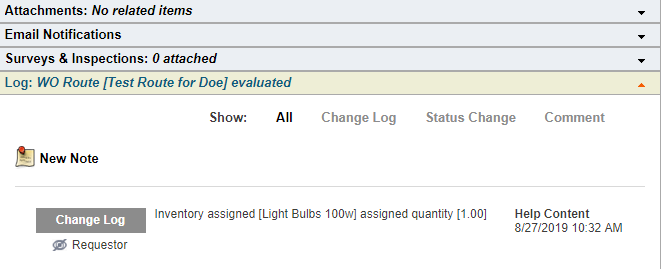
Expanded Location Rollup Reporting Options
The Location Rollup option was previously available only for the Simple Work Order Listing and Work Order Cost Details reports. This feature allowed the report results to be grouped by Parent Location, which made the information displayed easier to understand. This feature has been added to the following reports:
-
Cost/Time Analysis
-
Work Load Analysis
-
Work Order Billing
-
Response Time Analysis
-
Work Request Analysis
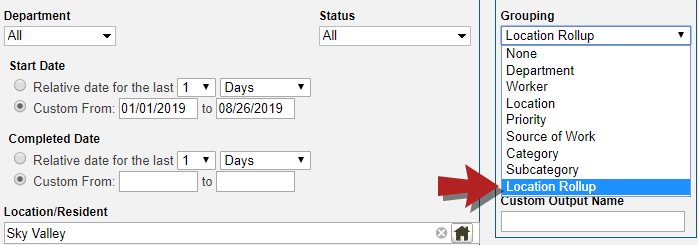
Search for Billing Amount when Searching for Trips
The Billing Amount column has been added to the search results when searching for Trips in TheWorxHub. This is useful when attempting to find a particular trip if you know the amount that the trip should be billed. *Note: When a trip is marked as "not billable", the value in this column is set to 0.00.
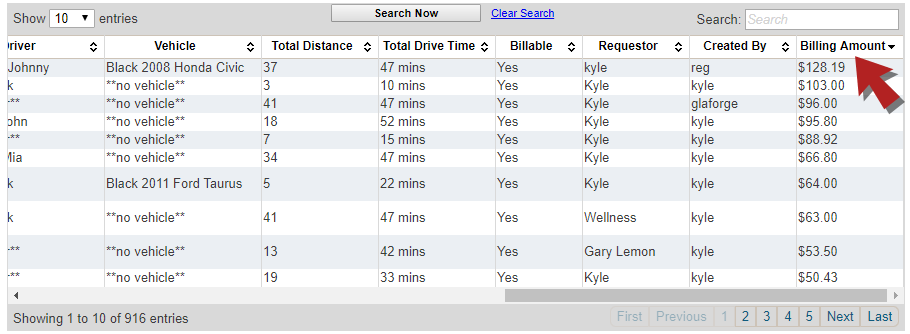
Fixes and Improvements
- Fixed an issue with Room Booking tear down tasks that caused the date of the task to default to the start date of the room booking. This would occur when the "After Room Booking finishes" option was selected. Now, the date of the tear down task is aligned with the end date of the room booking.
- Fixed an issue with the work order cost panel in Mobile Worx that prevented active suppliers from displaying in the list of Contractors and Suppliers to add.
- Modified the Room Bookings AOD Export so that the date format matched the Work Orders and Transportation AOD exports. The corrected date format is mmddyyyy.
- Fixed an issue with Corporate Surveys that prevented users from selecting a staff member to rate on the survey.
- Fixed an issue with trip billings that caused passengers to be billed for a trip after they were removed. This issue also prevented trip billings from updating when a passenger was added to a trip.
- Fixed an issue with the Public Request Form that caused an error message to display when a user attempted to reject a request.
Group the Results of Reports by Parent Location
Now when you run certain reports in TheWorxHub, the results of those reports can be grouped by Parent Location to make the information that is displayed easier to understand. In order to apply this to the report results, you can select Location Rollup from the Grouping drop down menu on the following reports:
-
Simple Work Order Listing
-
Work Order Cost Details
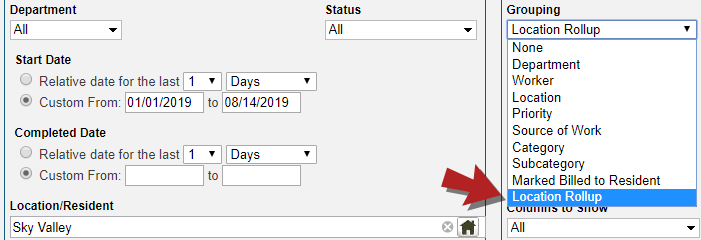
Space Utilization is now Displayed to the right of a Drawing
Previously when accessing the Usage of a drawing in the Space Management module, the information was displayed above the drawing. Now, a panel extends to the right of the drawing to allow users to view the drawing and utilization information at the same time.

Organizer and Attendees fields are now Drop Down Menus on the Room Booking Search page
Now when users attempt to search for a room booking, they can select the Organizer and Attendees from drop down menus instead of reactive search fields. This improves how quickly the search loads the results.
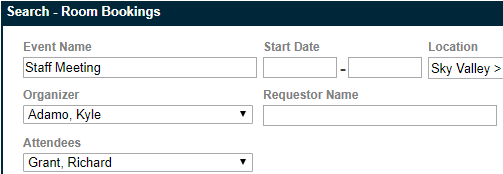
Fixes and Improvements
-
Improved the performance of searching using the “Find Anything” action within MobileWorx.
-
Fixed an issue with the Simple Survey Listing report that prevented users from selecting multiple surveys.
- Fixed an issue when adding locations using the Location Manager that caused error messages to display when the new location was saved.
- Fixed an issue with trip billings that prevented trips that had the "Mark as Billable" box checked from displaying on the Trip Billings list.
- Fixed an issue with the room booking calendar that caused the error message "This location is unavailable because the parent location has been booked" to display for incorrect locations.
- Fixed an issue with trip billings that caused residents to be billed for a trip even when they did not go on the trip.
New Usage button next to Layers in the Space Management module
If you own the Space Management add-on module, you will now see a new Usage button in the Explore menu. Clicking on this button allows you to view information about space utilization. A breakdown of square footage is displayed so that users can view how much space is being used for a particular purpose.
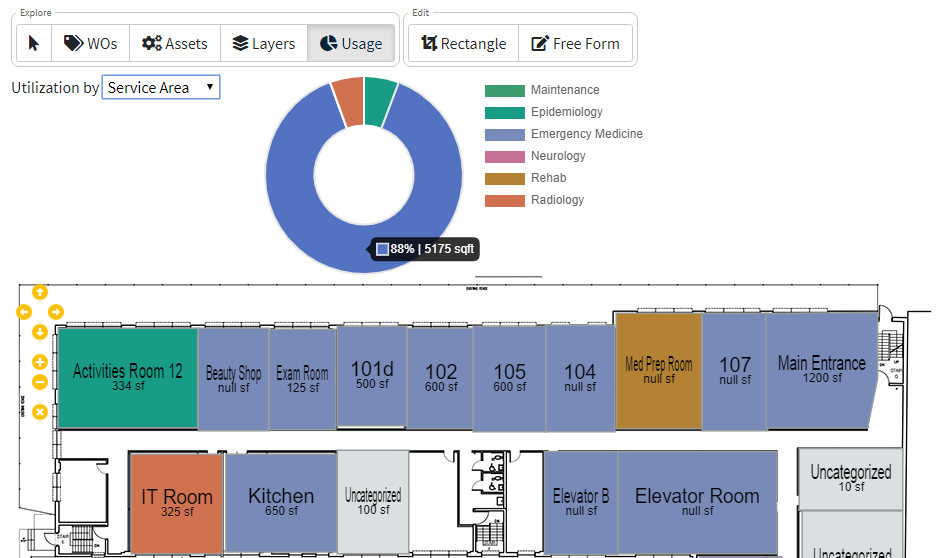
New Map Pin icon next to the Location field on the Asset form
If you own the Space Management add-on module, you will now see a new map pin icon next to the Location field on the Asset form. Clicking on this icon allows you to browse through your drawings to visually find the location of the asset and select it for use on the form.
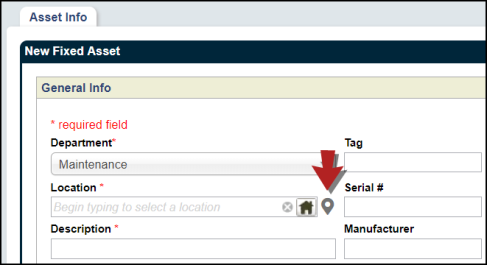
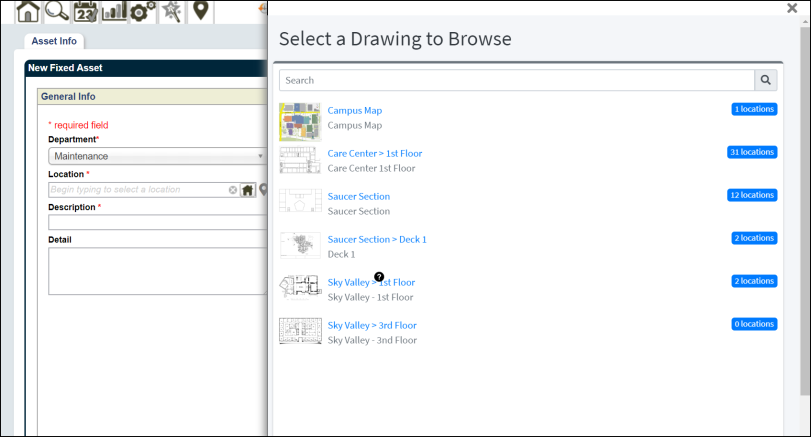
New Map Pin icon next to the Location field on the Work Request form
If you own the Space Management add-on module, you will now see a new map pin icon next to the Location field on the Work Request form. Clicking on this icon allows you to browse through your drawings to visually find the location of the work and select it for use on the request.

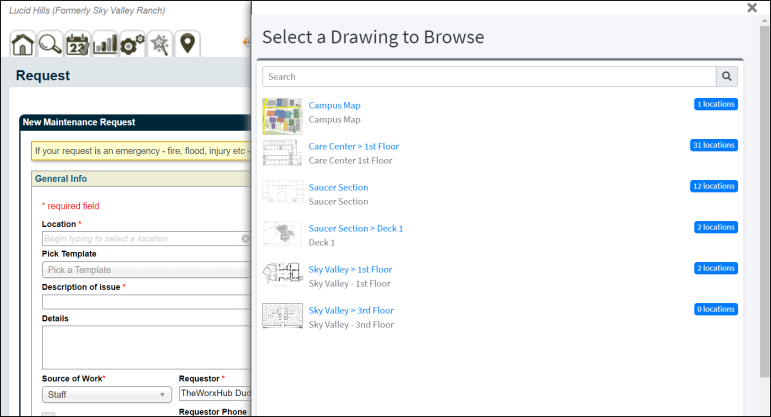
Manage Layers in the Space Management module
You can now rename and delete layers in the Space Management module. You can also adjust whether a layer shows room mapping highlights and room names.

Edit Task Types of an Existing Task List
Users can now edit the task types of an existing task list by clicking on the Task Type icon. This can be done from Work Order Templates, Scheduled Work Order Templates, Corp Templates, and Batch Update.
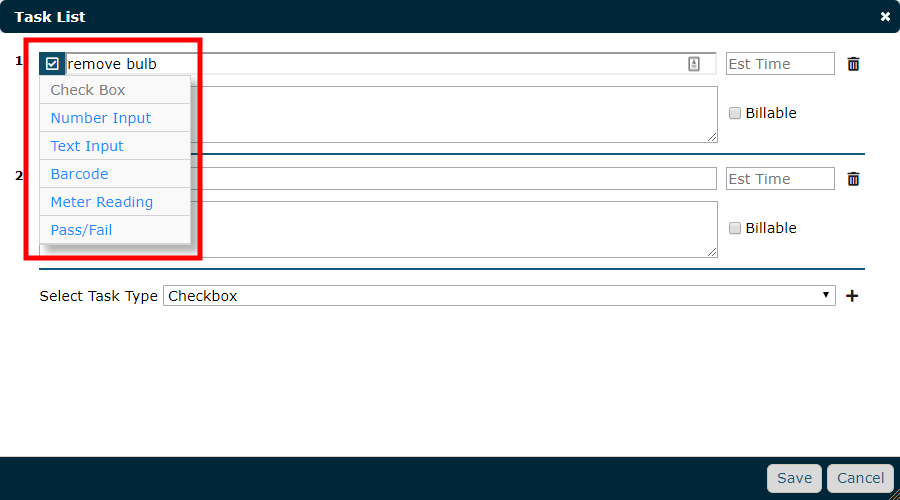
Edit the name of Drawings in the Space Management module
Users can now edit drawing names or delete drawings entirely from the dashboard of the Space Management module.

Check Conflicts for specific Room Bookings
In order to dramatically speed up your All Upcoming Room Booking dashboard, we’ve moved conflict checking to a manual batch action. After your dashboard loads you can use the Select All > Check Conflicts batch action to test for conflicts on your dashboard. Your Room Requests and 7-Day Outlook dashboards will check conflicts automatically when the dashboard loads.
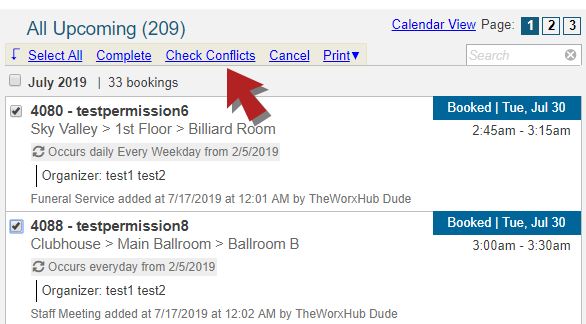
Fixes and Improvements
- Push notifications are now sent when a new work request is created through the public request form.
- Room Bookings now open in pop-ups from the room booking dashboard.
- Email notifications are now sent for the public request form when a request is created or rejected, and when subsequent work orders are canceled or put on hold.
- Email notifications are no longer being sent to room booking organizers and subscribers when a room booking is marked as complete.
- Work requests created from templates that are set to skip the request status are now routed as actual work orders.
- Information that is edited under the General Info section of an existing location now displays on the log panel of the location.
- Improved the performance of the trip form.
- Fixed an issue that prevented project templates from carrying over team assignments to the work orders generated from those project templates.
- Fixed an issue with the duplicate project feature that produced inconsistent results when attempting to duplicate a project. The project template would either not be duplicated, or a different template was duplicated instead.
New Map Pin icon next to the Location field on the work order form
If you own the Space Management add-on module, you will now see a new map pin icon next to the Location field on the work order form. Clicking on this icon allows you to browse through your drawings to visually find the location of the work and select it for use on the work order.
![]()
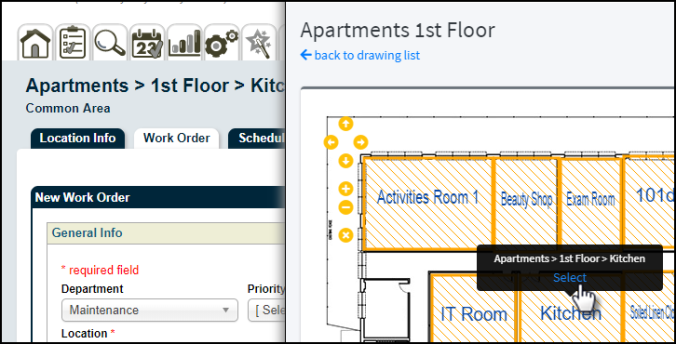
New Usage button for Space Management module
A new Usage button on the drawings pages in the Space Management add-on module shows a square footage breakdown and color coded drawing to see how each space is being used and the square footage attributed to various location criteria.

Show On-Hold, Cancelled, or Rejected reasons on the Simple Work Order Listing report
A new option has been added to the Simple Work Order Listing report to enable the display of reasons for On-Hold, Cancelled, or Rejected work. The option reads 'Display On-Hold Reasons,' however it will display cancelled and rejected reasons as well.
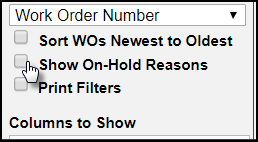
Fixes and Improvements
- Added the requestor name to the Excel output option on the Simple Work Order Listing report.
- When capturing an alert as a deficiency in MobileWorx, the service area pick list is now sorted alphabetically.
- Fixed an issue where deleted labor log records were still being summed in some places.
Barcode column added when searching inventory
A Barcode column has now been added to the search grid when searching for Inventory and has also been included on the CSV file when exporting search results.
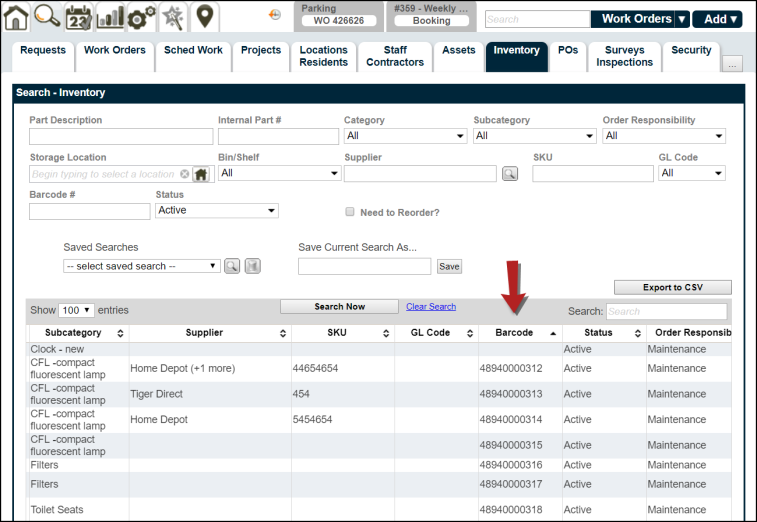
Mobile Phone column added when searching staff
A Mobile column has now been added to the search grid when searching for staff and has also been included on the CSV file when exporting search results.
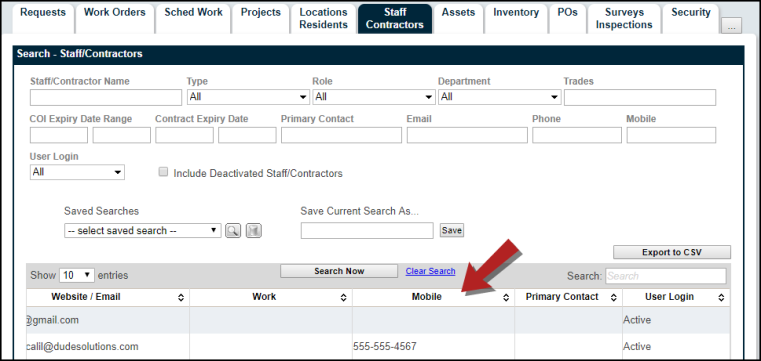
Work Order searches includes the 'On Hold' status change reason
Now when searching for work orders, you will see the 'On Hold' status change reason in parentheses next to the status.
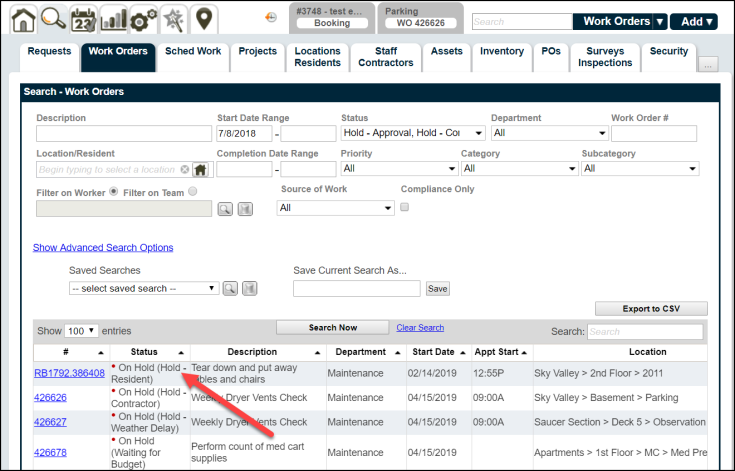
Confirmation appears when generating barcodes
A confirmation dialog box has been added that appears when generating barcodes from the Action tab for Locations, Assets, or Inventory items. This will help to ensure that users understand they are about to create and assign new barcodes to these items when they click the Generate Barcodes button.
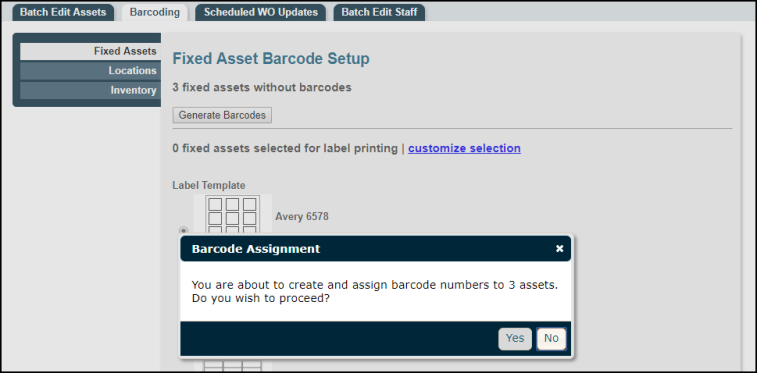
Fixes and Improvements
- Fixed an issue with the High Risk Dashboard that caused work orders assigned to a team to display as "No Labor".
- Fixed an issue that prevented work orders created from a template from adding teams correctly.
- Work orders in the Work Order History panel are now sorted by newest to oldest.
- Increased the Meter Threshold field size. This field can now take values between -9999999999.99 and 9999999999.99.
- When a request is submitted through the Public Request Form, the initial status change email update is now being sent to ad-hoc subscribers.
Enter Requests without logging in through the Public Work Request Form
Users can now enter work requests through the brand new Public Request Form without needing to log in to TheWorxHub. This form was built to be responsive, making it easy to use on tablets and smartphones. This feature can be enabled on the Requestor Form Settings section of the Work Order Settings page.
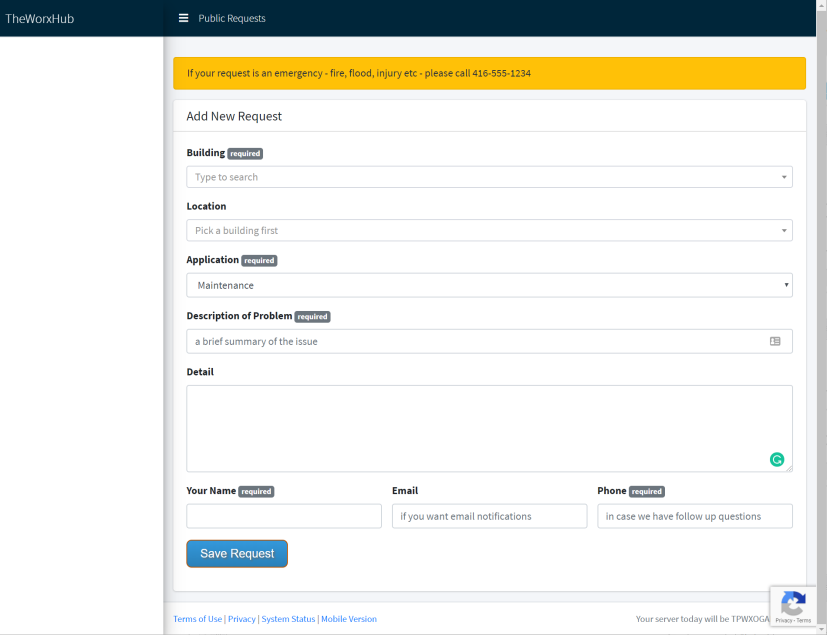
Push Notifications for New Work Assignments on Desktop
You are now able to receive windows desktop notifications for TheWorxHub when work requests are assigned to you. The option to receive these notifications will be triggered in a pop-up after a user clicks on 'Just My Work' for the first time. *Note: This feature is currently only available for the Google Chrome, Firefox, or Microsoft Edge web browsers.
Click on the notification to open the work order form for the associated work order.

Notifications can be paused at any time by unchecking the box next to that notification from your User Profile.
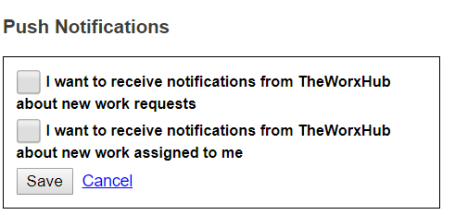
Generate a unique Barcode for a Fixed Asset
Users can now create a barcode for new and existing assets directly from the asset form by clicking the Generate Barcode link.
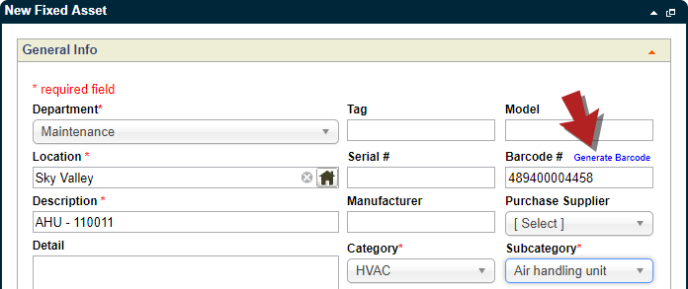
Add Email Subscribers to Security Incidents on MobileWorx
Now when recording a security incident on MobileWorx, users can choose to Notify Others by selecting a user or email group.
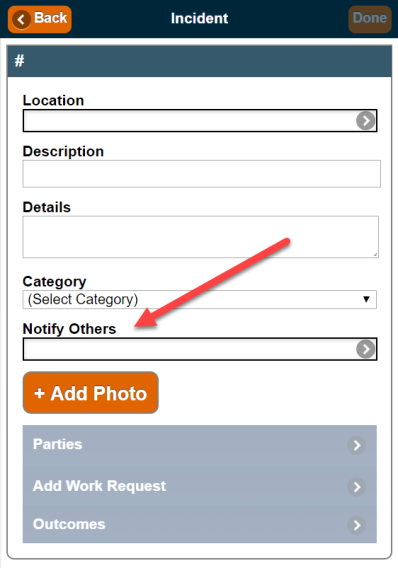
Fixes and Improvements
- Fixed an issue with work request templates that prevented the work requests from turning into work orders when added from MobileWorx. This would occur when work requests were set to skip the request status.
- Fixed an issue with resident images that caused the image to get cut off when a user hovered their mouse over the photo to enlarge it.
-
Improved the performance of loading work orders when clicking links in email notifications or push notifications.
Terminate Scheduled Work Orders
Users can now terminate a scheduled work order, which will stop all future instances of that work order from generating.

Batch Terminate Scheduled Work Orders
In addition to terminating a single scheduled work order, users can also batch terminate multiple scheduled work orders at one time. This will prevent all future instances of the selected scheduled work orders from generating.
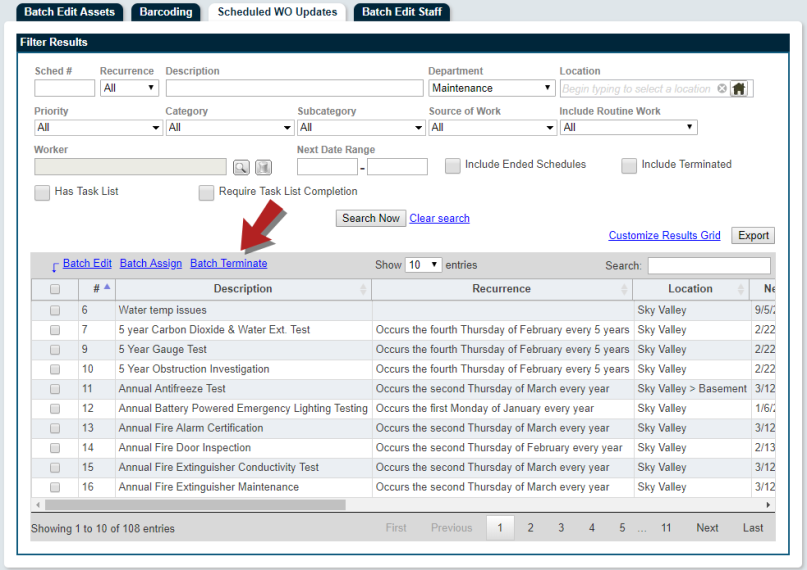
Add Work Order Costs while offline in MobileWorx
Users can now view and add new costs to a work order while offline in MobileWorx. When users switch back to online mode, all records added will display correctly.
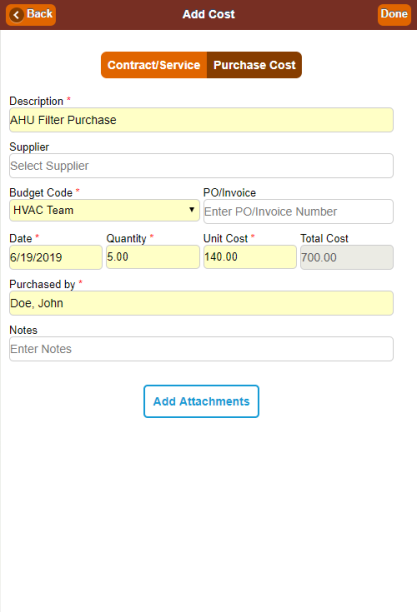
Published and Unpublished Survey/Inspection Templates are now displayed in separate lists
Users can now view their list of Published and Unpublished Survey/Inspection Templates from separate lists on the Settings page. By default, the list of Unpublished templates is hidden, but can be displayed by clicking the Show Templates button.
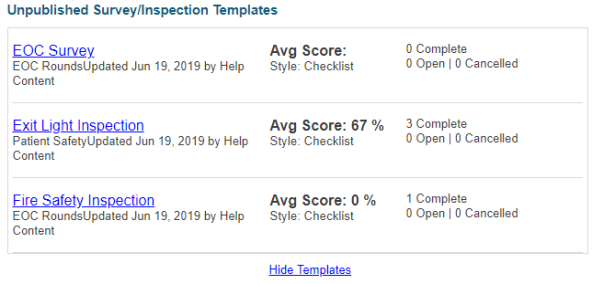
Requestors can now view the rejection reason for a Work Request
Users can now view why a work request was rejected if a reason is provided.

Asset Picker now shows expanded view of the Assets List
Users can now view more of the Asset List at one time when selecting assets in TheWorxHub.
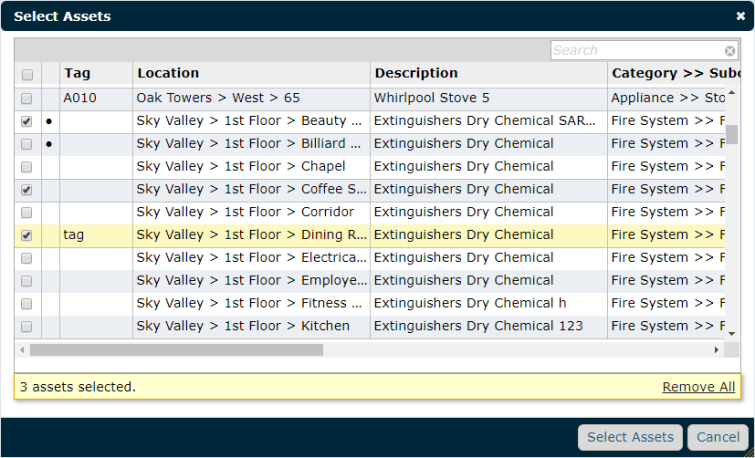
Fixes and Improvements
- Increased the character limit for the Details field on the Alerts form.
- Changed the Task Picker for Setup/Tear Down Tasks to sort the list alphabetically.
- Room Booking notifications are now sent to new subscribers on saved room bookings as soon as they are added.
- Fixed an issue with work order cost tracking that prevented labor time from displaying on the costs panel.
- Fixed an issue that prevented the inventory profile pop-up from opening for inventory items with a total cost of less than $0.01.
- Fixed an issue that prevented the Inventory Usage & Purchase History report from displaying the correct inventory consumption numbers.
- Fixed an issue with the Calendar tab that prevented scheduled work orders from displaying if they had specific recurrence patterns.
- Fixed an issue with work order email notifications that caused notifications to be sent to a requestor or resident when a note was added. This would occur when the note was marked "Not Visible to Requestor".
- Fixed an issue with Favorite Reports where renaming a report overwrote the original report instead of creating a duplicate.
- Fixed an issue with Room Bookings that prevented task work orders from generating correctly.
- Fixed an issue that prevented resident names with an apostrophe from displaying correctly on multiple forms.
- Fixed an issue that prevented the calendar from displaying the updated data after the due date of an ad hoc work order was changed.
- Fixed an issue with billings that caused the old Billing Company # on a location to display on the Dashboard after it was removed.
Added the Barcode field to the New Fixed Asset form
Previously, users were not able to manually add a barcode number to an asset when creating a new fixed asset within TheWorxHub. Now you are able to add barcodes manually without having to use MobileWorx.

Added new filters when Batch Editing Assets
Users can now filter the assets they are batch editing by four new options: Department, Category, Subcategory, and Replacement Date Range. This provides a greater degree of control for the user when defining which assets to batch edit.

Fixes and Improvements
- Fixed an issue that occurred when users attempted to create a trip by selecting a favorite location. The issue caused an Ad Hoc location to be saved to the Favorites list.
- Fixed an issue that prevented users from saving a room booking once they changed the organizer of the event.
- Fixed an issue that prevented the Survey/Inspection panel from loading properly in MobileWorx.
- Fixed an issue with Open Incidents on the Security dashboard where the description of the incident extended outside of the Open Incidents panel. The description now shows an ellipses (...) at the end if it is too long to fit.
- Fixed an issue that prevented open deficiencies that were tagged by staff surveys from displaying on the Rounds dashboard.
Route work orders by Subcategory
Now you can define work order routing by Subcategory, which allows for more precise control of work order routing within TheWorxHub.

Type in Barcode number for existing Assets and Locations in MobileWorx
When editing an existing Asset or Location record in MobileWorx, users now have the option to type in the appropriate barcode number instead of scanning it and save the changes they make by clicking Done.
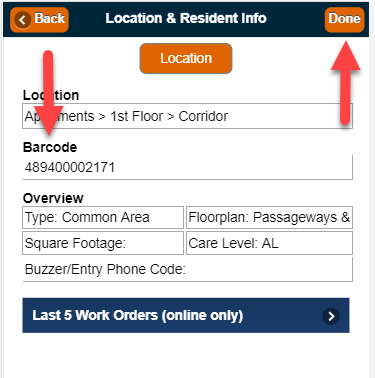
Search Asset Barcodes in MobileWorx using Find Anything
Now when using Find Anything to search in MobileWorx, users can enter the barcode number to find an asset.

Delete a work order Cost
Users can now delete cost records on a work order. This is useful for situations where there are incorrect costs on the work order.
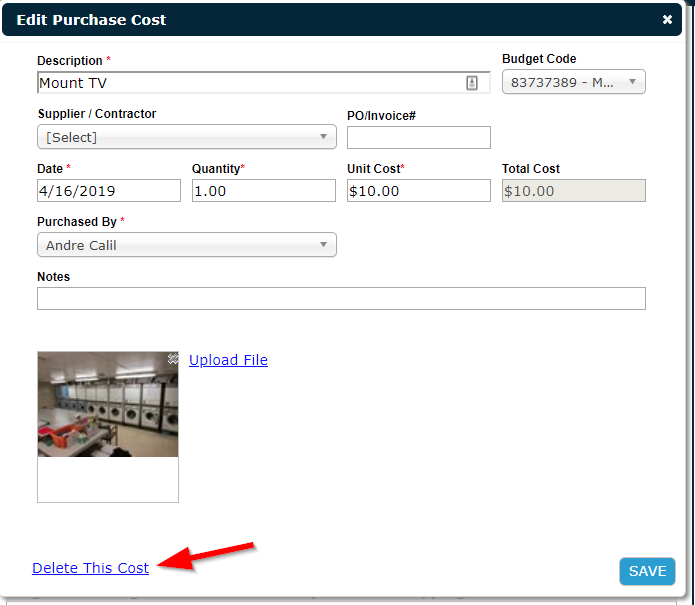
Added the Barcode column to the asset table on multiple forms
The Work Order, Scheduled Work Order, Templates, and Requestor forms now all display the Barcode column on the asset table when linking an asset to a work order. This improves the user's ability to find the appropriate asset to link to the form.
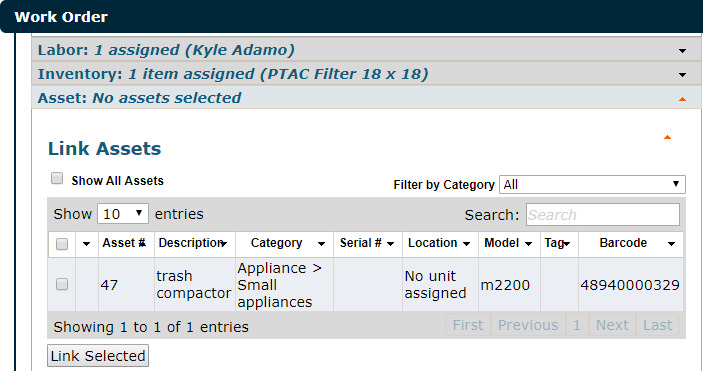
Added Total Labor Time to the work order labor panel
The Total Labor Time is now displayed at the bottom of the work order labor panel and displays the total labor for all staff on the work order.
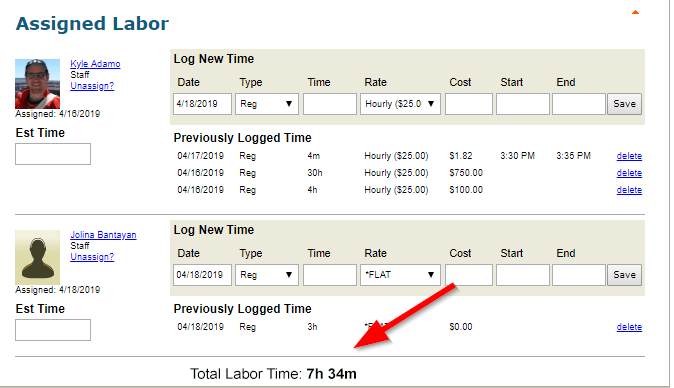
Added a new filter to the Search - Assets tab
Users can now filter by whether an asset can be reserved in room bookings when searching for assets in TheWorxHub. When checked, this will only display assets that can be reserved in the search results.
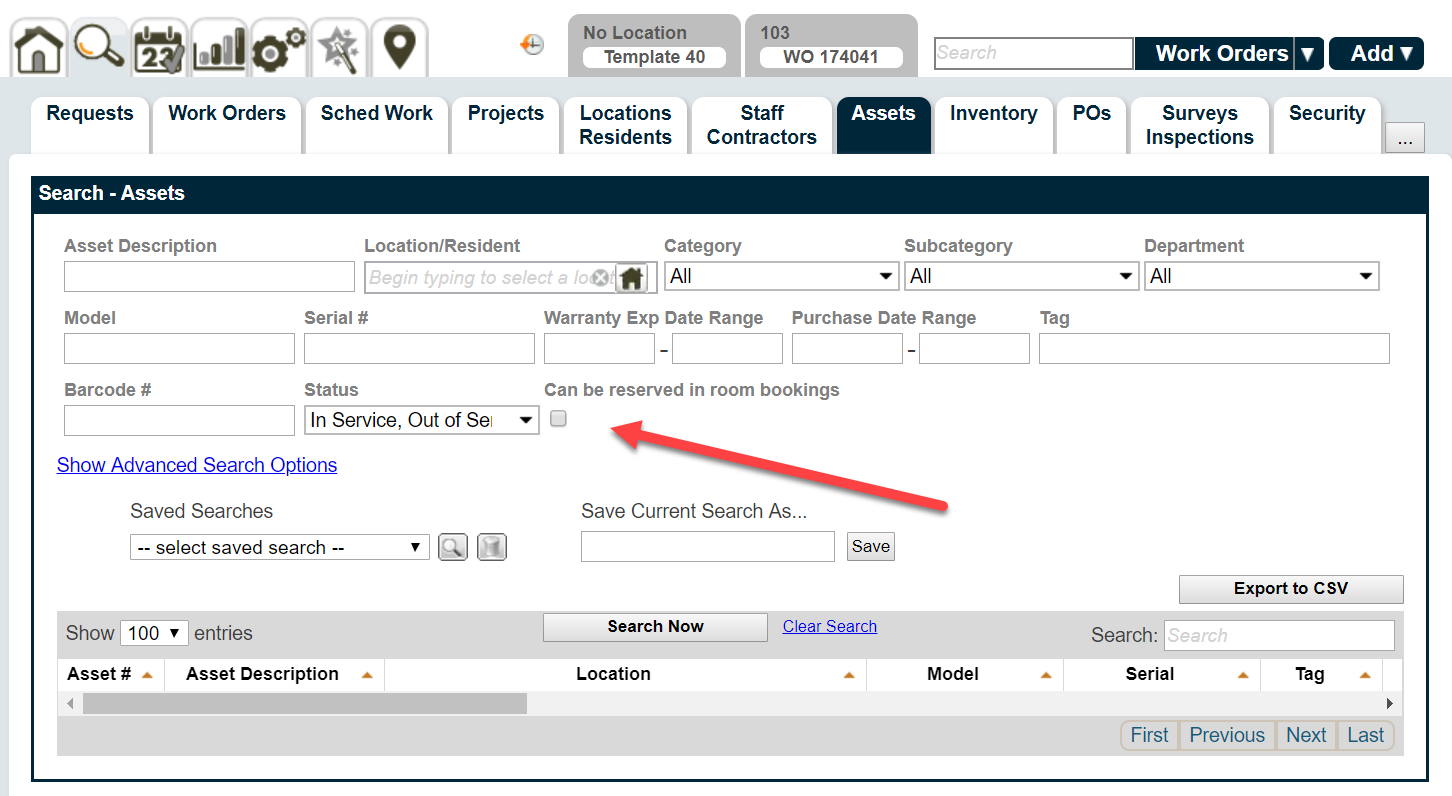
Added Barcode column to the Replacement Schedule Output report
Now when users run the Replacement Schedule Output report and the grouping is set to Asset, the results include the Barcode column.
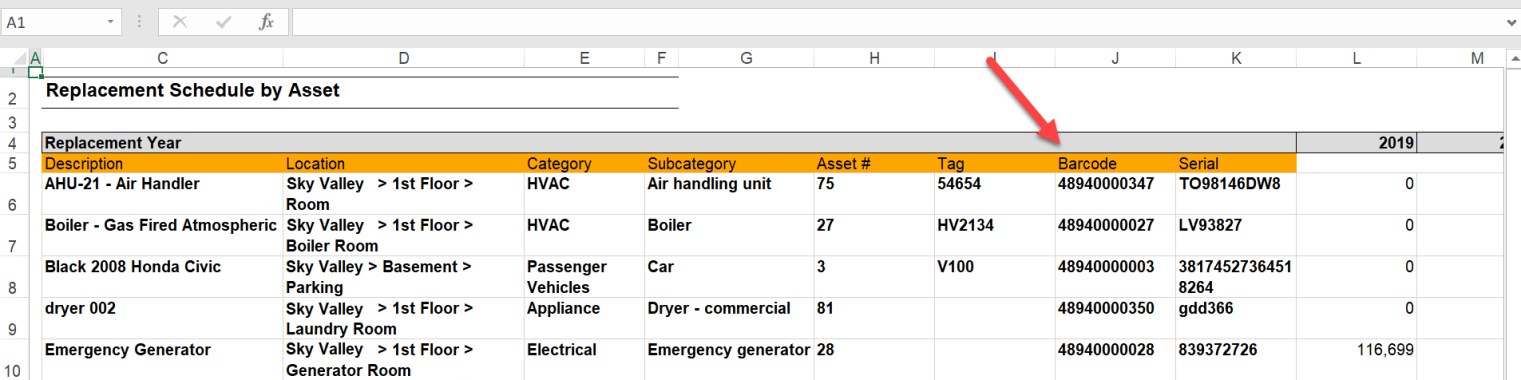
Template Picker on the Work Request form displays templates alphabetically
When users select a template on the Work Request form, the templates are now displayed alphabetically by the template description instead of the category.

Reset Security Incident Number from Security App Settings
Users can now reset the Security Incident Number under Security App Settings. This allows the user to define the next Security Incident Number, as long as the number entered is higher than the last recorded value.
To access Security App settings:
-
Click on the Settings tab, then select the Misc tab.
- Click on Security App.
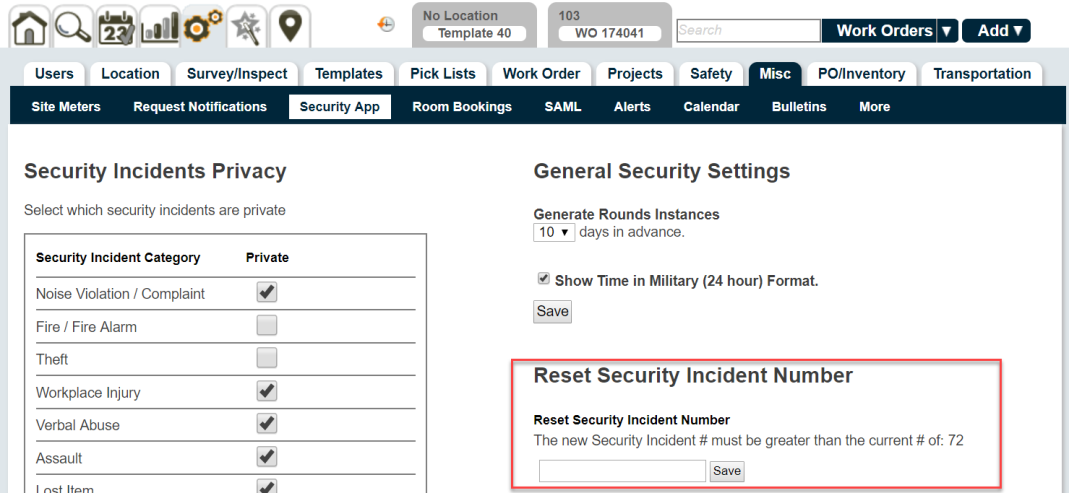
Fixes and Improvements
- Fixed an issue with the All Upcoming panel for room bookings where the time and date displayed for a room booking was overlapping the next room booking in the list.
- Fixed an issue with the Usage & Purchase History report where checking "Also include all sub-units of selected nodes" did not include all sub-units on the report.
- Fixed an issue with the Simple Work Order Listing report that caused the Time/Cost column to display, even when the user elected for that column to be excluded from the report.
- Fixed an issue that caused the category, subcategory, and source of work to be removed from a scheduled work order when the schedule was closed.
- Updated the Work Order Audit report to match the recent changes to work order costs.
- Fixed an issue that prevented users from deleting a location that was linked to a disabled project template.
- Fixed an issue with default Chargeback Rate settings that prevented default options from being unchecked.
- Improved the performance of room booking requests.
- Improved the performance of the security incident form.
- Improved the performance of the requester page.
- Fixed an issue with inventory where the on hand counts were showing a count of "cases" instead of individual units.
Work Order Cost and Completion Details Enhancements
A brand new Costs panel has been added that contains a consolidated list of all added costs. The Completion Details panel has received an overhaul to display key metrics about the work order.
Work Order Costs Panel
Adding staff labor, contracted labor, or inventory transactions to a work order will automatically create a corresponding record under the new Costs panel. Ad hoc costs can also be added as necessary. This will allow you to manage and track all costs on a work order in one dedicated spot!
Work Order Completion Details Panel
The Completion Details panel has been revamped to display key metrics about the work order, as well as time and date stamped status changes that have occurred on the work order. Additionally, important information such as any completion notes and the total amount of time that the work order has been in each status is displayed. Users can view information on this panel at a glance to see the history of the work order.

Budget Settings
The work order Budget Settings page has been added to support the new Costs panel on the work order. On this page you can define your fiscal start date, assign budget values, and set up default budgets.
Define Your Fiscal Start Date
Here, select the date (mm/dd/yyyy) that your Fiscal Year begins. This will be used to help calculate year to date budgets and only needs to be set one time.

Assign Budget Values
In this section, enter the appropriate budget amounts for a particular fiscal year. Budget Codes can be added and edited under the Budget/ Account Code section of the Pick List settings page.
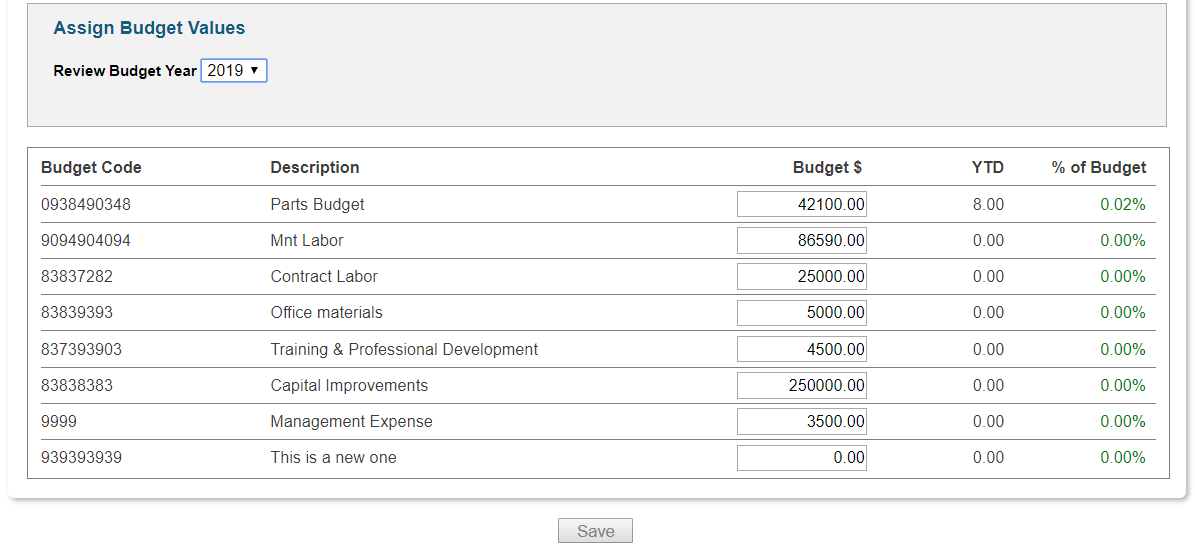
Work Order Cost Budget Defaults
Here, you can establish default budget codes to populate for certain types of costs, such as staff labor or inventory transactions. You can also elect for the specific budget associated with a staff member, contractor, or inventory item to be used if one exists.

Push Notifications for new work requests on Desktop
You are now able to receive windows desktop notifications for TheWorxHub when new work requests are submitted. The option to receive these notifications will be triggered in a popup after when a user clicks Accept on a pending work request. *Note: This feature is currently only available for the Google Chrome, Firefox, or Microsoft Edge web browsers.
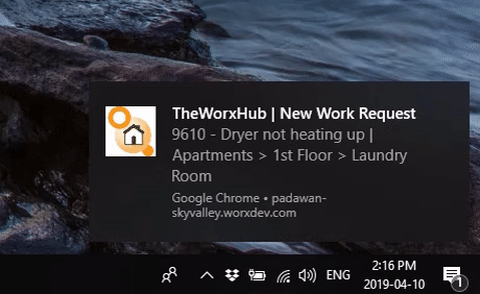
Edit Barcode Number on the Asset Form
You are now able to manually edit the barcode number for an asset from the asset form in TheWorxHub.
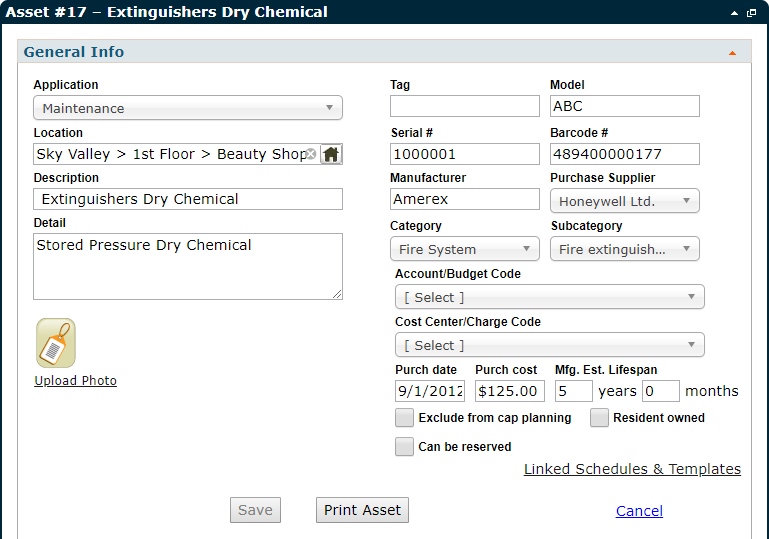
Edit Barcode Number on Locations
Now the barcode number for a location can be entered and edited within TheWorxHub, instead of just through MobileWorx.
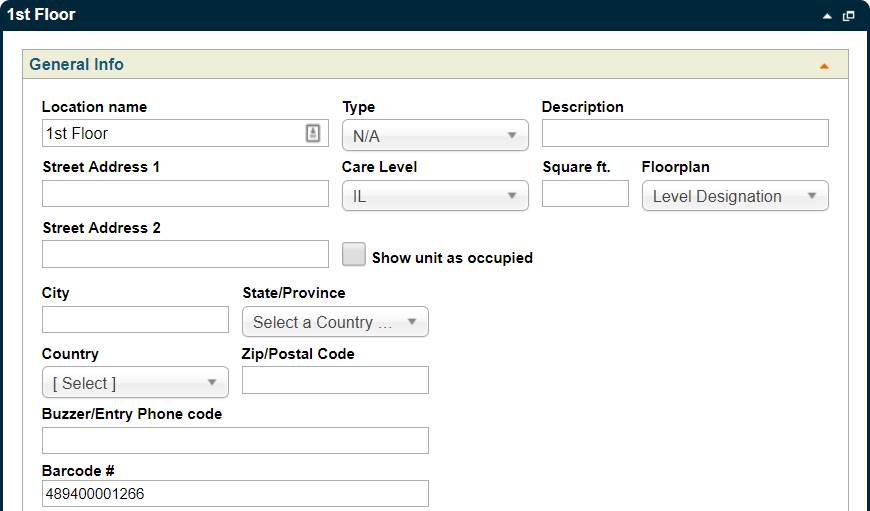
Work order Description field updated
Now this field is named Description of Issue.

Warning Message added when assigning work to "Away From Work" users
Now when a user attempts to assign work to a staff member that is marked "Away From Work", a warning message is displayed. The user has the option to Cancel, or Continue to assign the work order to this staff member.

Assessed Replacement Date now displays when searching assets
Previously when searching through assets, the Replacement Date was the original replacement date for the asset. Now this column has been updated to reflect the Assessed Replacement Date, which is more accurate.

Replacement Date column added to the Select Assets window when batch editing assets
Now when selecting assets to batch edit, the list of assets can be filtered by the Replacement Date.

New Template Setting Option to skip Request stage
This setting allows for requests submitted to skip the pending request stage to become work orders immediately without approval. Typically templates using this setting are pre-assigned to an individual or team.

Work Request template picker updated
Now when a user selects a template on a work request, instead of opening a pop-up window, it opens a drop down menu to select the template.

Meter Reading location now defaults to the work order location for Site Meters
Now when capturing meter readings for site meters in MobileWorx, the meter reading location defaults to the location on the work order.
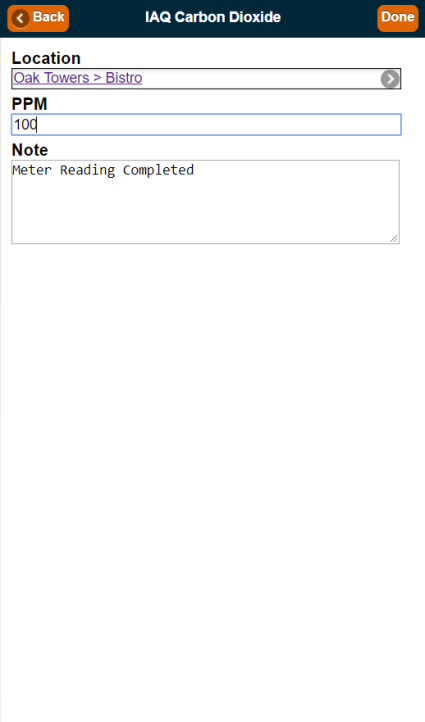
Work order Log panel now includes who assigned inventory item(s) to the work order
Now when an inventory item is assigned or unlinked from a work order, that action is tracked on the work order Log panel. This information will include the user who assigned the inventory item, as well as a time/date stamp.

Fixes and Improvements
- Fixed an issue that caused In Progress work orders to freeze after adding a template.
- Added a warning message that displays when adding new inventory items if duplicate part numbers are detected.
- Fixed an issue that caused the regular trip form to display when attempting to add a recurring trip.
- Fixed an issue where the Incident Listing report was not pulling correct information for the time frame selected.
- Work orders created from a meter reading now use the Priority to calculate the due date of the work order.
- Fixed an issue that prevented users from logging out while in the middle of entering a work request.
- Fixed an issue that prevented users from successfully deleting a work order route.
- Fixed an issue that caused resident photos to show as broken images on trips.
- Fixed an issue with room bookings that prevented the catering, setup/tear down, and equipment reservation icons from displaying properly on the dashboard.
- Fixed an issue with Pass/Fail or Rating surveys where excluding a question did not show that the question was excluded when the survey was saved.
- Improved how Security Rounds instances are created from recurring rounds.
- Fixed an issue that caused new security rounds to default to a midnight start time and a duration of 0.
Fixes and Improvements
- Fixed an issue that caused two instances of the Location record to load. This would occur when a user searched by Location and clicked on the location name.
- Fixed an issue that caused an error message to display when a resident attempted to edit a work request after they submitted it.
- Fixed an issue where removing a catering charge from an attendee in a room booking would remove that charge from all attendees upon saving.
- When accessing pending room requests, changes can now be saved without accepting the request first. This can be useful if users need to adjust certain details such as catering or setup tasks before the request is approved.
Improvement to Work Orders connected to Resident Location with multiple inhabitants
Work orders that are connected to a resident location where there is more than one person will now display both resident profiles on the work order form.
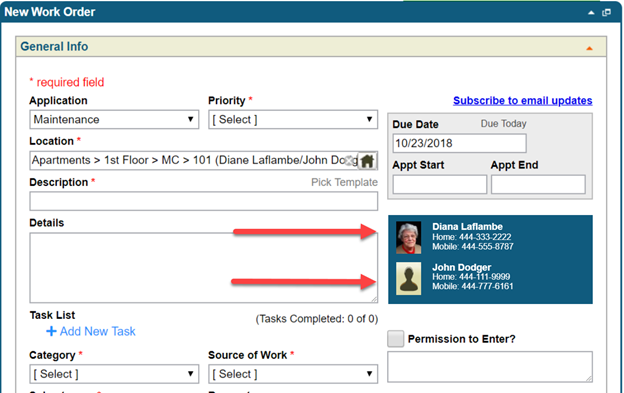
Accepting a pending Room Booking Request now reopens the Room Booking Form
Previously when accepting a room booking request, users were directed back to the dashboard. Now, they are redirected to the room booking form so that further details can be added, such as billing info or attendees.
Fixes and Improvements
- Fixed an issue that prevented users from viewing the attachments on an asset in MobileWorx. This would occur when they attempted to navigate to the asset profile from the Link Assets panel of the work order form.
- Fixed an issue that caused the price of billable catering items on room bookings to round to the nearest dollar instead of showing the actual price.
- Fixed an issue that prevented users from assigning inventory in MobileWorx on iOs 9.3.5.
- Fixed an issue in MobileWorx that prevented users from searching by the location name inside the Open Surveys/Inspections panel.
- Fixed an issue when offline in MobileWorx that caused an error to display if a user added a new work order and then tapped their Just My Work dashboard.
- Fixed an issue on the work order form in MobileWorx that prevented the attachment panel from displaying attachments of linked assets unless there was another attachment already linked to the work order.
- Fixed an issue in MobileWorx that caused a user's Unassigned work order list to include work assigned to teams.
- Dramatically reduced the load time of room booking forms.
Fixes and Improvements
-
Now when work orders are auto or force-generated from Setup or Tear Down tasks, this will be referred to in the work order log panel.
-
Fixed an issue that caused the housekeeping staff schedule to time out and display an error when viewing future schedules.
-
Fixed an issue within the Security application that caused signatures added on MobileWorx to display as a black thumbnail within TheWorxHub.
-
Fixed an issue that occurred when saving a new Security Round Template that caused a message to display warning the user that they would lose all changes.
-
Fixed an issue that caused inventory items added while offline in MobileWorx to disappear after going back online.
-
Fixed an issue that caused items consumed while offline in MobileWorx to not register as consumed after going back online.
-
Fixed an issue that occurred when exporting billings and invoices from a work order that caused locations to show as unoccupied.
-
Fixed an issue that occurred while offline in MobileWorx that caused an error to display when a user tapped the Unassigned Work Orders panel. This error would only occur after adding a new work order.
Improved functionality of Pick Lists
All single-select pick lists, such as the ones found on the work order form, have been improved and made searchable. Open the pick list and start typing to show relevant options. *Note: This does not apply to multi-select pick lists such as the search and report filters.

Moved Subcategory field to the right of the Category Field
In order to streamline navigation through the work order form using the Tab key on a keyboard, the positions of the Subcategory and Source of Work fields have been swapped. Subcategory is now directly to the right of the Category field, which makes tabbing from Category to Subcategory more convenient.
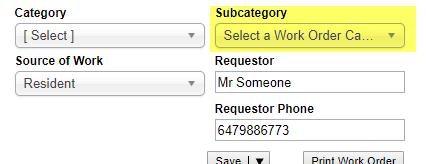
Option to override auto-population of Requestor field on Request Form
Previously when adding a work request, the Requestor field was automatically populated with the name of the logged in user. In circumstances where many people are using the same generic account, this feature can be disabled by searching for the staff record of the user and checking the This is a generic login used by multiple users checkbox. This will force this user to type their name in the Requestor field on the form.
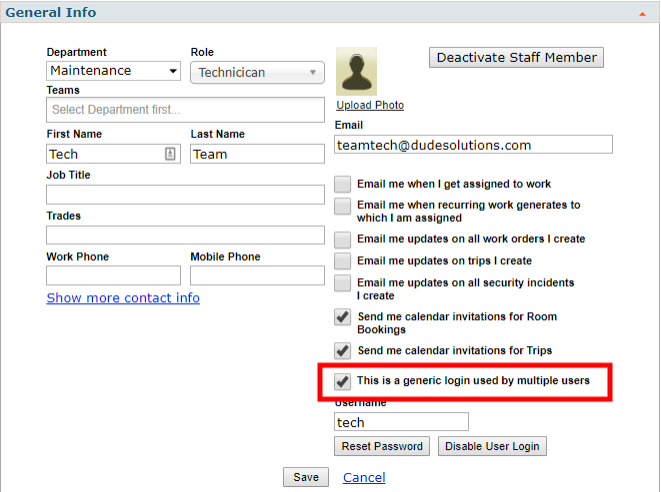
Edit Inventory Transaction Dates
Now when viewing the inventory panel of the work order form, users can click on any date to update it. As soon as the date is selected, the change is automatically saved within the system. This is especially useful for capturing the work order inventory details after the work has already been completed.

Add a Room Booking Request that bypasses approval
The permission Can Add Room Bookings (No Approval Required) allows users that are room booking managers or activity coordinators to create room bookings that go straight to the Booked status. When filling out the room booking request, users with this permission will now see a checkbox that says Approval Required. Checking this box will cause the room booking to go through the regular approval process. Leaving the box unchecked will cause the room booking to go straight to Booked. Users without this permission can still submit requests, but they will continue to go to the Room Booking Requests dashboard for approval.

View upcoming instances of a Recurring Room Booking
Now when viewing a recurring room booking template, there is a new View Upcoming Bookings link beneath the recurrence pattern. Click this link to display a pop-up window listing the upcoming instances of the room booking.

Work Order Log Panel now indicates if a work order came from Room Booking
When the date approaches for a room booking with setup tasks, those tasks generate work orders. Now the Log panel on the resulting work orders will indicate that they came from a room booking, and when they were generated.

Requestor phone number added to work order API
For partners who are submitting work orders to TheWorxHub from portals or other applications, the requestor phone number can now be passed to our API.
{
"Description": "Replace light bulb",
"Details": "it's a 18w led",
"RequestedFor": "Mike Jones",
"LocationDescription": "bathroom",
"Requester":
{"ID": "MikeJones", "Phone": "2813308004" }
,
"PermissionToEnter": true,
"EntryComments": "afternoons",
"Department": "Maintenance"
}
Search for disabled Work Order Templates
Now on the Templates settings page, users can filter the list of templates to show those that have been disabled. In the Template For pick list, select Undefined, then click the Filter button on the left to limit the list.

New Inventory Permission - Can Assign Inventory to Work Orders
A new permission was added under the POs & Inventory section of User settings called Can Assign Inventory to Work Orders. Any role that Can Add & Search Work Orders will automatically be assigned this new permission, but this can be adjusted for any role. If a user does not have this permission, they will not be able to see the Inventory panel on the work order form.

Fixes & Improvements
- Users can now use a comma separated list of numbers to filter for multiple surveys on survey reports.
- Fixed an issue on the Security Rounds page that prevented users from being able to save after round start or end dates were changed.
- Fixed the wording of options in the Is this incident resolved or cancelled? drop down menu under the Security Incident Outcomes tab.
- Fixed an issue that prevented users from printing catering tasks from the Catering tab of the Room Bookings dashboard.
Improvements When Assigning Inventory to Work Orders
Improvements have been made to the workflow and user interface for assigning and consuming inventory from a work order. The ability to consume inventory on MobileWorx has been added, along with improvements to the workflow and user interface. Now, when an inventory item is assigned to a work order, the quantity will default to 1. The quantity assigned to the work order can be edited by clicking the pencil icon.
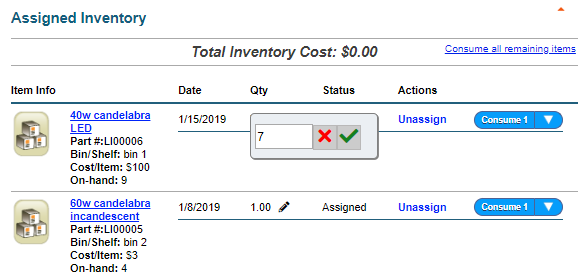
To quickly consume one inventory item on a work order, click the Consume 1 button. To mark more than one item consumed, click the drop down arrow next to the Consume 1 button and enter the appropriate quantity.

Similarly, the assignment and consumption of inventory items can now both be managed within MobileWorx. Similar to the functionality within TheWorxHub, inventory will be assigned with a default quantity of 1. The quantity assigned and quantity consumed can both be edited by tapping the menu icon above the item and entering the new desired values. Tap the plus icon next to an inventory item to incrementally consume the quantity by 1.
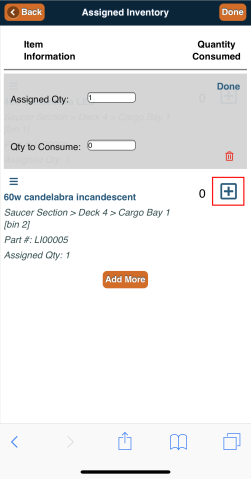
Room Booking Updates
Calendar Rooms Timeline View
The default Rooms View of the calendar is most useful when you don't have many bookable rooms. The new Rooms Timeline View offers an alternate display of the calendar in which each room is a row. Once the Timeline View has been selected, TheWorxHub remembers this setting for the next time the calendar is used and loads it by default.
To access the new view, click the Rooms Timeline View button.
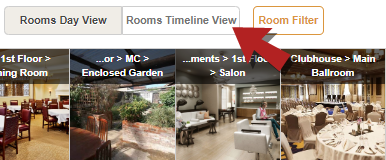
While in the Rooms Timeline View, appointments can be dragged from left to right on the timeline to schedule an appointment.
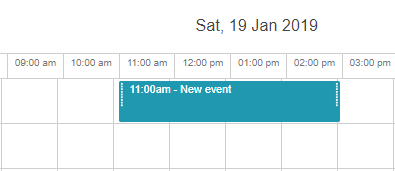
Room Booking Request Wizard
The workflow for creating a new room booking request has been simplified into a three step wizard that allows for the easy addition of room setup and tear down, catering, and attendees.
When the request is initiated, the Room Booking Info step is displayed in a window. Users can move through the booking request using the multi-step wizard navigator at the top, or the Next button at the bottom.
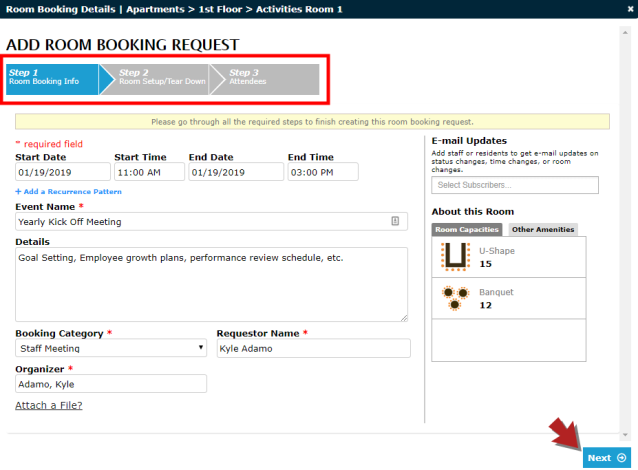
The Save Room Booking button is located on the last step of the wizard, so if no setup or tear down tasks are needed, users can skip to the last step by clicking on Step 3 of the multi-step wizard navigator and clicking Save Room Booking.
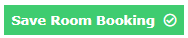
Simplified Creation of Recurring Room Bookings
Previously when creating a recurring room booking, users had to create an ad hoc booking, save it, convert the booking to a template, and then add a recurrence pattern. This has been drastically improved. Now, when creating a new room booking, users can make it recurring by clicking Add a Recurrence Pattern.
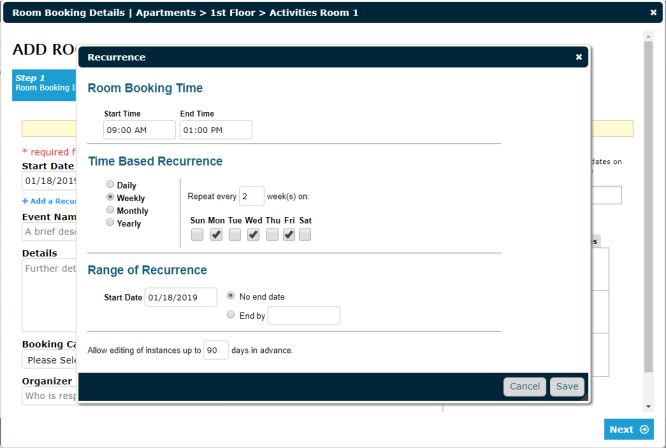
Once the recurrence pattern has been saved, the details of the schedule will appear. Click Cancel to remove the recurrence or click Edit to make changes to the pattern.

Slight Changes to Approving a Room Booking
Now, when you click Book It on the Room Requests dashboard, the room booking wizard loads, providing an opportunity to review all details of the request before approving. Click the Next button in the bottom right of the wizard window, or click on Step 3 of the multi-step wizard navigator at the top to get to the last step where the Approve Room Booking button is visible.

Changes to Room Booking Billings
Billing a Room Booking has been simplified. If event setups, breakdowns, or catering items have charges associated with them, they will auto-populate to the Billing tab as Charges to Allocate. Now you can choose who to assign specific charges to by clicking Assign Charge, or you can split the charges evenly between all Bill To parties by clicking Split Charge. New charges can be added to all responsible billing parties by clicking Add a New Charge, or to a specific person by clicking the dollar sign next to their name.
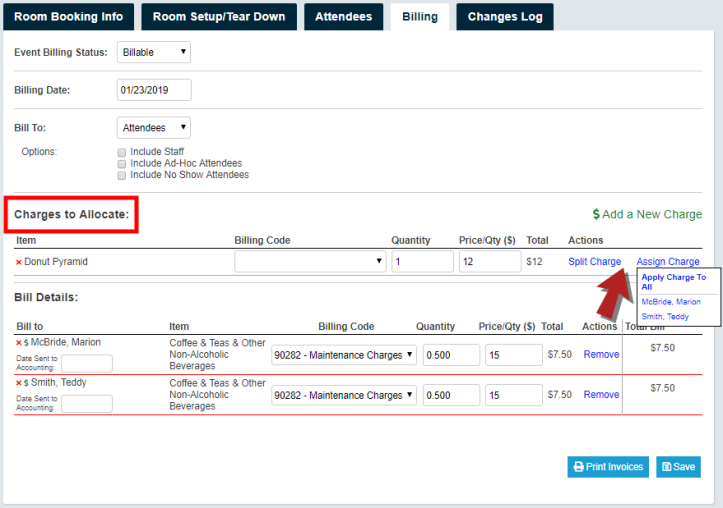
This will open the Add Billable Items window, where the appropriate items can be selected before clicking Add.
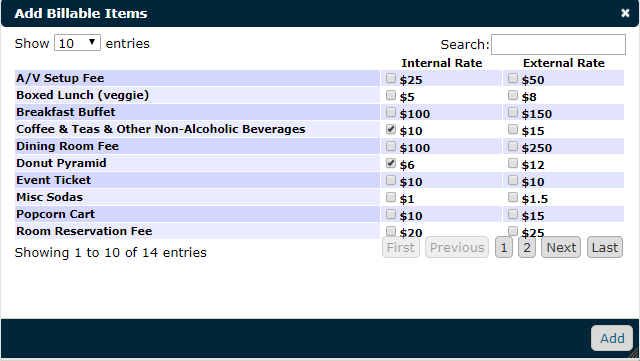
Requestor Name Prefilled on a Work Request
When creating a new work request, the Requestor field now defaults to the first and last name of the user who is logged in. The name in this field can be changed if necessary. *Note: In situations where users are using a generic and shared login for TheWorxHub, it is best practice for them to remove the default Requestor and type their name.

Fixes & Improvements
- Made slight color changes to the application to better match Dude Solutions' branding.
- Added the capability to filter by multiple survey numbers on survey reports by inserting a comma between each of the numbers in the Survey # field.
- Added the Asset subcategory column to the Asset Replacement Schedule excel export when grouping by Asset.
- Updated the Pulse tab so that when a running timer is clicked, the related work order form is opened.
- Fixed an issue that caused the field labels and corresponding fields of an Asset Advanced Search to be out of alignment with each other.
- Fixed an issue that prevented meters from being added to a task list if they were already added to a task that was removed from the list.
- Fixed an error that could occur when the word update in single quotes ('update') was used inside a request description.
- Fixed an error on the Pets panel of the Resident Form by placing a 20 character limit on the Name, Type, and Breed fields.
- Fixed an issue with staff colors saving and displaying correctly on the Calendar tab.
- Fixed an issue with Email Groups where clicking the Add Group Member button without first selecting a group member caused email distribution to fail.
- Fixed an issue with recurring projects that caused them to generate a day ahead of the defined schedule.
- Fixed an issue that prevented work order costs from displaying on the Project Summary screen and report.
- Fixed an issue that caused the Note field on the Work Order Status Change fly-out to be unresponsive after running a Work Order search by Location.
- Fixed an issue that prevented Staff Schedule reports from emailing out based on their subscription rules.