Back to Asset Essentials Migration Hub
Prepare for Launch
You're in the home stretch! Now that you are comfortable navigating Asset Essentials and confident that the system is set up to work the way you want it to, it's time to prepare the rest of your organization to join in.
Key Goals
-
Communicate about this change to your entire organization.
-
Make sure URLs, bookmarks, and desktop icons are updated.
-
Set a date for your Asset Essentials launch and make sure you are prepared for the actions that need to take place once you are in your production environment.
Change Management Preparations
Certain preparations are needed when rolling out a new program to your entire organization. You want to make sure everyone is well prepared and has all necessary resources so that the roll out is smooth for all involved.
Actions to take
-
Send out communication to your organization to introduce them to the upcoming change 2-4 weeks prior to your launch date.
-
Involve your IT department to help you make changes to URLs, desktop icons, and bookmarks.
-
Create an internal escalation path for questions and concerns from your users as they start to use the new system.
Download and modify our email templates to help you communicate with your internal users and requesters about this change. Send one out a few weeks before the change to introduce your internal users/requesters to the new process. Send another on your launch date to let your users know to switch to the new process and give them their login credentials.
Email Templates for Education
Email Templates for Government
Email Templates for Manufacturing/Membership
-
Ensure your IT department has the Asset Essentials URL prior to your launch date in case they would like to push out a shortcut to all organization issued laptop or add the URL link to any intranet sites or community pages.
-
If you opted to set up Single Sign On (SSO) ensure that the SSO process is working for users and ensure all appropriate procedures related to SSO are documented and provided to users.
-
Create an internal escalation path within your organization for questions and concerns that your users may have as they begin using the new system.
-
Make sure to communicate the proper channels for this communication throughout your organization.
Launching Asset Essentials
It’s time to launch Asset Essentials for your organization! This is an important milestone, as your organization will now be moving to an entirely new maintenance software. Up to this point, you’ve carefully managed the migration to Asset Essentials to make sure everything is ready prior to your users signing in. Let’s review some last-minute housekeeping items to ensure a smooth launch.
Actions to take
-
Activate your users in Asset Essentials.
-
Activate your PM Schedules.
-
Make any configuration changes that you noted during the validation and testing phases of your migration journey.
-
Update all URLs, bookmarks, and desktop icons to point to your new Asset Essentials URL.
-
Send out launch day communication letting your organization know it is time to start using Asset Essentials.
-
Give everyone their login credentials.
-
Download the mobile app if you are planning to use it in the field.
Final steps prior to launching Asset Essentials
Once you are in your production environment of Asset Essentials, you’ll want to activate your users' profiles. This can be done in bulk so you can activate all necessary users at once.
-
Click on the Admin menu icon and then click on Users.
-
In the list of users, check each box next to the appropriate user(s) that you’d like to activate.
-
Once all appropriate users are selected, click the More drop-down found in the top left section of the page and select Update.
-
In the window that appears, check the box next to Active and then select the Enabled option.
-
Click Save to activate the selected user profiles.
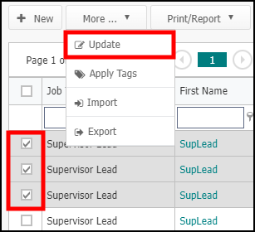
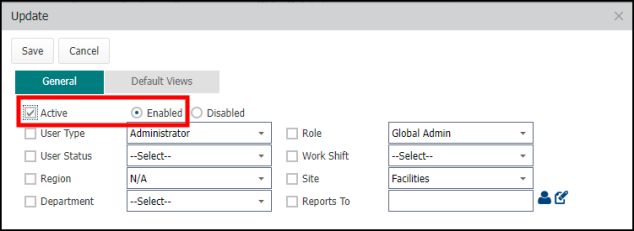
Ensure your PM schedules are activated and their schedules are set so associated work orders will come out when they are scheduled to. You can bulk activate PM schedules using the steps below:
- Click on the Work Orders menu icon and select PMs/PdM.
- Select the PMs you wish to activate by checking the box to the left of the PM Title or select all of them by checking the box at the top of the column.
- Click on the More button, and select Update. An Update window will appear.
- Check the box next to Status and then select Active in the corresponding drop-down.
- Click Save to activate the PM schedules.
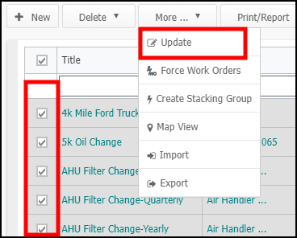
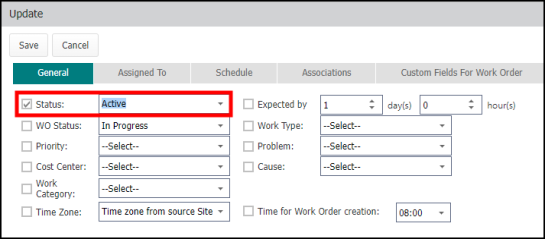
Remember, any changes or test work orders you added during your training period have been overwritten in your final data migration, so you will need to make any of those changes you want to keep in your new production environment. *Note: Enabled users, user role updates, and work order routing modifications will carry over to your production environment.
-
Ensure any items you discovered while validating your data in the training environment have been addressed now that you are set up in the production environment.
-
Make any configuration changes you noted during User Acceptance Testing.
-
Make sure that all of your users have been provided the URL link and login information for Asset Essentials so they are able to successfully login to view their assigned work.
-
Ensure that your Supervisors and Technicians have the Asset Essentials iOS or Android mobile apps downloaded if you need them to be able to access their accounts in the field.
-
Ensure your IT department has done any IT related work associated to the launch such as: updating intranet links and adding desktop shortcuts to colleagues' computers/laptops.
Communicate with your organization and requesters that the change to Asset Essentials is now live. Use the email templates provided below to communicate with your organization about the change, as well as provide the resources they need to get started (ex: link to Asset Essentials, link to Asset Essentials Help Site, instructions on how to sign in and access Asset Essentials, etc.)
Email Templates for Education
Email Templates for Government
Email Templates for Manufacturing/Membership
Ensure your requesters have all the resources needed to submit maintenance requests. Below are links to video tutorials and help documentation that will help requesters learn to use Asset Essentials.
Requester Resources for Education
Requester Resources for Government
Requester Resources for Manufacturing/Membership
