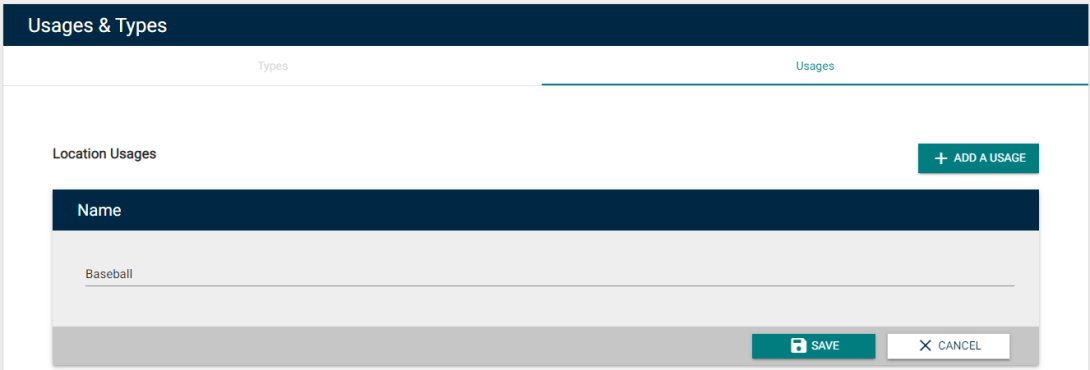Back to Event Manager Main Menu
Configuring location settings
There are a number of options available for you to configure Locations within Event Manager, including Location Setups, Features, Usages, and Types.
- Click on Settings from the navigation menu.
- Click on Locations under Site Administration or Global Locations under Global Administration.
- Click on Location Settings.
Location Setups and Features can be used to define the room configurations and options available for users who want to book a particular location. *Note: If you do not currently have access to this feature, please contact your Sales Representative or Client Services for more information.
Location setups
Location Setups represent different ways that a room can be set up for an event.
To add a Location Setup:
- Click on the Add A Location Setup button from the Location Configurations panel.
- Enter a Name for this setup.
- If necessary, you can Upload an image, link a URL from the internet, or Choose From Library to provide a picture or graphic.
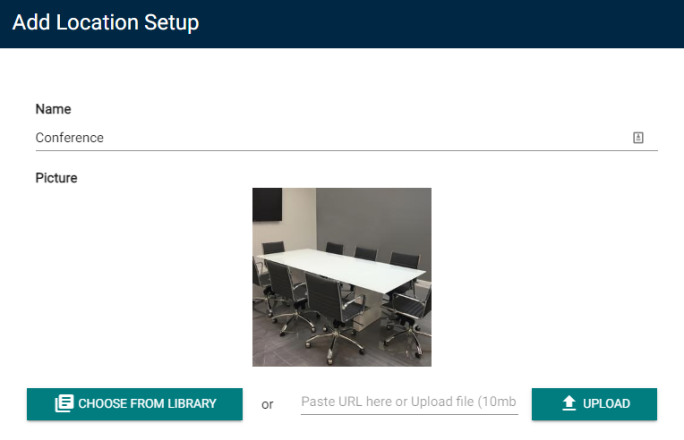
- Enter a Description of this setup.
- Under Default Setup Time and Default Breakdown Time, you can enter a value and select either Minutes or Hours. This will auto-populate the Setup and Breakdown fields on the event request form.
- Enter any Additional Fee that should be charged for events that use this setup. This is useful for setups that are especially difficult or require the rental of additional equipment to accommodate the configuration.
- If you entered an Additional Fee, select either Flat or Hourly from the Fee Type drop down menu.
- Enter the Capacity associated with this setup. *Note: The Capacity listed here will be set as the default capacity when a room setup is added to a location, but can be adjusted as needed.
- Start typing or click to select the task Type for tasks created for this setup.
- Select a Priority for tasks created for this setup.
- Click Save to finalize the changes, or Save & Add to finalize the changes and add another setup.
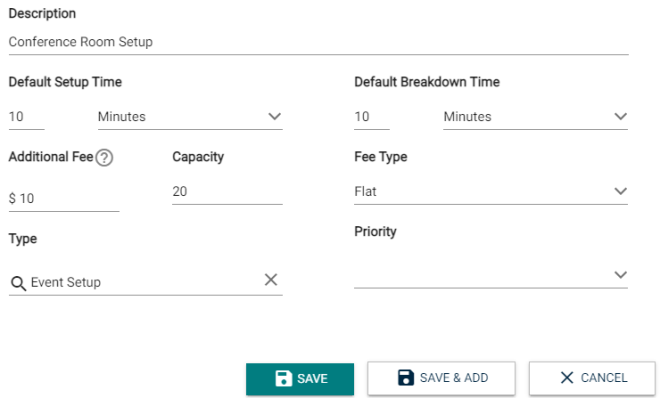
Features
Features represent items or attributes that are available for locations in Event Manager, such as stage lighting or a projector.
To add a Feature:
- Click on the Features tab from the Location Configurations panel.
- Click on the Add a Feature button.
- Enter a Name for this feature.
- Under Default Setup Time and Default Breakdown Time, you can enter a value and select either Minutes or Hours. This will auto-populate the Setup and Breakdown fields on the event request form.
- Start typing or click to select the task Type for tasks created for this feature. *Note: A Task Type is required if you want tasks to be created automatically when this feature is selected on an event request.
- Select a Priority for tasks created for this feature.
- Click Save to finalize the changes, or Save & Add to finalize the changes and add another feature.
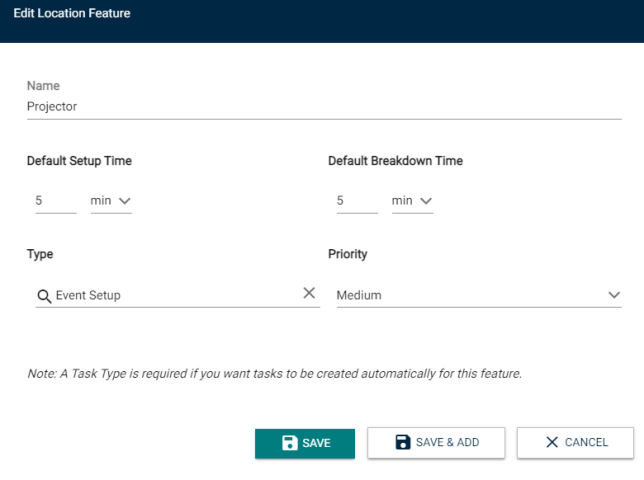
In order to accurately define the purpose(s) for each Location, they can be assigned Types and Usages. *Note: These settings are only required if you have access to the Community Portal feature.
Location types
Types are used to represent the physical characteristics of a space, such as a practice facility or convention center.
To add a Type:
- Click Add a Type.
- Enter the Type in the panel.
- Click Save.
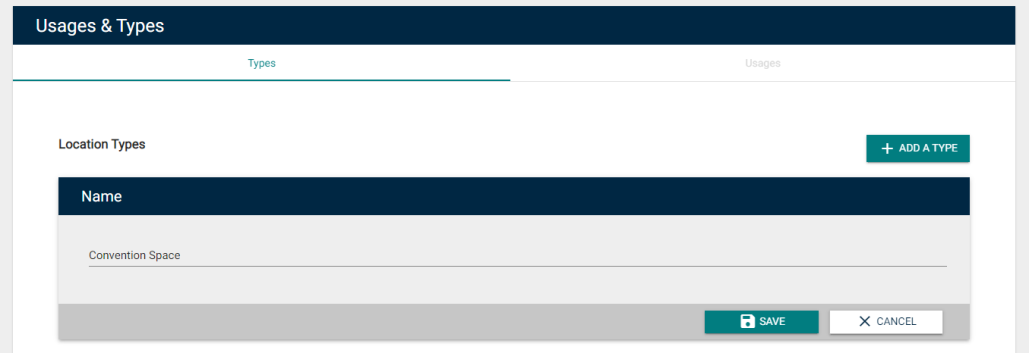
Location usages
Usages are a representation of the types of events that a facility or space would be used for, such as soccer, team practice, or theater performance.
To add a Usage:
- Click on the Usages tab from the Usages & Types panel.
- Click Add a Usage.
- Enter the Usage in the panel.
- Click Save.