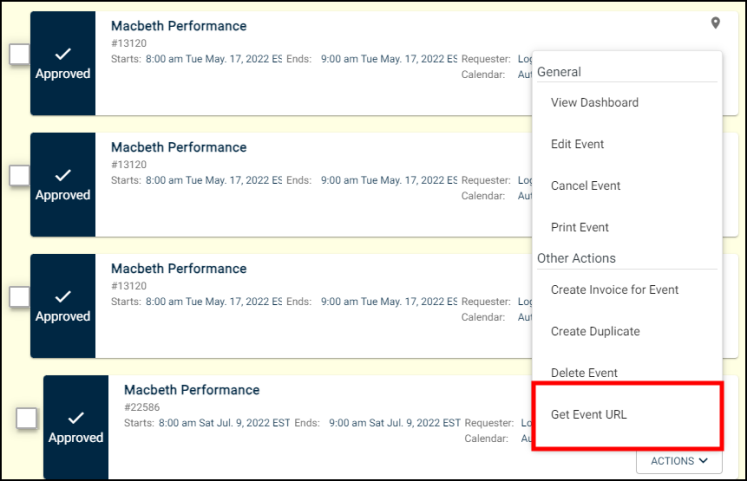Back to Event Manager Main Menu
Unlisted Events
Creating an unlisted event allows you to block time on the calendar for this event, while controlling who can see the event details.
Unlisted events versus private events
- Private events are only visible on the calendar to those users who are logged in, and who have been given the ability to view private events. A user can either be given permission to see all private events, or none.
- Unlisted events do not appear on the calendar. The only way to view the event details is to have access to the event URL. In this way, the ability to view the event details are handled on a per-event basis.
How to Create an Unlisted Event
- Click on Create an Event in the side navigation menu.
- Enter all event information as you normally would.
- In the Location & Time section, be sure to select Unlisted Event from the event type drop down menu. This drop down menu will show Public Event by default.
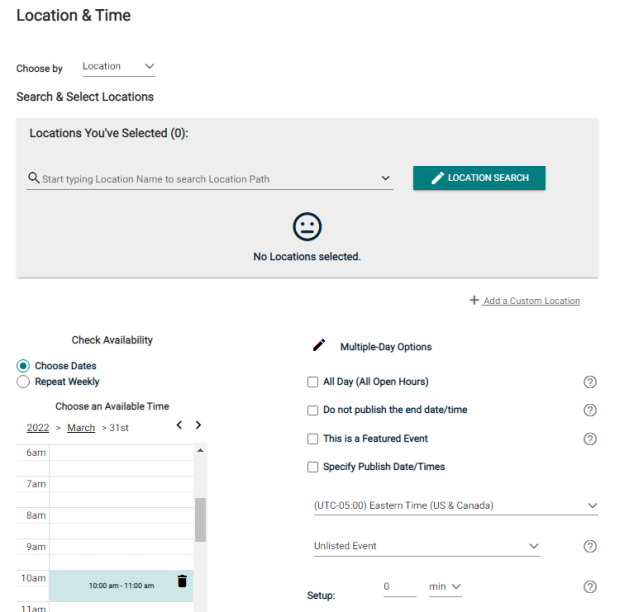
- Save and Publish the event as you normally would. *Note: Upon publishing, the event will NOT show on the calendar, but it will show on the Event List for the user who created the event, any user who has the Event Admin permission enabled, as well as any user who is involved in the event approval process.
Sharing the Event Information
- Click on Events in the side navigation menu and then select Events List.
- Find the event in the Event List, and click on the Actions drop down menu.
- Select Get Event URL. *Note: Only unlisted events will have the Get URL option in the Actions menu.
- From here, you can choose to share the URL however you need to. Anyone who is given this URL will be able to view the event details.