Users
The Users tab in Settings is where a sysadmin or manager can view, add, and manage roles and permissions for your organization. It’s a tool where you can create and customize a role to ensure that each member has the appropriate level of access.
To access this feature in TheWorxHub:
-
Click Settings on the navigation menu and go to the Users tab.
-
User Roles will appear in either the Standard Roles section or the My Roles section. *Note: The Standard Roles section contains roles that are included with your account, while the My Roles section contains any roles that you have created. If you see Corporate Roles, those user roles are controlled by your organization.
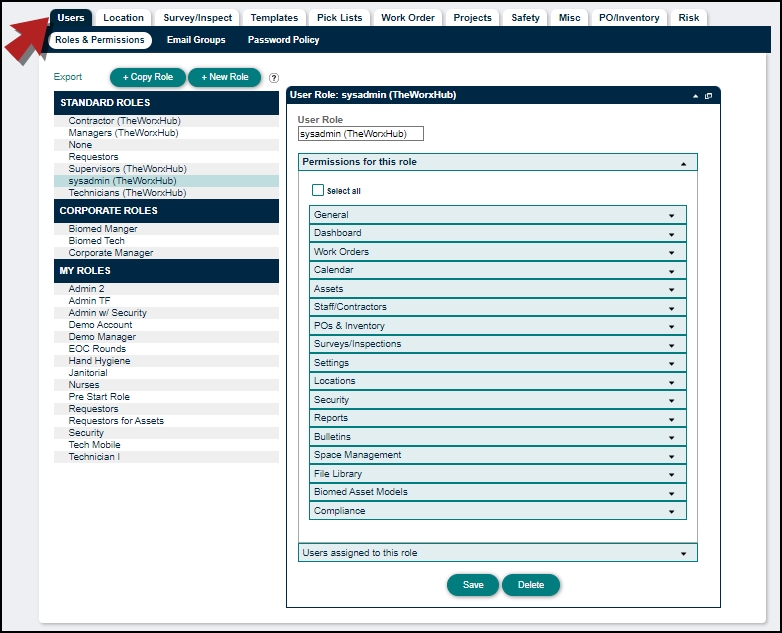
User roles
How to create a user role
You can either choose the Copy Role option or the New Role option to create a new user role. *Note: Before adding a new user role, we highly recommend checking your staff list to ensure that a team member is not already in the system under a different role.
-
To use the Copy Role option:
-
Select the Standard Roles closest to the desired User Role.
-
Click the Copy Role button.
-
Enter a name for the user role in the "Type New Role Name Here" box and click OK.
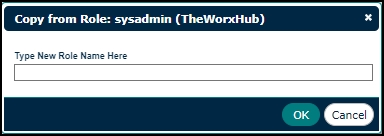
-
Click on the Permissions for this role drop-down in the right column to review the permissions for the new role. *Note: For applications like Transportation, assigning permissions in TheWorxHub is not enough; you must also assign the staff member to the application to activate those permissions.
-
Click Save to add this new user role. Learn more about User Permissions in the next section.
-
-
To use the New Role option:
-
Click on the New Role button.
-
Enter a name for the user role in the "Type New Role Name Here" box and click OK.
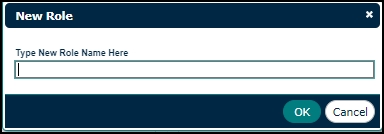
-
Select any applicable permissions from a permission category drop-down to customize the type of access or restriction for the new role.
-
Click Save to add this new user role. *Note: The role you have just created will appear in the My Roles section.
-
We recommend editing/changing a staff member's role through their user profile to ensure they are properly removed from their previous role. We do not recommend changing a staff member's role by going into the Users settings. If you need to batch edit a pool of users, please refer to our guide on batch editing staff.
User role descriptions
The left column of the user role setup section displays three role types:
| Standard Roles: |
These are pre-configured roles included with your account, featuring preset default permissions. Examples include Supervisors, Technicians, and Requestors. |
| Corporate Roles: |
Similar to Standard Roles, Corporate Roles are controlled by your organization and cannot be edited. *Note: Corporate Managers may have different permissions coverage compared to Standard Managers due to the distinct nature of their work activities. |
|
My Roles: |
Any new role created via the New Role option will appear in this list. |
There are specific permissions we recommend defining for each role. We have created a handy PDF as a starting point for configuring your user roles. Please note that Technicians also have access to the Overdue, Due Today, Compliance, and High Risk tabs.
User permissions
To view the access associated with the role you've created, click on the Permissions for this role drop-down. *Note: The permissions for pre-configured roles are controlled by TheWorxHub and cannot be edited. If you wish to customize permissions, you can remove users from a pre-configured role and reassign them to a new role using the "New Role" option.
When customizing permissions for a new user role, ensure the relevant application is turned on in their user profile. For example, if you want to customize a user role with Security permissions, the Security application must be activated to impact their access.
User permission descriptions
The following categories describe the building blocks that show how user permissions work:
| Search Tab |
Enables access to the Search menu for quick record searching in TheWorxHub. The available categories depend on the user's permission settings. Read more here. |
| Calendar Tab | Provides access to the Calendar menu for a visual overview of work schedules and staff availability. Read more here. |
| Reports Tab | Grants access to the Reports menu for reporting tools, including adding favorites from the library. You can find report templates from the TheWorxHub team sorted by category. |
| Settings Tab | Shows the Settings menu, allowing admin roles to specify TheWorxHub account Settings access. Turn on related permissions for features like Users, Location, Surveys, and Templates. |
| Actions Tab | Opens the Actions menu for features such as Batch Edit Assets, Barcoding, Scheduled WO Updates, and Batch Edit Staff. Generate barcodes for Locations, Assets, or Inventory items with this permission. Ensure "Can Batch Edit Assets" is activated under the Assets permissions drop-down. |
| See all Applications | Shows all purchased TheWorxHub applications for your account. |
|
Unassign User-Defined Barcodes |
Allows unassigning barcodes from assets, locations, and inventory items. The "Unassign'' link will appear beneath the barcode space when activated. Read more here. |
| Dashboard Tabs Permissions | Choose from Overview, Pulse, Requestor, and Project tabs based on your organization's purchased applications to filter the data that your Dashboard displays. |
| Overview Tab | View department details needing attention in one place. Use Work Orders and Reminders sections to manage workflow. Read more here. |
| Pulse Tab | Track activity through Staff Assignments, Running Timers, Logged Hours, and Recently Completed work orders. Only the user with this permission turned on is allowed to have access. |
| Requestor Tab | Grants access to the Request portal to make new requests or review the recent requests made. |
| Project Tab | Manage on-going or add new projects for your organization. |
| Work Orders Section |
This section gives access to the Work Orders section in the Dashboard Overview tab. Be sure to match with the permissions in the Work Order category. |
| Pending Requests | Displays a real-time count of total pending requests in the Work Orders section. Activate the Can Accept Request permission as well to accept a request. |
| Work Orders - Incomplete | Displays a real-time count of incomplete work orders in the Work Orders section. |
| Work Orders - Due Today | Displays a real-time count of total work orders due on the day in the Work Orders section. |
| Work Orders - Unassigned | Displays a real-time count of unassigned work orders in the Work Orders section. To enable the role to be assigned work, turn on the Can Be Assigned to Work permission from the Work Orders category. |
| Work Orders - Incomplete Sched | Displays a real-time count of incomplete scheduled work orders in the Work Orders section. |
| Work Orders - Routine Duties | Displays a real-time count of total routine duties in the Work Orders section. Examples include common housekeeping, maintenance, and room booking tasks. |
| Work Orders - Just My Work | Displays all work specified for the role with a real-time count in the Work Orders section. Streamline and expedite the workday more efficiently, recommended for a Technician role. |
| Work Orders - Compliance | Displays a real-time count of compliance-related work orders. Activate the Can See Compliance Checkbox permission to use the "Is Compliance Related" checkbox. Also, be sure to enable the Compliance Dashboard permission. |
| Work Orders - High Risk | Displays a real-time count of high-risk assets attached to work orders in the Work Orders section, defined by the high score an asset receives from the TheWorxHub Asset Risk Assessment. Be sure to configure risk assessment for your assets to create a Biomed asset. |
| Staff Schedule | Grants access to the Staff Schedule dashboard. |
| Reminders Section |
This section gives access to the Reminders section in the Dashboard Overview tab. |
| Reminders - Upcoming Sched WO | Displays a real-time count of upcoming scheduled work orders in the Reminders section. Activate along with the Add & Search Scheduled Work Orders permission. |
| Reminders - Open QA Surveys | Displays a real-time count of active quality surveys in the Reminders section. |
| Reminders - Approvals Required | Displays a real-time count of operational approvals needing attention in the Reminders section, such as invoicing or inspections. |
| Reminders - On Hold | Displays a real-time count of on-hold work orders in the Reminders section. The authorized role is able to see the "View and Update Status" links to resume these work orders. |
| Reminders - Contract Expiry | Displays a real-time count of expiring contracts for contractors or suppliers in the Reminders section, information you can find in the General Info section of the contractor form. |
| Reminders - COI Expiry | Displays a real-time count of COI expirations for contractors or suppliers in the Reminders section. When COI expiry items are populated, the Review Work History, Update COI Info, and Remove Reminder options will be visible on each item. |
| Reminders - Custom Expiry | Displays a real-time count of expiring warranties in the Reminders section. |
| Reminders - Asset Warranty Expiry | Displays a real-time count of expiring asset warranties in the Reminders section. Be sure to turn on the Can View Asset Info from the Assets permission as well. |
| Reminders - Inventory to Reorder | Displays a count of inventory to reorder in the Reminders section. Manage reordering via available options on each inventory item. Turn on appropriate POs & Inventory permissions as well. Read more here. |
| Reminders - Staff | Displays a real-time count of staff-related reminders. You can manage staff reminders, such as licenses and certifications, from the Dashboard. |
| Add & Search Work Orders |
Allows adding and searching work orders, enabling approved and accepted work requests to be generated as work orders. Turn on the Can Use Templates permission as well to expedite adding work orders from our templates. Read more here. |
| Add & Search Scheduled Work Orders |
Allows adding and searching scheduled work orders for recurring tasks, enabling schedules to generate work orders at desired intervals. Turn on the Can Use Templates permission as well to expedite adding work orders from our templates. Read more here. |
| Add & Search Requests |
Allows adding and searching work requests via the Requestor tab, enabling you to fill in a request with the location and asset involved. Turn on the Can Use Templates permission as well to expedite adding requests from our templates. Read more here. |
| Can Create & Edit Task List |
Enables the Task List option when creating a work order, reflecting completed task lists for editing. |
| Can Enter Task List Results |
Allows using a Task List feature, enabling the Edit Results link for you to review, edit, and mark each task on the list. |
| Can Edit Due Date |
Allows using the Due Date section of the Work Order form for editing. |
| Can Be Assigned to Work |
Allows the role to be assigned to work orders, appearing on the Assigned Labor section of the form. |
| Can Assign Others |
Grants admin roles the ability to assign labor to work orders. Use the Labor panel of the Work Order form or the Assign Someone link on the work order from the Dashboard. |
| Can View Pay Rates |
Allows viewing the pay rates for the staff members on their profiles in the Pay Rates section of the Staff form. |
| Can Use Templates |
Allows using the TheWorxHub library of work order templates available for all users. |
| Can Add Meter Readings |
Allows adding a new meter reading from the Add button or from a work order. Select a registered meter of sites and assets to create a new meter reading. Activate the Misc permission for Settings as well to access site meters. |
| Can Edit Meter Reading Requirements |
Gives the role the ability to edit meter reading requirements. |
| Can Accept Requests |
Allows accepting a request and turning it into a work order. If the user can be assigned as labor, the Accept & Assign Me option will appear on the Pending Request Dashboard panel. Read more here. |
| Can Reject Requests |
Enables the Reject link on a request. If you have turned on the Pending Requests permission for your Dashboard, you can review and reject a request from the Dashboard. |
| Can Print Requests |
Allows printing requests from the Dashboard, enabling the "Print" or "Print With Log" links. |
| Can Reroute Requests |
Enables the "Reroute" link you can use to reroute a request to a different application from the Dashboard. |
| Can Reject Work Orders |
Allows updating the status of a work order to Rejected from the Dashboard, where you can click on the "Update Status" link that appears. |
| Can Cancel Work Orders |
Allows updating the status of a work order to Cancelled from the Dashboard, where you can click on the "Update Status" link that appears. |
| Can Edit Labor Time (Hour & Minute) |
Allows adding or editing the labor time, enabling the "Enter Labor Time" link via the Dashboard and the "Log New Time" field in the Assigned Labor section on the Work Order form. Read more here. |
| Can Batch Update Scheduled WOs |
Allows updating multiple scheduled work orders at one time using the Batch Edit feature available in the Actions menu. |
| Requestors Can Link Assets |
Enables linking an asset when viewing a work order, either from the desktop, where you can open the Asset drop-down of the Work Order form, or from a work order via the Link Asset panel on mobile. |
| Can See Compliance Checkbox |
Shows the "Is Compliance Related" checkbox if the work will be performed to fulfill a compliance requirement. Turn on the Compliance Dashboard permission as well under the Dashboard category to access our Compliance Dashboard. |
| Can View Work Order Costs |
Allows viewing work order costs from the Costs panel for admin users. |
| Can Edit Work Order Costs |
Allows admin roles to edit work order costs, enabling the Costs panel. You will be able to use the Edit icon to select the cost you would like to edit. |
| Can Unassign Labor |
Allows unassigning labor from work orders for admin roles, enabling the "Unassign?" link on the assigned labor’s profile. |
| Can Ignore Required Labor Time |
Allows completing work orders without logging labor time, overriding the Require Labor Time setting. |
| Open Work |
Allows viewing work orders that have not been completed yet. You can flip the Show Open Work toggle in Space Management to display all open work close to the location of a work order to access relevant drawings. |
| Can view calendar for others |
Enables viewing the schedules of other staff members using the Calendar feature, overseeing work schedules, appointments, and staff availability. Read more here. |
| Can View Asset Info | Allows access to asset information links from various sources, including the Search menu, work orders, barcodes, and Asset Reminders on the Dashboard. Default for Managers, Supervisors, or Technicians. |
| Can Add/Edit Asset Info | Enables adding and editing asset information, including adding new assets and editing existing ones from the Assets tab in Search. Read more here. |
| Can Batch Edit Assets | Enables the Batch Edit Assets tab in Actions. Read more here. |
| Can Edit Asset Risk Assessments (only for Biomed Assets) | Enables the Risk tab in Settings to edit Asset Risk Assessments for Biomed assets. Utilize the Risk Scoring and Risk Threshold options for in-depth assessment. |
| Can View Staff/Contractor Info | Allows viewing of staff and contractor information via the Staff/Contractors tab in Search, accessing their profile by clicking on their name. |
| Can Add/Edit Staff/Contractor Info | Enables adding and editing staff and contractor information via the Staff/Contractors tab in Search or via the Add button, including editing selected staff profiles and adding new staff, contractor, or supplier information. Use the User Profile for changing a role. |
| Can Deactivate Staff/Contractors | Enables deactivating staff and contractors that are no longer active on the Staff/Contractor Information form by unassigning and reassigning all open assignments first. Read more here. |
| Can Batch Edit Staff | Enables batch editing staff members, including batch deactivation of staff no longer with the organization. Read more here. |
| Add & Search POs and Inventory | Allows adding and searching POs and inventory via the PO/Inventory tab in Settings, as well as using "Inventory Item" and "Purchase Order" links via the Add button and accessing POs and Inventory tabs in Search. Recommended for Manager, Supervisor, and Technician. Read more here. |
| Can Assign Inventory to Work Orders | Allows associating inventory items to work orders once added to your TheWorxHub account. |
| Can Change PO Status | Enables changing PO Status visible on the Purchase Info form and viewing PO status history in the Log panel. |
| Can Perform Inventory Adjustments | Allows managing inventory levels by tracking work order costs and performing inventory adjustment. |
| Add & Search Surveys/Inspections | Enables adding and searching for surveys and inspections for admin roles in the Survey/Inspect tab in Settings with the purchased Surveys and Inspection application. |
| Rounds Dashboard | Grants admin roles access to the Deficiency Dashboard tab in Rounds, allowing review of any open deficiencies for completion or organization history with completed deficiencies. |
| Users | Enables access to the Users tab in Settings for viewing, adding, and managing User Roles and Permissions for admin users. |
| Location | Enables access to the Location tab in Settings for managing locations and adding new ones via the Location Manager. |
| Surveys | Enables access to the Surveys/Inspect tab in Settings for publishing new surveys or inspections and adding new work order survey rules. |
| Templates | Enables access to the Templates tab in Settings for using and adding work order and scheduled work order templates. |
| Pick Lists | Enables access to the Pick Lists tab in Settings for configuring pick lists like Work Order Category, Priority, and Asset Subcategory, enabling personalized data reporting and tracking. |
| Work Order | Enables access to the Work Order tab in Settings for configuring basic work order settings, work routing rules, teams, and budgets. |
| Projects | Enables access to the Projects tab in Settings for managing collections of work orders based on project types. When activated, a link is added to the global Add button. |
| Safety | Enables access to the Safety tab in Settings for adding safety notes relevant to maintaining a safe work environment. |
| Misc | Enables access to the Misc tab in Settings for managing site meters, request notifications, Security App, Room Bookings, alerts, service areas, compliance settings, and more. |
| PO/Inventory | Enables access to the PO/Inventory tab in Settings for configuring tax settings, shipping and billing addresses, and PO settings. |
| Can View Location Info | Allows viewing location information via the Location Manager in Settings. Recommended for Technicians. |
| Can Add/Edit Location Info | Allows adding and editing location information via the Location Manager in Settings. Recommended for admin roles overseeing work locations. |
| Can Add Room Bookings (No Approval Required) | Allows user to put in Room Booking events without approval. |
| Can Add Room Booking Requests | Allows user to put in Room Booking requests. |
| Can Add Room Booking Setup/Tear Down Tasks | Allows the ability to add Room Booking setup/tear down tasks to an event. |
| Can Search Room Bookings | Allows the ability to search Room Booking events. |
| Can Edit Existing Room Bookings | Allows the ability to edit Room Booking. |
| Can Approve Room Booking Requests | Allows user the ability to approve room booking requests and see Room Requests on Room Bookings Dashboard. |
| Can Add Attendees/Guests to Room Bookings | Allows being able to add attendees/guests to Room Booking. |
| Can Cancel Recurring Room Bookings | Allows user the ability to cancel recurring Room Booking events. |
| Can Add Rounds Template | Enables creating a Rounds template, similar to a work order template. Rounds templates to build the round schedule. |
| Can Start/Stop Rounds Instance | Enables starting and stopping a round instance, as they can perform an individual security round. |
| Can Create New Incident | Enables creating a new report for a security-related issue found during a security round. |
| Can View Open Incidents | Allows viewing open security incidents, regardless of whether the role submitted the incident themselves. |
| Can Add Incident Outcomes | Allows entering information about the outcome of an incident, regardless of whether the role submitted the incident themselves. |
| Can View Private Incidents | Allows viewing all incidents set as private from the security app. Learn how to add a security user here. |
| Security Reports | Allows running all security reports. You need to turn on the Security Reports permission under the Reports category. |
| Work Order Reports |
Allows running comprehensive Work Order reports, including Simple Work Order Listing, Work Order Audit, Staff Audit, Work Order Cost Details, and Response Time Analysis. |
| Project Reports |
Allows running Project reports via the Projects tab in Reports, enabling the Project Summary and Project Analysis features. |
| Staff/Contractor Reports |
Allows running Staff/Contractor reports via the Staff/Contractors tab in Reports, enabling features like Staff Schedules, Labor Productivity, and Contractor Listing. |
| Asset Reports |
Allows running Asset reports via the Asset tab in Reports, enabling features like Asset Listing, Batteries, and Meter Reading Audit Report. |
| Inventory Reports |
Allows running Inventory reports via the Inventory & POs tab in Reports, enabling features like Inventory Listing and Full Page Barcode. |
| Survey Reports |
Allows running Survey reports via the Surveys/Inspections tab in Reports, enabling features like Survey Form, Survey Analysis, and Top Inspection Deficiencies. |
| Security Reports |
Allows running all Security reports via the Security tab in Reports, enabling the Incident Listings, Incident Analysis, and Daily Logs features. Access to Security Reports is a separate permission from the other Security permissions. |
| Can Share Favorites with Other Roles | Grants access to reports saved as favorite, enabling the Add Favorite from Library and Add Favorite Group features. |
| Can Add Bulletin from Add Menu | Allows admin roles to send out interdepartmental or facility-wide messaging for a time-sensitive topic via the Add button as well as the Misc tab in Settings. Read more here. |
| Can Explore Drawings | Gives access to the Space Management Dashboard for viewing drawings. |
| Can Edit Drawings | Gives access to the Space Management Dashboard for uploading and editing drawings. Read more here. |
| View Asset Files | Allows viewing of all registered files related to your organization’s assets in the File Library. |
| View Work Order Files | Allows viewing of all registered files related to your organization’s work orders in the File Library. |
| View Unit/Location Files | Allows viewing of all registered files related to your organization’s unit or location in the File Library. |
| View Inventory Files | Allows viewing of all registered files related to your organization’s inventory in the File Library. |
| View Purchase Order Files | Allows viewing of all registered files related to your organization’s POs in the File Library. |
| View Staff/Contractor Files | Allows viewing of all registered files uploaded by specific staff or contractors in the File Library. |
| View Project Files | Allows viewing of all registered files related to your projects in the File Library. |
| View Security App Files | Allows viewing of all registered files related to the Security App in the File Library. |
| View Space Management Files | Allows viewing of all registered files related to the Space Management application in the File Library. |
| Add & Replace File Library Files | Allows adding a file directly to File Manager by choosing a file from your computer, linking a file from a Dropbox account, or linking a document or webpage from a URL. This also enables the Replace File function. |
| Can Deactivate Files | Allows deactivating and viewing files no longer relevant to an operation. |
| View Only | Gives access to the Asset List in Assets for viewing Biomed asset models. |
| Can Add Asset Models | Allows completing required information on the New Model page in Assets to submit new asset models. |
| Can Approve Asset Models | Allows admin roles to approve any new models submitted from the Asset Models Dashboard. |
| Can Update Approved Asset Models | Allows editing information on an asset model once created and approved, granting access to the model dashboard for applying updates to all information about associated assets. |
| Can Reject Asset Models | Allows the administrative role to reject asset models submitted via the Asset Models Dashboard. |
| Compliance Dashboard |
Allows using our Compliance Dashboard for compliance-related work orders. Learn everything you need to know about TheWorxHub Compliance Dashboard here. |
