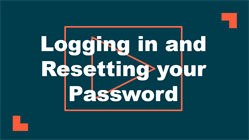How to log in
*Note: If your organization purchased Asset Essentials on July 17th, 2019 or later, you will need to view: Logging In on the new Dude Universal Login platform.
*Note: If your organization is using SSO (single sign on) for user authentication, your login experience may be different. If you are having difficulty logging in using SSO or you are unsure whether your organization utilizes SSO for their Dude Solutions products, please contact your technology help desk for assistance.
Watch the video tutorial:
- Enter your organization's login link into your browser's web address bar. Your login link will have your ClientID listed at the end of the URL, such as https://assetessentials.dudesolutions.com/ClientID. *Note: Your URL will be specific to your organization, and typically contains the name or abbreviation of your organization within the URL. If you do not know your login link, contact your account administrator.
Bright Idea:Each organization using Asset Essentials has a unique URL (web address) to access their software. The easiest way to access Asset Essentials is to create a 'favorite' or 'bookmark' in your preferred web browser. While following those instructions, be sure to only bookmark your root URL without any extensions in order to prevent the link from expiring. The root URL should look like this: https://assetessentials.dudesolutions.com/ClientID.
- Enter your user name in the Login field.
- Enter your Password.
- Click the Login button.
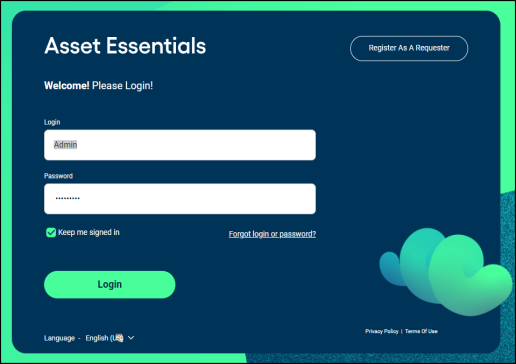
- If this is your first time logging into Asset Essentials, you may be asked for your email address. Enter your Email in the pop-up box.
- Enter a security Question. This is a required field that is used when retrieving your password if you forget it.
- Enter the Answer to your security question. You will need to be able provide this answer to your security question when resetting your password. *Note: This field is not case-sensitive.
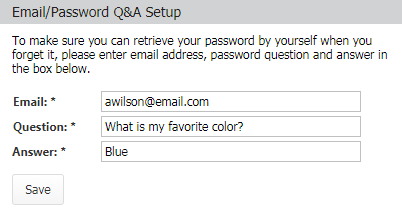
Resetting your password
- On the login page, click the Forgot login or password? link.
- Enter your Login name or Email address associated with your account in the pop-up window.
- Click the Retrieve button.
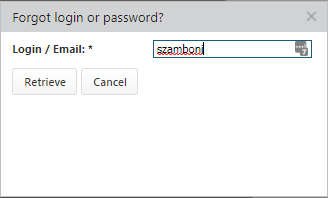
- Answer the security question that was set up when you first logged into your account. *Note: Dude Solutions does not have access to security question answers. Please contact your account administrator to manually reset your password if you are unable to provide the answer for your security question.
- Click Submit. An email with a temporary password will be sent to you.
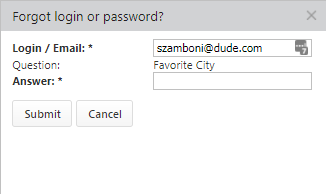
- Check your email for the temporary password.
- Click the Asset Essentials link in the email to return to the login page.
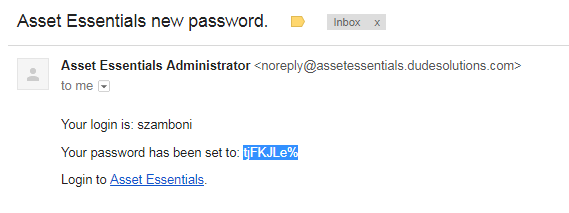
- Enter your user name, the temporary password, and click Login.
- You will be prompted to change your password.
- Enter the temporary password in the Old Password field.
- Enter your new password into both the New password and Confirm new password fields. *Note: A valid password should be 6-20 characters in length and has at least one character that is a capital letter (A-Z), a lowercase letter (a-z), a number (0-9), as well as a special character (!@#$%^&*).
- Click Update to change your password and access Asset Essentials.
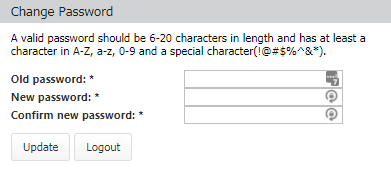
How to bookmark your login link
Each organization using Asset Essentials has a unique URL (web address) to access their software. The easiest way to access Asset Essentials is to create a 'favorite' or 'bookmark' in your favorite web browser. Below are instructions for creating a favorite or bookmark in a few of the most common browsers.
- Open Internet Explorer.
- Type your Asset Essentials URL into the address bar at the top of your browser window, then press Enter.
- Once the Asset Essentials login page loads, click on the star icon in the top right corner of the screen.
- Click on the down arrow beside Add to Favorites and select Add to Favorites Bar.
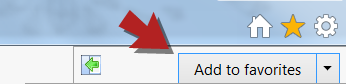
|
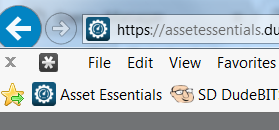
|
- Open Google Chrome.
- Type your Asset Essentials URL into the address bar at the top of your browser window, then press Enter.
- Once the Asset Essentials login page loads, click on the star icon in the top right of the browser window.
- Give the bookmark a name, and select a location where you would like the bookmark saved.
- Click Done.
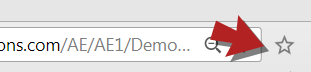
|
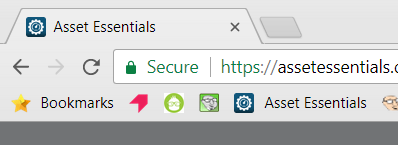
|
- Open Firefox.
- Type your Asset Essentials URL into the address bar at the top of your browser window, then press Enter.
- Once the Asset Essentials login page loads, click on the star icon at the top right of the screen.
- Make sure Bookmarks Toolbar is selected.
- Click Done.
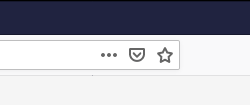
|
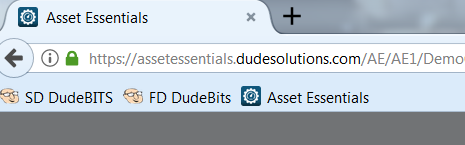
|
- Open Safari.
- Type your Asset Essentials URL into the address bar at the top of your browser window, then press Enter.
- Once the Asset Essentials login page loads, click on the share icon at the top of the screen.
- Click on Add Bookmark.
- Click Add in the pop-up window that appears.
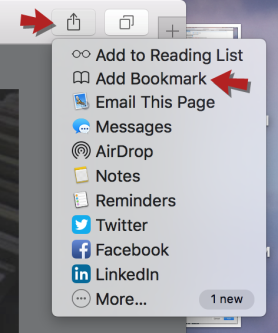
|
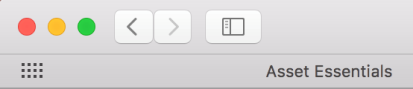
|