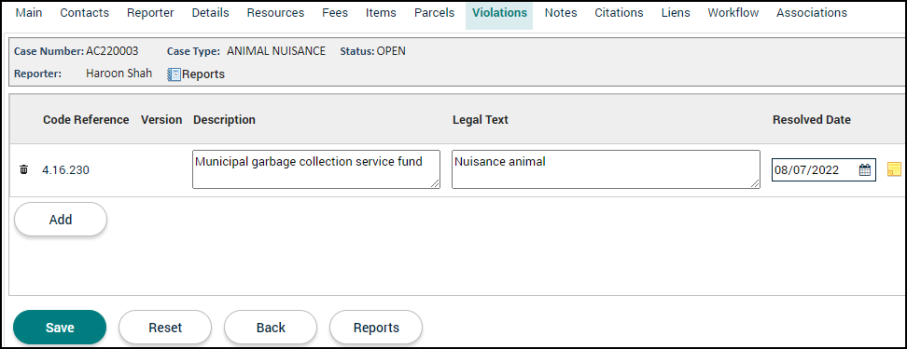Code enforcement: Violations tab
The Violations tab allows you to associate any code references that are related to the reported issue as well as list when the violations have been resolved.
Adding a violation
- Click Add.
- If you are adding a Standard code reference, begin typing or click the magnifying glass icon (
 ) in the Case Violation window to select the code from the list.
) in the Case Violation window to select the code from the list. - If the code reference you need to add is not available in the list of standard code references, click the Custom option to create a custom code reference. *Note: If you choose a standard code reference and then add any additional text, the code reference will change to a custom code reference and you must enter a new value in the Code Reference field.
- Describe the code reference in the Description field.
- Use the Legal Text field to enter any necessary text.
- If the violation has been resolved, begin typing or click the calendar icon (
 ) to list a Resolved Date.
) to list a Resolved Date. - Click Save to add the code reference to the code enforcement case.
- Repeat this process to add any additional violations.
- Click Save at the bottom of the page.
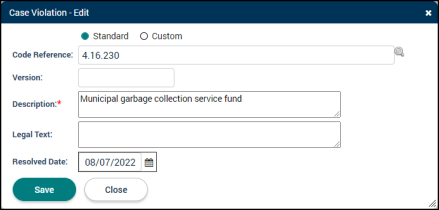
Managing violations
- To remove the code reference from the code enforcement case, click the trash can icon (
 ). *Note: If a note has been added to the violation, you will not be able to delete the record.
). *Note: If a note has been added to the violation, you will not be able to delete the record. - Once the violation has been resolved, begin typing or click the calendar icon (
 ) to list a Resolved Date.
) to list a Resolved Date. - To view or add any notes associated with the violation, click the sticky note icon (
 ).
).