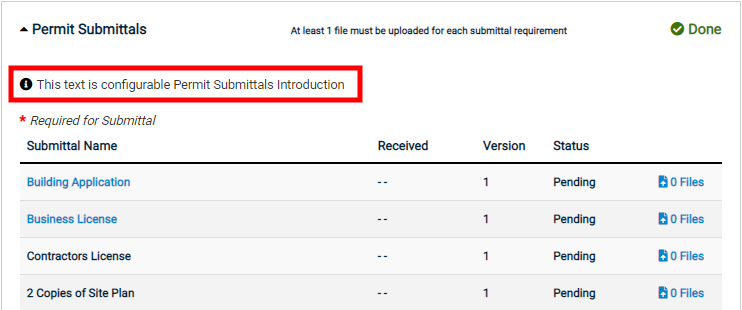Permitting values
The Permitting values display throughout an existing permit application on the Citizen Portal depending on the configuration of the permit type the citizen has applied for.
Be advised, configuration values that affect introductory text are only applicable post-submission of a permit unless otherwise noted or overridden on the permit type.
Setting up permitting values
- Click Administration in the navigation menu, then click Portal Setup.
- Select Configuration Values.
- Select Permitting from the drop-down menu at the top of the page.
- Click a Description in the list to view the Edit Configuration Value window.
- Edit the Value as needed.
- Click Save at the bottom of the window.
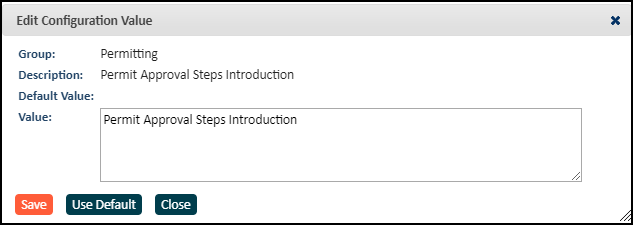
Permit Checklist Introduction
This configuration value determines the intro text that displays at the top of the permit application. *Note: Text entered here is limited to 50 characters and displays both pre and post submission.
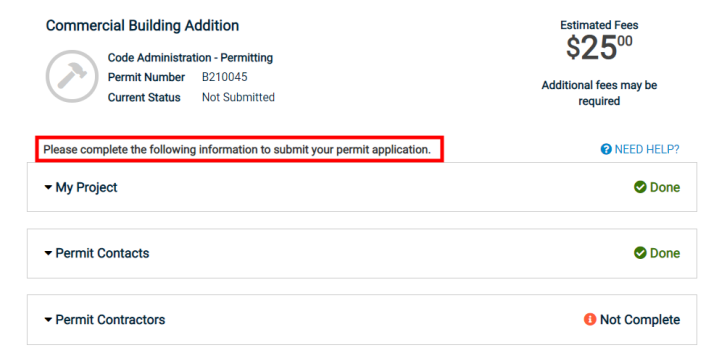
Permit Fee Total Help Text
This configuration value determines the help text that displays under the Estimated Fees field at the top of the permit application.
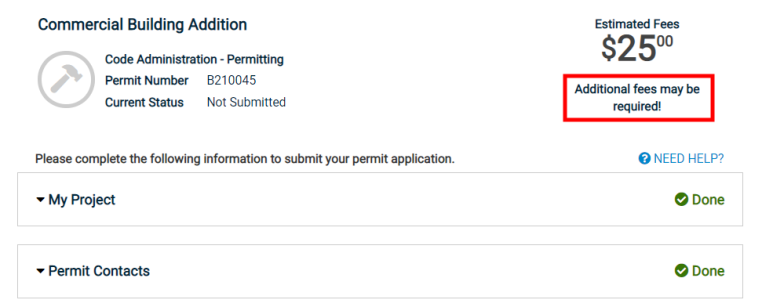
Parcel Hold Submission Restriction
You can configure a portal option to prevent applications from being submitted on parcels that have Hold notes on the primary parcel. *Note: The hold note will only place a hold restriction on the application if the note does not have an end date.
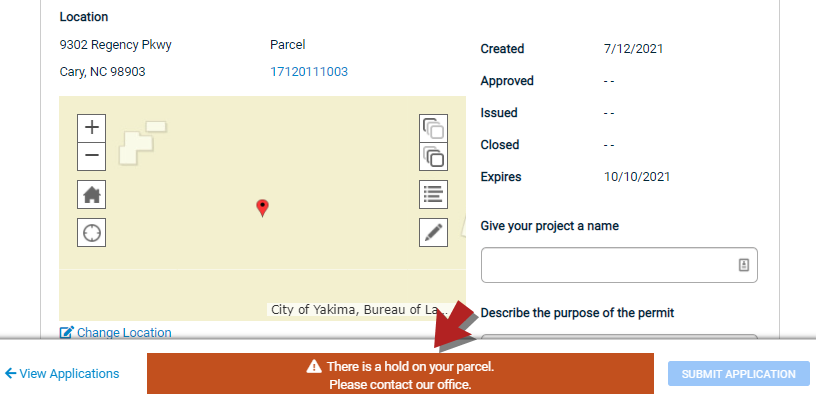
Permit Approval Steps Introduction
This configuration value determines the introduction of the Approval Steps (Workflow) section on an existing permit application.
This field has no default value.
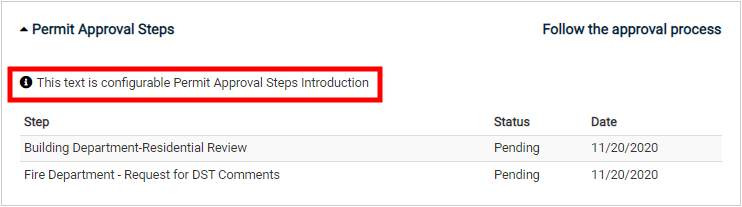
Permit Bonds Introduction
This configuration value determines the introduction of the Bonds section on an existing permit application.
This field has no default value.
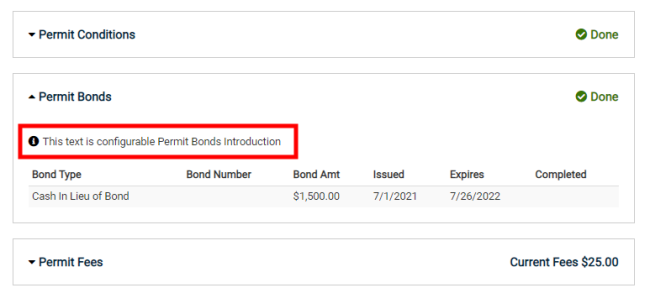
Permit Conditions Introduction
This configuration value determines the introduction of the Conditions section on an existing permit application.
Example: These are the conditions of the permit. Once the permit has been reviewed and approved you must print the permit, sign it, and upload. The signed permit must be received prior to any inspection requests.
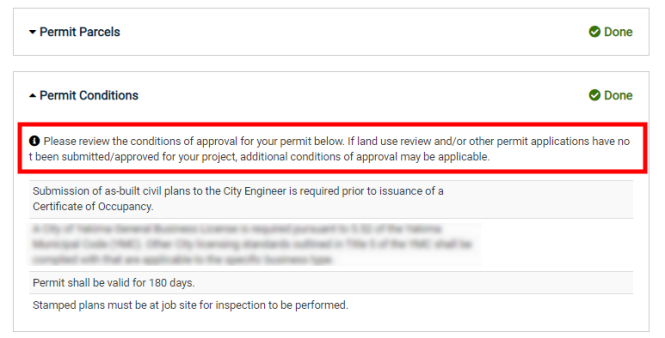
Permit Contacts Introduction
This configuration value determines the introduction of the Contacts section on an existing permit application.
This field has no default value.
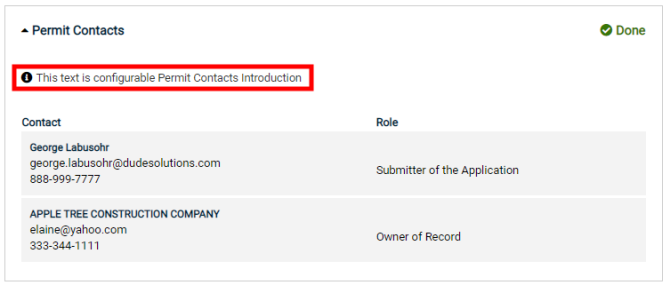
Permit Contractors Introduction
This configuration value determines the introduction of the Contractors section on an existing permit application.
Example: A City of _______ Business License is required to conduct business within the City limits. Please contact Development Services at (xxx)xxx-xxxx for further information on obtaining a business license to avoid a hold on the permit issuance.
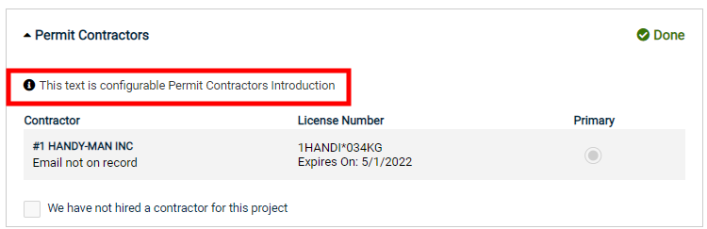
Permit Cycles Introduction
This configuration value determines the introduction of the Reviews section on an existing permit application.
This field has no default value.
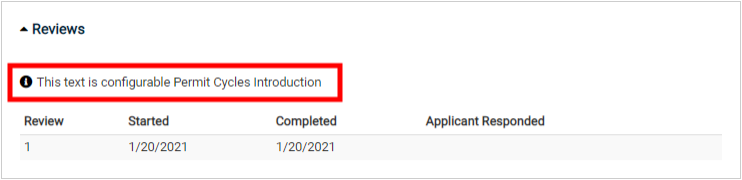
Permit Details Introduction
This configuration value determines the introduction of the Details section on an existing permit application.
This field has no default value.
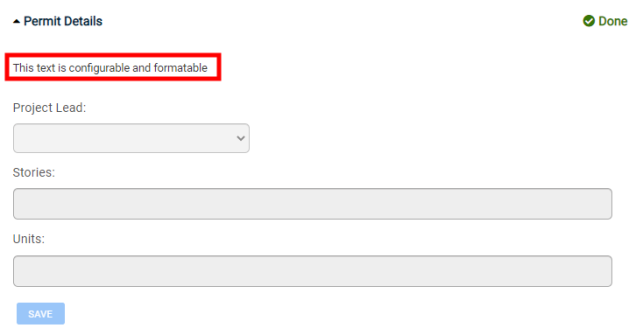
Permit Fees Introduction
This configuration value determines the introduction of the Fees section on an existing permit application.
Example: All deposits are due prior to review of the project. Please make payment of the deposit as soon as possible. All permit applications that do not have the deposit paid within 14 days will be canceled.
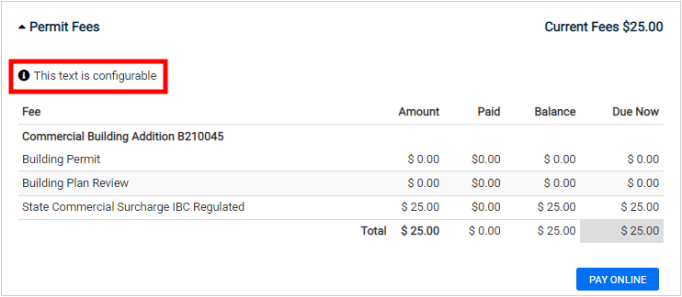
Permit Fixtures Introduction
This configuration value determines the introduction of the Fixtures section on an existing permit application.
This field has no default value.
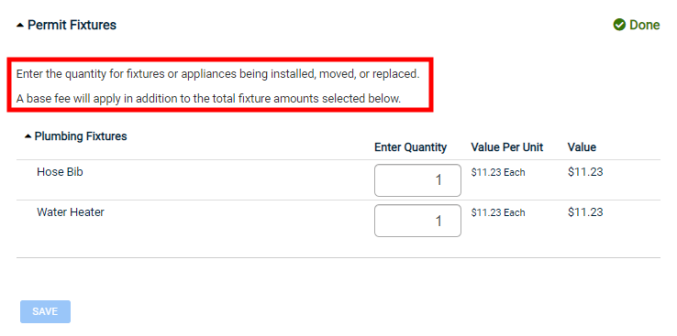
Permit Valuations Introduction
This configuration value determines the introduction of the Valuations section on an existing permit application.
Example: Valuations are based on the total cost associated with the construction of the project, including labor and materials.
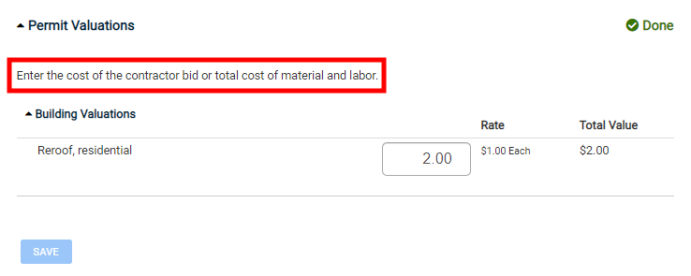
Permit Inspections Introduction
This configuration value determines the introduction of the Inspections section on an existing permit application.
Example: Inspections are available Monday-Friday excluding holidays. Re-inspections are subject to a $100.00 re-inspection fee when inspections are requested and there is a failure to provide access to the work site.
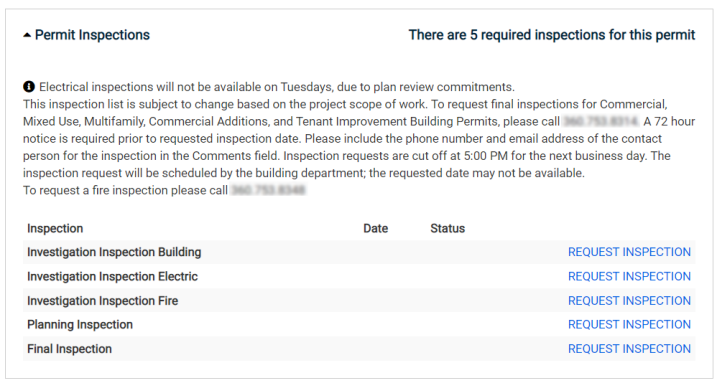
Permit Notes Introduction
This configuration value determines the introduction of the Notes section on an existing permit application.
This field has no default value.
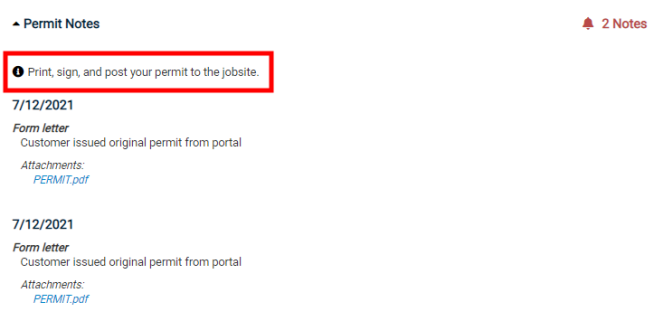
Permit Parcels Introduction
This configuration value determines the introduction of the Parcels section on an existing permit application.
Example: If you click on the parcel number below, you will be able to view information related to the parcel.
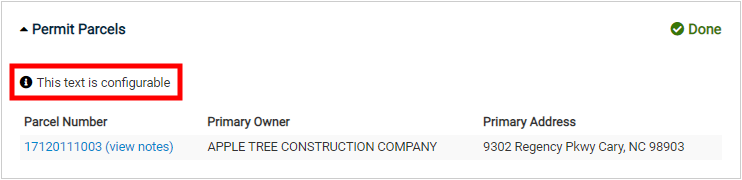
Permit Public Notice Introduction
This configuration value determines the introduction of the Public Notice section on an existing permit application.
This field has no default value.
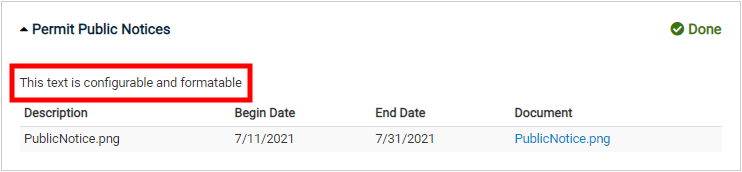
Permit Structures Introduction
This configuration value determines the introduction of the Structures section on an existing permit application.
This field has no default value.
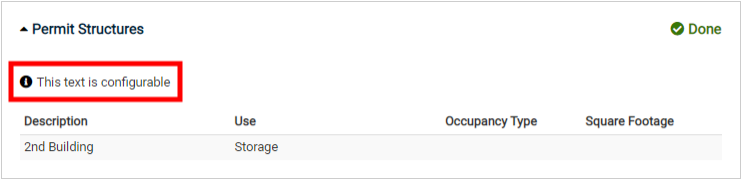
Permit Submission Confirmation Text
This configuration value determines the text that displays in the window that appears before submitting the permit application.
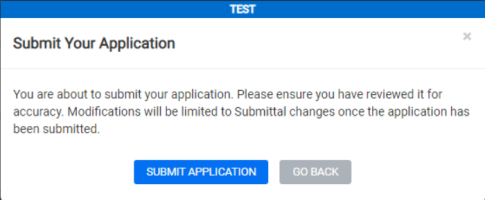
Permit Submittal Details (E-Plan Review) Introduction
This configuration value determines the introduction that displays on the Submittal Details page, where a permit applicant can upload submittals and view the status of those submittals. A citizen will view this page after clicking the "_ Files" link next to the submittal they wish to upload. A jurisdiction may decide to use either this introduction or the Permit Submittal Details Introduction as both may not be necessary.
Example: Upload all submittals as a PDF for plan review. Be sure all plans are to scale and legible.
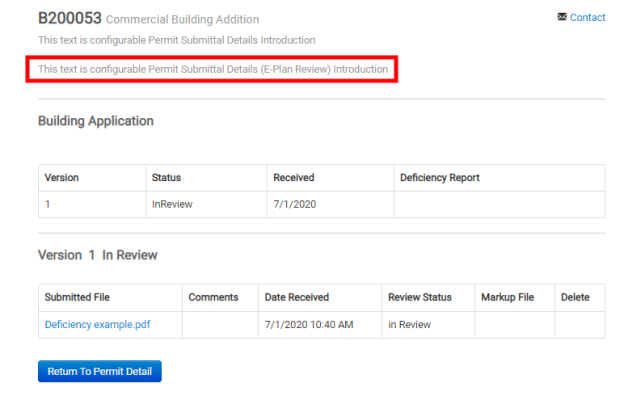
Permit Submittal Details Introduction
This configuration value determines the introduction that displays on the Submittal Details page, where a permit applicant can upload submittals and view the status of those submittals. A citizen will view this page after clicking the "_ Files" link next to the submittal they wish to upload. A jurisdiction may decide to use either this introduction or the Permit Submittal Details (E-Plan Review) Introduction as both may not be necessary.
Example: Upload all submittals as a PDF for plan review. Be sure all plans are to scale and legible.

Permit Submittals Introduction
This configuration value determines the introduction of the Submittals section on an existing permit application.
Example: Applications are considered incomplete until all required submittals have been received. You will know that your application requires submittals when your permit is in a Pending Submittals status. Select the "Files" link at the end of each submittal line item below to upload.