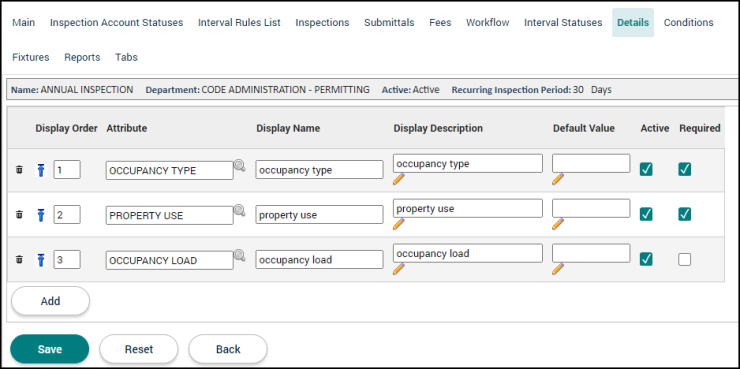Recurring inspection setup: Details tab
The Details tab represents additional data needed by the jurisdiction for a particular recurring inspection type. Please review the Custom Attributes page if you need help creating or editing custom attributes in your account.
Adding custom attributes to the recurring inspection type
- Click on Administration in the navigation menu, then select Recurring Inspection Setup.
- Click Recurring Inspection Types.
- Select the recurring inspection type from the list.
- Click the Details tab.
- Begin typing or click the magnifying glass icon (
 ) to select the Custom Attribute you would like to add to the recurring inspection type.
) to select the Custom Attribute you would like to add to the recurring inspection type. - The Display Name and Display Description will populate with the values configured for the attribute, but can be adjusted as needed.
- Enter a Default Value, if needed. Information entered in this field will automatically populate on recurring inspections of this type. The default value entered here must follow the formatting rules for the custom attribute's type. For example, if a custom attribute is formatted using the date type, you must enter the date in the mm/dd/yyyy format. *Note: Information entered in this field will override any default values configured for the custom attribute.
- Ensure the Active box is checked to display the attribute on recurring inspections of this type.
- Check the Required box to require a value for this attribute prior to closing the recurring inspection interval.
- If additional custom attributes are needed, click Add and repeat this process.
- Click Save.