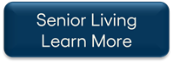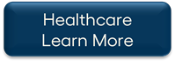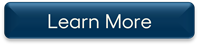TheWorxHub Release Archive
Below is a list of archived enhancements and bug fixes deployed to TheWorxHub.
2021 Release Notes
UI improvements added to Biomed
We have improved the interface of the Asset Model list and Asset Model form in Biomed to make this module more user friendly. These changes largely centered around adjusting spacing and font size throughout the module.
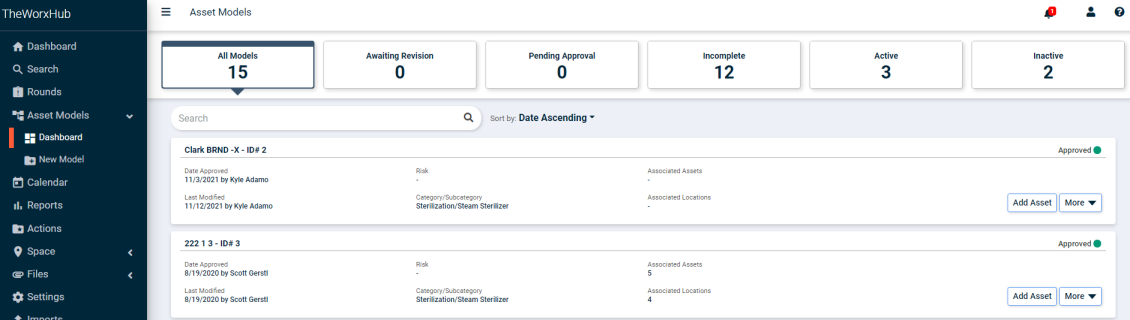
Improved confirmation when saving a new incident in MobileWorx
When saving a new incident on MobileWorx, you will now see a green confirmation notification pop up.
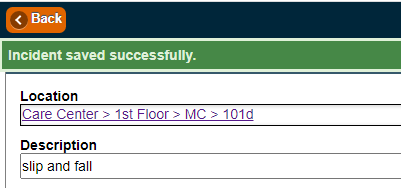
Copy Staff Working Hours configuration to all days of the week
A "Copy to all Days" icon has been added to the Working Hours panel of the staff form to allow you to set all working hours to be the same as the hours you define. This will reduce the effort needed to adjust staff hours if their working hours are consistent.
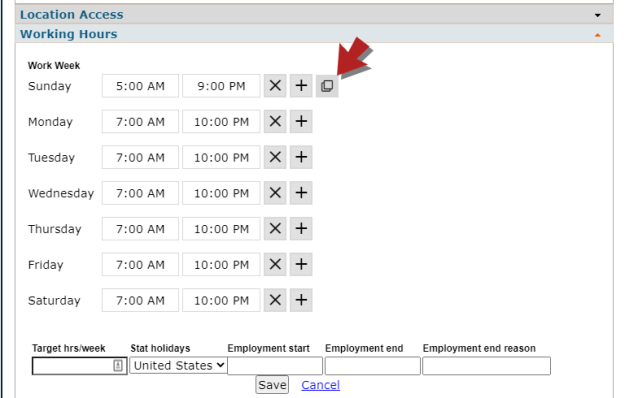
Fixes & Improvements
-
Fixed a display issue on the Staff Working Hours panel in Internet Explorer.
Display password while entering it on MobileWorx
You can now view your password while entering it on MobileWorx by tapping the eye icon ( ![]() ) to the right of the password field. This will make it easier for you to ensure you are entering your password correctly.
) to the right of the password field. This will make it easier for you to ensure you are entering your password correctly.
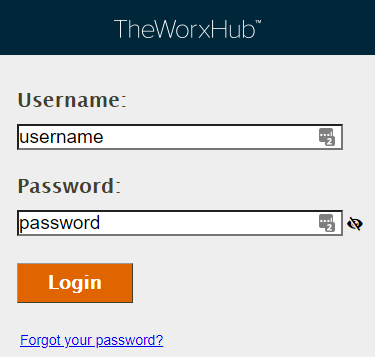
New Log panel added to Biomed asset model form
A new Log panel has been added to asset models. This will allow you to view the history of a model, providing a more complete view of each asset model.
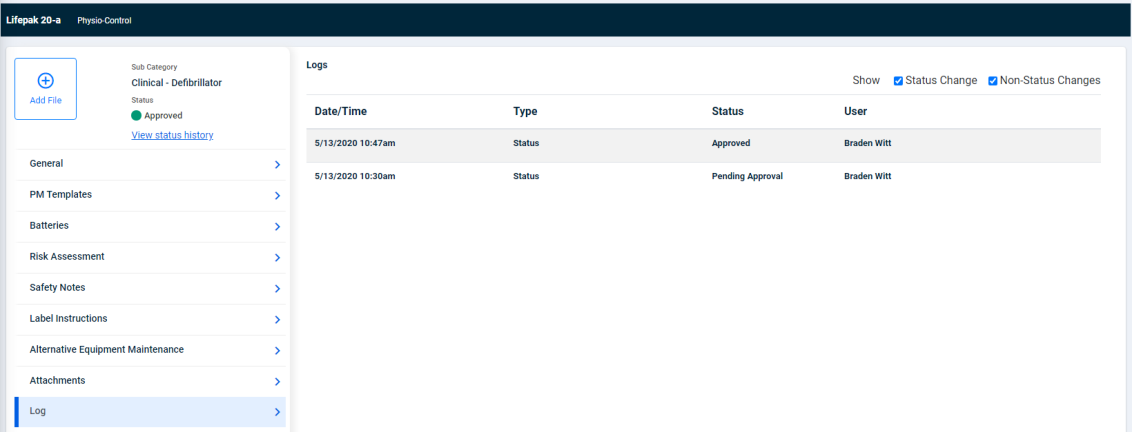
Biomed asset model form and list are now responsive
The Biomed asset model form and model list will now respond to different window sizes, such as a mobile phone screen. The user interface will adapt to the screensize to be much more usable than before.
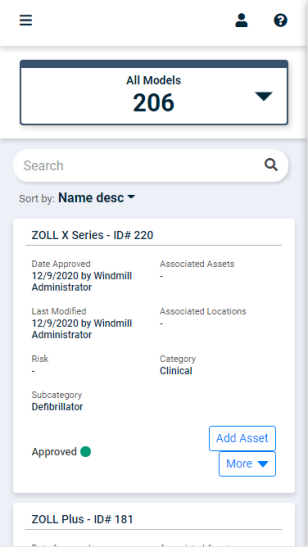
Staff working hours can now support a shift that transitions between days
You can now use the batch edit staff feature to update staff hours that transition between days. Previously, you could only add one shift start time and end time per day, whereas now, you can add two per day. For example, this allows you to add hours that go from 11PM to midnight and from midnight to 7AM if your shift is from 11PM to 7AM.
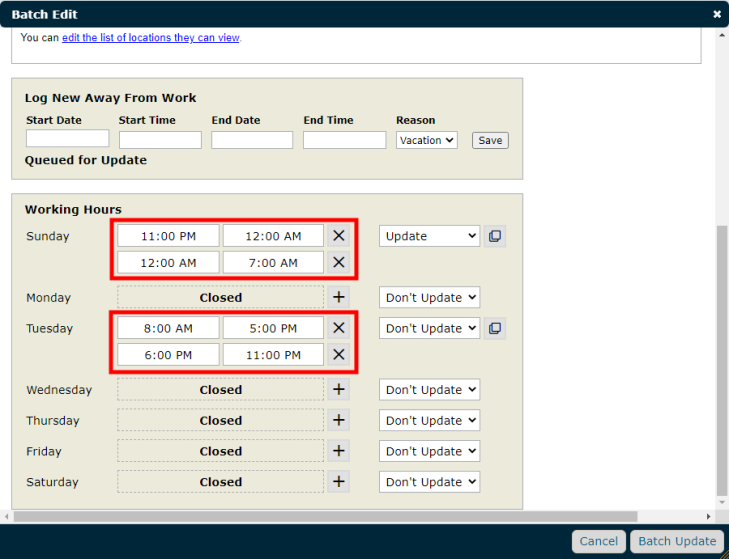
Fixes & Improvements
-
Major improvements were made to the performance of work order template load time under the Template settings section of WorxIQ.
-
Fixed an issue that prevented Security app users in MobileWorx from setting a barcode preference.
Automated square footage estimation for newly mapped locations
We have improved upon the recently added square footage estimation feature by making it so that newly mapped locations will have estimated square footage upon being mapped in Space Management. *Note: In order for this to function, square footage must have been added for at least one mapped location on the drawing.
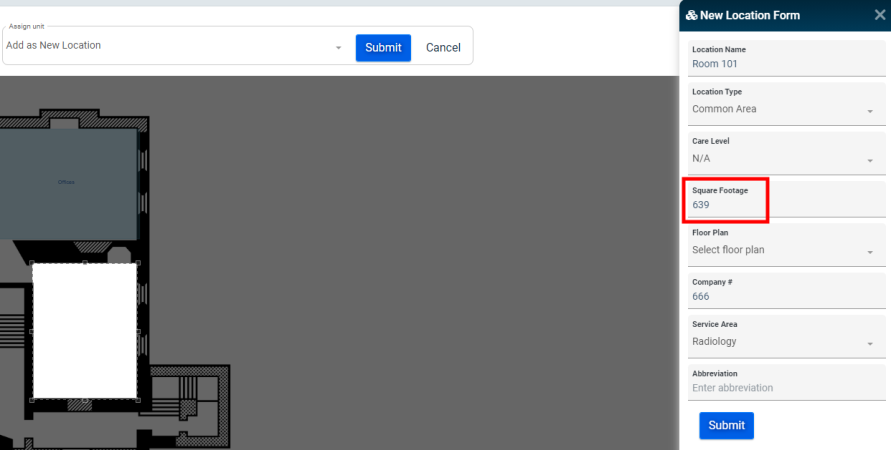
Added View WO History button when accepting a work request
A new View WO History button has been added to the work request form when accepting a work request. This button allows you to check the work history of a location before accepting the request.
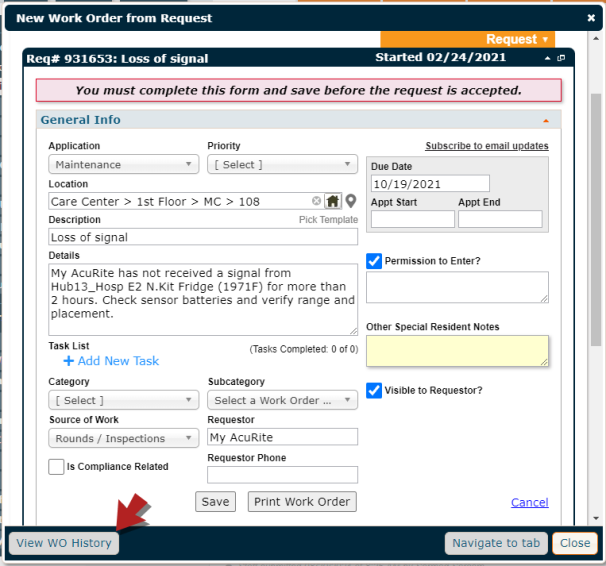
Fixes & Improvements
-
Updated the Inventory to Reorder dashboard to ensure that the None on Order filter will return inventory items with an unordered PO and items with no PO at all.
-
Fixed an issue that prevented WorxIQ pick list settings from showing Safety Note type options.
-
Fixed an issue when editing work order report favorites that prevented saved location filter data from being retained.
Estimate square footage for a mapped location in Space Management
You can now use the Space Management module to estimate the square footage of a mapped location. *Note: If the drawing does not have any locations with square footage added, a notification will display that says "To use this functionality, manually enter the Sq. ft for any of your locations on this drawing. A scale needs to be set in order to approximate square footage for rooms."
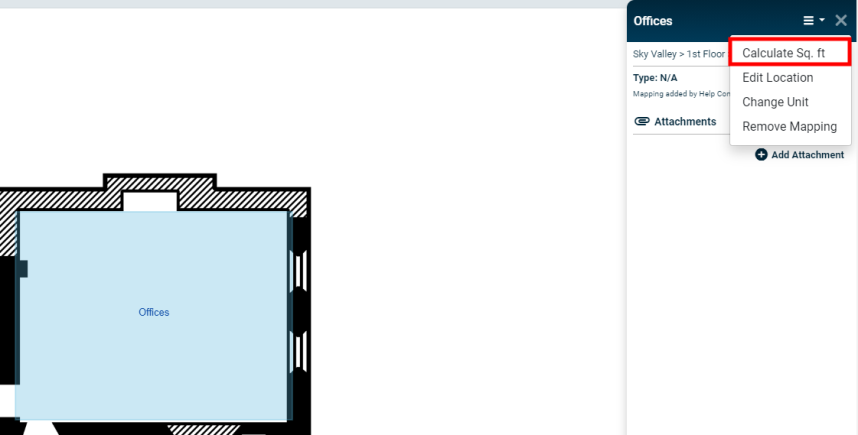
Drag and drop drawings to organize the Space Management dashboard
You can now click on the top of a drawing and drag it to a new position on the Space Management dashboard. This will allow you to organize your drawings on the dashboard however you would like.
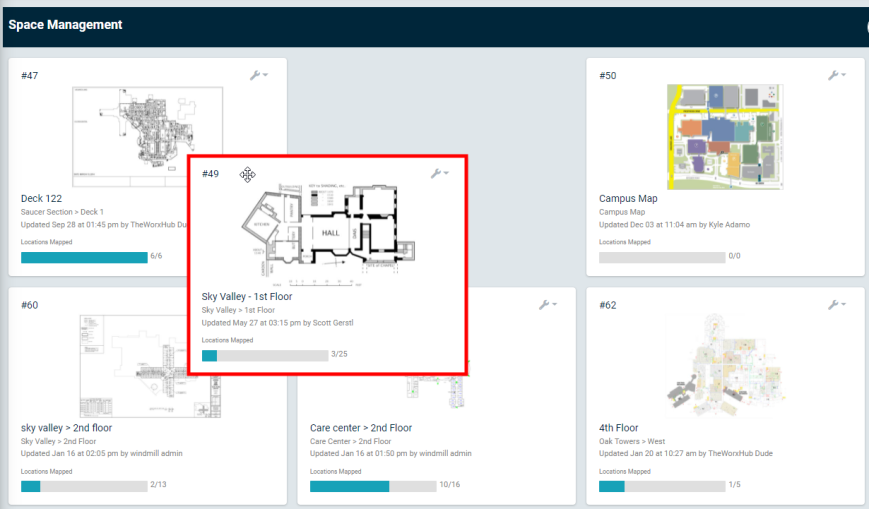
Scanning an unassigned barcode in MobileWorx prompts action
If you attempt to scan an unassigned barcode in MobileWorx, you will now be prompted to assign the new barcode to one of the following options:
-
New Asset
-
Existing Asset
-
New Inventory
-
Existing Inventory
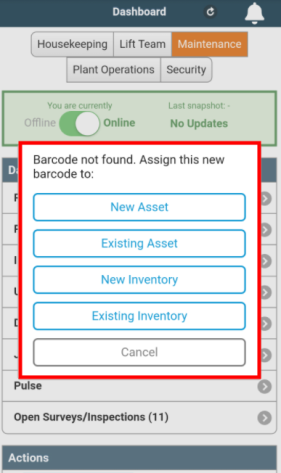
Added Asset Replacement Cost column to the asset selection window when batch editing assets
You will now see the Replacement Cost column whenever selecting assets to batch edit. This change will allow you to have a more complete view of the assets you are changing before executing a batch edit.
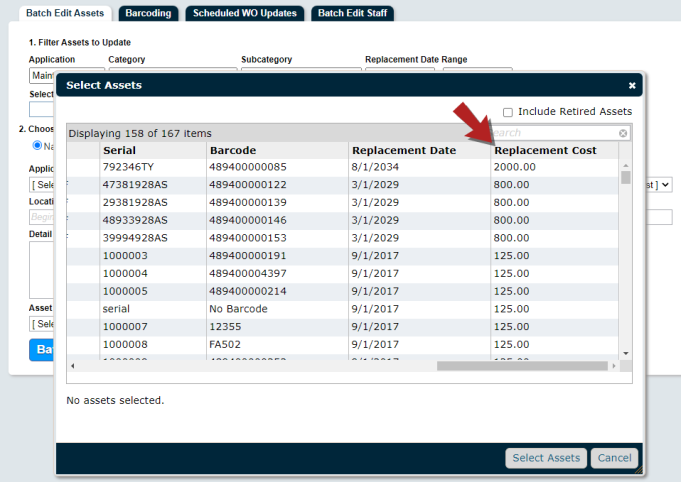
Fixes & Improvements
-
Fixed an issue with the work order routing location picker that prevented selections from being retained.
-
Fixed an issue that caused an error to display when saving a new widget for QA Question Analysis in WorxIQ.
-
Fixed an issue that prevented users from assigning other users to a work order after they had assigned the work order to themselves.
Fixes & Improvements
-
Fixed an issue with the Pending Request dashboard prevented a work request from being removed from the list after accepting the request.
-
Fixed an issue with Space Management that caused an error to display when uploading a new drawing.
-
Fixed an issue when defining location access on a staff record that prevented the checkbox from displaying to allow location selection or deselection.
-
Fixed an issue that prevented users from using the print invoice option under the Billing panel of a work order.
-
Fixed an issue that prevented the Just My Work dashboard from loading properly.
-
Fixed an issue that caused an incorrect redirect to occur when clicking the public request form URL.
-
Fixed an issue with work order search that caused the Status column to display an On Hold message alongside the Complete status. This occurred for work orders completed after being put into the On Hold status.
-
Fixed an issue with the Trip Requests dashboard that caused the wrong trip count to display.
Work requests now display in a pop-up window
When accepting a work request in TheWorxHub, the work order form will now display in a pop-up window so that you do not have to navigate back to the Pending Requests dashboard to process the next request. This will improve efficiency when accepting multiple work requests at one time.

Checkbox filter added to allow retired assets to be included when batch editing
When selecting assets to batch edit in TheWorxHub, you can now check a box to include retired assets in the list of assets to choose from.
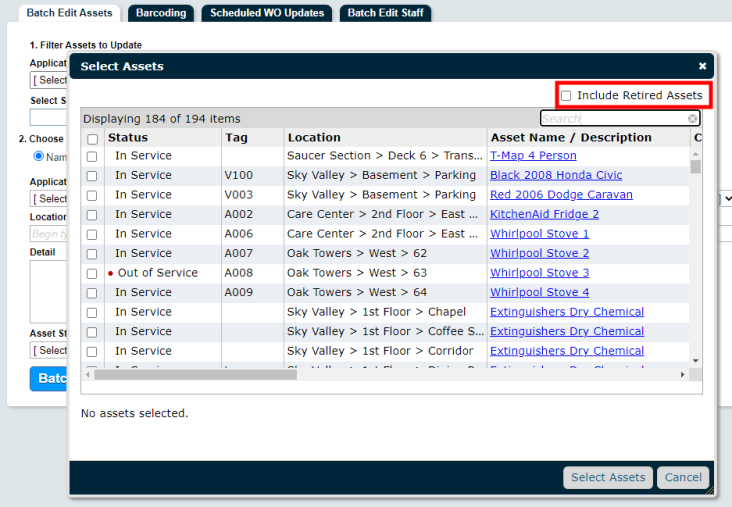
Fixes & Improvements
-
Fixed an issue with Asset Risk work orders that caused an error message to display when loading the work order.
-
Fixed an issue with editing location access for staff that prevented the location tree from loading correctly.
-
Fixed an issue with the Location Manager page that prevented locations from expanding in the location tree.
Added new Open WOs dashboard
A new dashboard called "Open WOs" has been added to the Maintenance tab of the dashboard. This dashboard is similar to the existing "Incomplete" dashboard, but we have removed some filter options to significantly improve load times and provide a faster work order search within the dashboard. *Note: You must have the "Work Orders - Open Work" permission to view this dashboard.
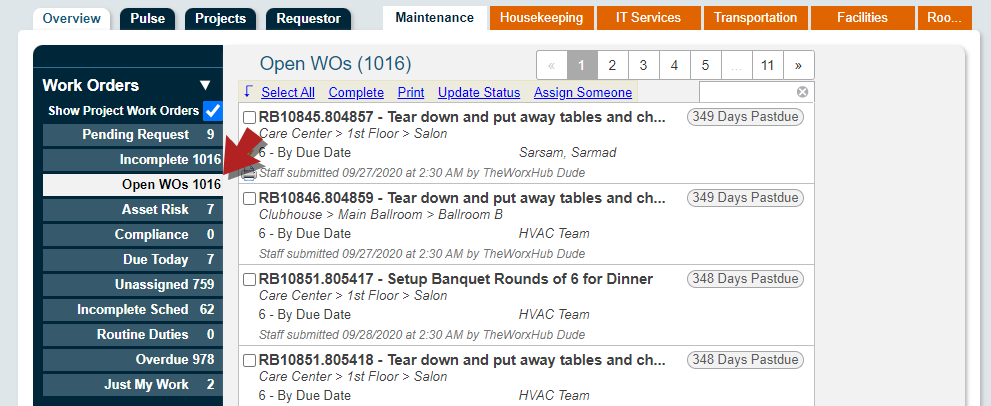
Download multiple files from File Manager
You can now download multiple files at the same time from the File Manager by checking the box next to each file that should be downloaded, and then clicking Download from the Actions drop-down menu.
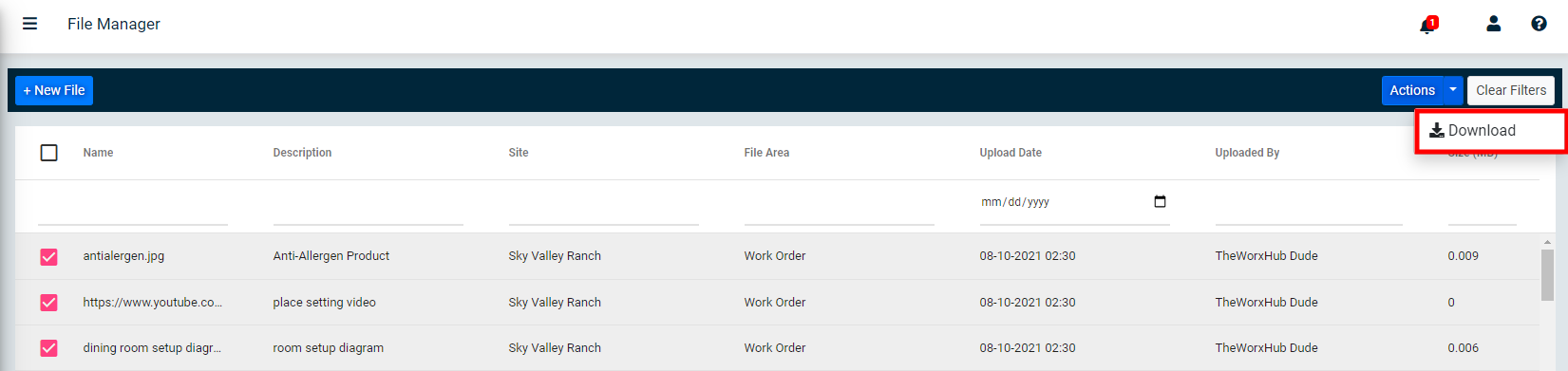
Added a new Full Page Barcode inventory report
You can now run a new inventory report called "Full Page Barcode". This report allows you to print a full page of barcodes for a single inventory item.
-
Click on Reports from the navigation menu.
-
Click on the Inventory & POs tab.
-
Select Full Page Barcode.
-
Click on Select Inventory Item and then check the box next to the appropriate inventory item.
-
Click Select Inventory.
-
Select the Label Template.
-
Click Print Labels.
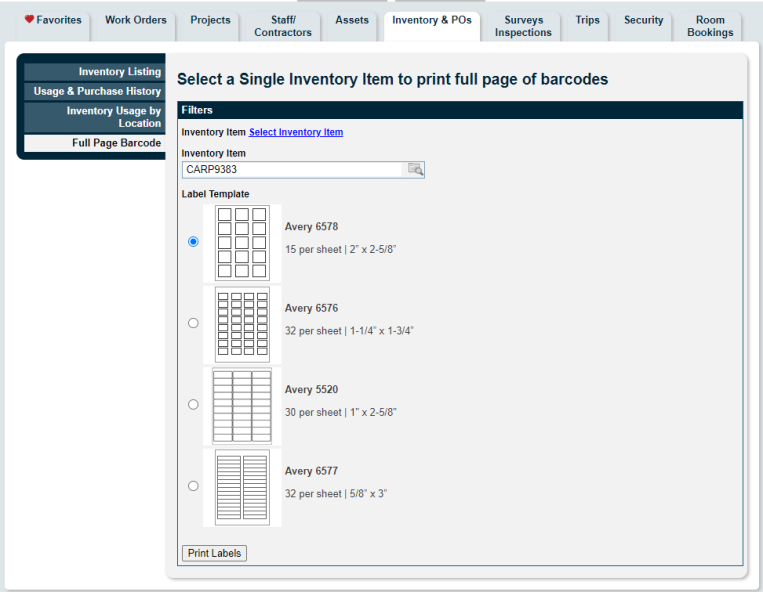
Display last entered work order note on Just My Work dashboard
We have updated the Just My Work dashboard to display the last entered work order note for each work order, if a note has been added.
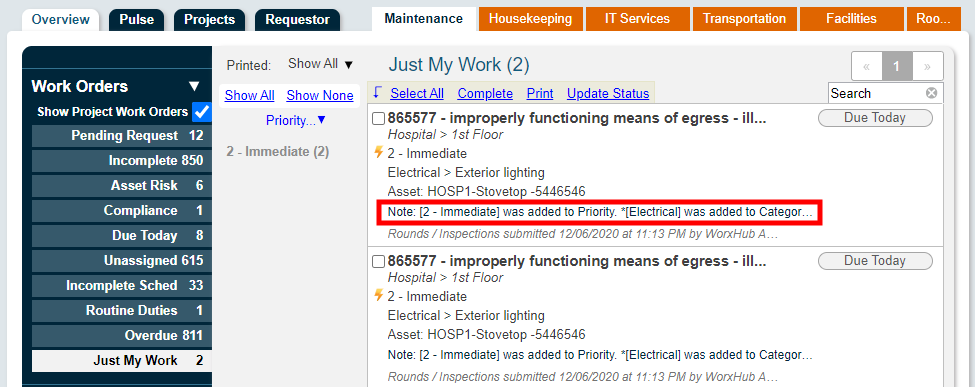
Updated user interface for the Asset Model form.
We have made changes to the user interface for the Asset Model creation and editing window. In addition to visual updates and slight name changes, you can now click Add Photo to add a photo to the model.

Fixes & Improvements
-
Improved the performance selecting all locations in the location picker. Average load time has been improved from ~28 seconds to ~2 seconds.
-
Fixed an issue that prevented the Biomed Asset Model page from loading correctly in internet explorer.
-
Fixed an issue with the Mobile Pulse dashboard that caused the same work order to display five times instead of displaying the last five completed work orders.
Added Pulse tab on MobileWorx
We have added a new Pulse tab to MobileWorx that will display work order information at a glance. *Note: The Pulse tab is not available when working offline in MobileWorx.
-
My Recently Completed Work Orders: This displays the user's five most recently completed work orders.
-
All Recently Completed Work Orders: This displays the five work orders most recently completed by all staff members.
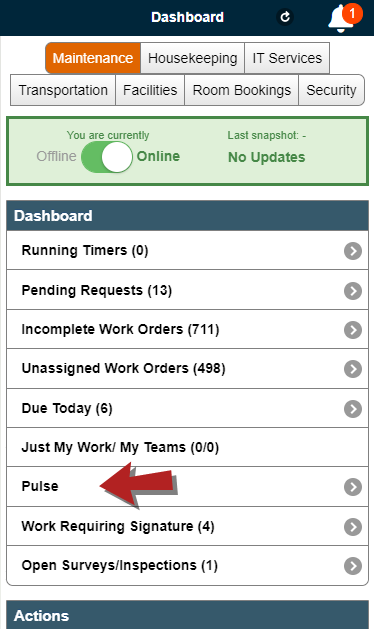
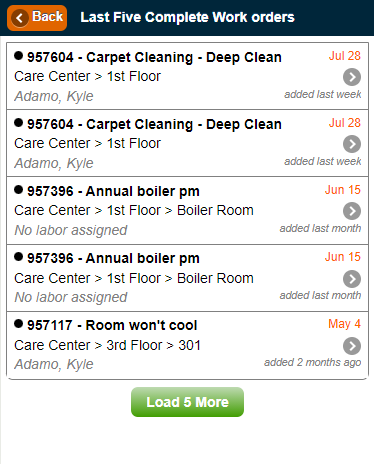
Fixes & Improvements
-
Fixed an issue that prevented the location picker from functioning in Internet Explorer
-
Fixed an issue with the work order task list on MobileWorx that disabled the Done button after entering task list results.
-
Fixed an issue with the Location Manager that prevented locations from expanding after the Toggle Bulk Selection box was checked.
-
Fixed an issue with printing catering room bookings that occurred when fields were left blank on the catering section of the room booking.
View task list items on a work order when scanning a location barcode
In MobileWorx, when you scan a location barcode, under the location info you can see a panel called "Last 5 Completed Work Orders". When you click on this panel, a list of the last five completed work orders is displayed. Now, if you click on one of the completed work orders, you can view the list of tasks if the work order has a task list on it.
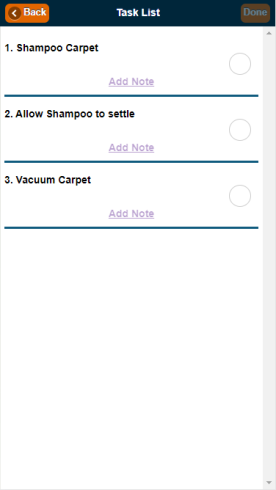
Fixes & Improvements
-
Made performance improvements to the Location picker. Load time has been significantly improved to ~2-3 seconds for sites with 5000 locations.
-
Fixed an issue with the Staff Audit report that caused an error message to display when running the report.
Added Staff Audit report
We have added a new work order report, called the Staff Audit report. This report lists all work assigned to a staff member and can be exported to Microsoft Excel.
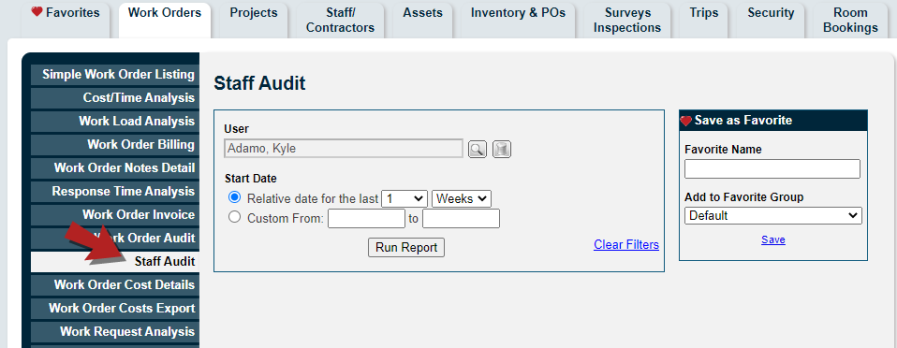
Report Sample

Fixes & Improvements
- Bulleted or numbered lists included in the Catering Details field on a room booking will now display properly on the printed version of the room booking.
- PM templates that have been added to an existing asset model in Biomed will now also be added to all assets associated to the model.
- Fixed an issue with work order team assignments that caused one to fail if there was a deactivated staff member on the team.
- Fixed an issue that prevented the Email Notification panel from loading correctly on the work order form.
- Fixed an issue with the Asset Search location picker that caused a time out error for sites with a large number of locations.
Fixes & Improvements
-
We have updated the names of the following fields to ensure consistency across TheWorxHub.
-
Cost Center / Charge Code: This field was previously named Billing Codes or Cost Center.
-
Account / Budget Code: This field was previously named GL Code or Budget Code.
-
-
Fixed an issue with room booking catering that prevented catering items from displaying on the room booking event.
-
Fixed an issue that occurred when saving the Work Load Analysis report as a favorite report. The issue prevented the selected Work in Progress dates from displaying correctly on the saved favorite report.
Batch update room booking organizer
Previously in TheWorxHub, if you wanted to change the organizer on multiple room bookings, you had to update the organizer separately for each booking. You can now update the organizer for multiple room bookings at the same time.

Removed buttons from task list items if no note is present
The "Edit" and "Remove" buttons will no longer display on a task list item in MobileWorx unless a note has been added to the task list item.

Fixes & Improvements
-
Improved the performance of the Location Manager. Load time has been significantly improved for sites with ~9000 sites.
-
Fixed an issue that prevented the Return to Project Dashboard button from taking the user back to the project dashboard after accessing a project work order.
-
Fixed an issue that caused an error to display when adding a work order from a template in MobileWorx.
-
Fixed an issue with room booking requests in MobileWorx that prevented linked equipment, setup tasks, tear down tasks, and catering from displaying.
-
Fixed an issue with the public request form that prevented the message configured under work order settings from displaying at the top of the public request form.
-
Fixed an issue that prevented barcode scanning in MobileWorx from functioning correctly.
TheWorxHub resource center launched
You now have access to a new resource center inside of TheWorxHub for easily accessible help. This includes in-app walkthroughs, training tutorials, product updates, event announcements, and help articles. To access the resource center, click on the question mark icon in the bottom right corner of your screen.

Fixes & Improvements
-
Fixed an issue that caused duplicated work requests to be created when clicking the Done button multiple times on a mobile work request.
-
Fixed an issue when creating and completing a mobile work order at the same time that caused the work order status to display as In Progress after completing the work order.
-
Fixed an issue that prevented alerts from displaying correctly on the Deficiency History tab.
-
Fixed an issue that caused the due date of a corrective action work order generated from a failed task to always be set to today's date.
-
Fixed an issue that prevented email groups from receiving email notifications after a security incident was created.
-
Fixed an issue that caused the Work Order Export Cost report to generate as a blank report when using the Include Projects or Include Scheduled Work filters.
-
Fixed issues with Pass/Fail Inspection Surveys that required corrective action on failure:
-
The generated work order was displaying in the Unassigned section.
-
Labor on the generated work order wasn't being displayed on the dashboard.
-
The skip "Request" status setting was not being followed correctly.
-
Added information to the Asset panel on the MobileWorx work order form
You can now view the Asset# and Barcode# fields on the asset panel of a work order in MobileWorx. This additional information will help you identify which asset is linked to the work order when viewing it from MobileWorx.

Added Purchase Date validation to the MobileWorx asset form
Validation has been added to the Purchase Date field for the MobileWorx asset form:
-
Purchase Date Month can only range from 1 to 12.
-
Purchase Date Day can only range from 1 to 31.
-
Purchase Date Year can only range from 1925 to 2024.
Fixes & Improvements
-
Fixed an issue with the Transportation All Trips dashboard that caused incorrect trip counts to display.
-
Fixed an issue that caused an incorrect location to generate for surveys linked to a scheduled work order. Scheduled work orders that generate one work order per asset will now use the asset location for any survey generated from the work order.
-
Fixed an issue that caused templates and scheduled work order templates to display on the Contractor work order tab. The tab now only displays work orders as intended.
-
Fixed an issue with labor routing for MobileWorx work requests and work orders that prevented the work from routing to the correct team or staff member.
-
Fixed an issue that prevented files added to WorxIQ from appearing on the attachment panels on the site level of TheWorxHub.
-
Fixed an issue that prevented the "Start Timer" button from working when trying to start a desktop timer.
Fixes & Improvements
-
Fixed performance issues and improved the load time when accessing an existing inventory item.
-
Fixed an issue with the "Return to Project Dashboard" link on project related work orders. The user was directed to the work order search form instead of the project when the link was clicked.
-
Fixed an issue with the "View Existing Locations" link that prevented the link from functioning when editing an existing project.
-
Fixed an issue with the MobileWorx work request form that caused the Transportation option to display in the Department/Application picker.
-
Fixed an issue with conflict messaging for room bookings that prevented child units of a parent unit from being checked when determining whether there was a conflict.
-
Fixed an issue with the work order labor panel that allowed a team and a staff member to be assigned at the same time.
-
Fixed an issue with sites that do not own Capital Planning that caused the following search columns to display:
-
Cap Plan
-
Condition
-
Replacement Date
-
Batch Update and Assign a Single Budget Code to All Work Order Costs
Previously, if you wanted to update the costs on a work order to all have the same cost or budget code, you had to update each cost manually. Now, if there are more than two cost records on the work order, you can use the Batch Update Budget Code button to update multiple costs at the same time.
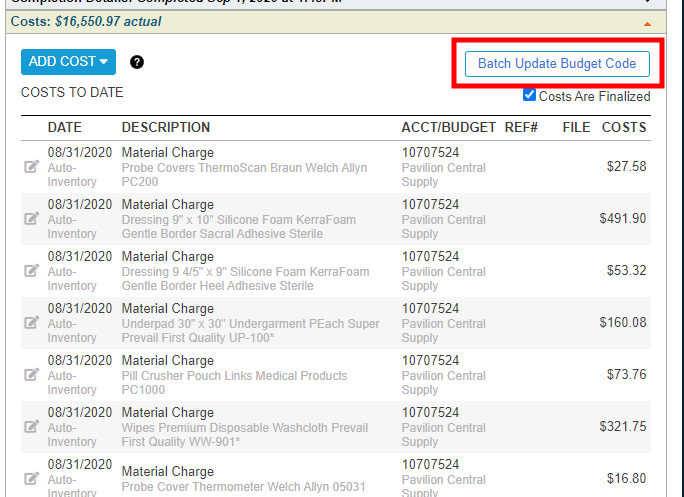
Added the Asset Ownership Picklist to MobileWorx Asset Form
You can now define Asset Ownership from the asset form in MobileWorx. Previously, if you wanted to establish Asset Ownership, you had to add it from the asset form in TheWorxHub.
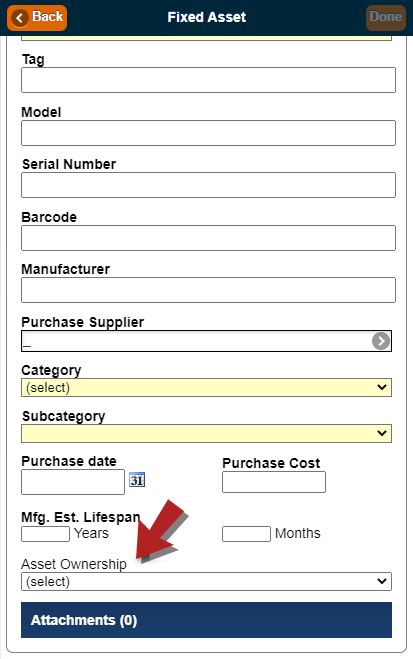
Launch a Multi-Asset Corrective Action From MobileWorx Upon Failing a Task
In the last TheWorxHub release, we added the ability to create a Corrective Action for multiple assets upon failure of a task. Now, this functionality has been added to MobileWorx. You can choose which assets to include by checking or unchecking boxes next to the listed assets in the Take Corrective Action window.
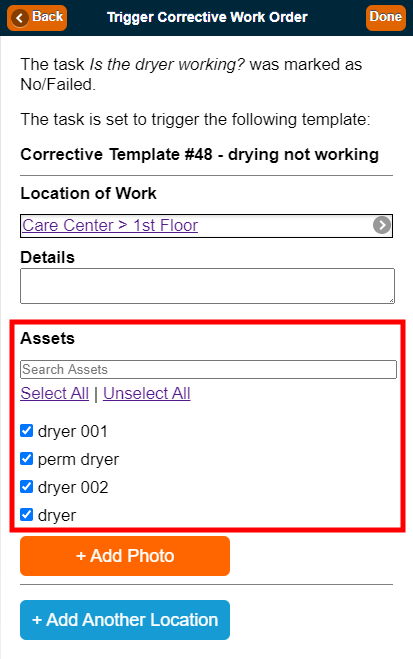
Fixes & Improvements
- Fixed a performance issue and improved the load time when accessing a Purchase Order from Search.
-
Fixed an issue with accessing a child site from WorxIQ that required users to intermittently enter their TheWorxHub credentials.
-
Fixed an issue with adding room booking setup/tear down tasks that caused the task information to be populated incorrectly after saving.
-
Fixed an issue with batch editing scheduled work orders that prevented changes from saving. This issue occurred when attempting to reorder the task list.
-
Fixed an issue that caused the save button to disappear from the location profile when accessing it from the location manager.
Launch a Multi-Asset Corrective Action Upon Failing a Task
When completing a task list on a work order, you can launch a corrective action template upon failure of a task. Previously, this option automatically included all assets on the corrective action if there were multiple assets associated with the original work order. Now, you can choose which assets to include by checking or unchecking boxes next to the listed assets in the Take Corrective Action window.
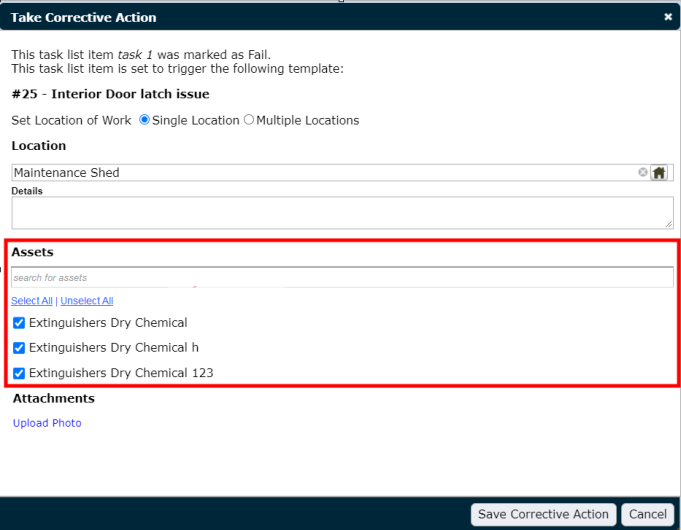
Added Month and Year Validations to Asset Mfg. Est. Lifespan Field
Data validation has been added to the Mfg. Est. Lifespan field on all asset forms to ensure that only positive numbers are entered, and that the estimated lifespan does not exceed 100 years.
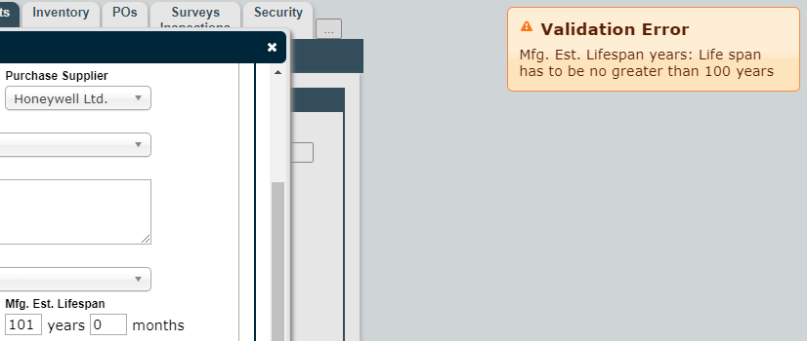
Expanded Phone Number Field on the Resident Request Form
Previously, the Phone Number field on the resident request form did not display the full phone number that was entered if it contained dashes or periods. Now, the field has been expanded so that the full phone number can be seen even if dashes or periods are used.
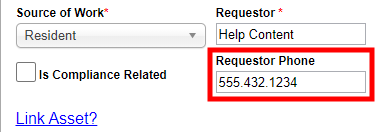
Resident Pictures Added to MobileWorx Work Order Form
You can now view a resident's picture (if one has been added to their resident profile) from the work order form in MobileWorx. The picture will display under the "View Location" panel of the work order.

Manually Enter a Barcode on the MobileWorx Asset Form
You can now manually type in a barcode on the asset form in MobileWorx. Previously, if you wanted to enter a barcode manually for an asset, it had to be done from TheWorxHub.
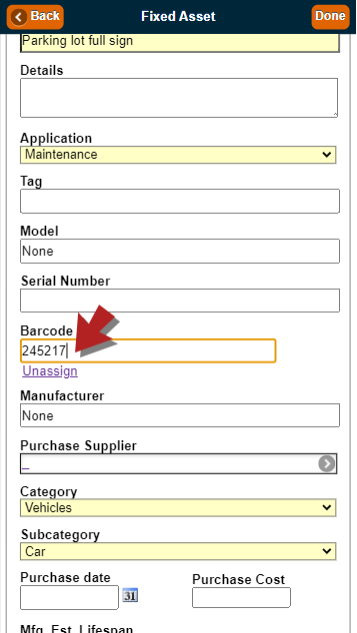
Fixes & Improvements
-
Increased the file upload size limit to 50MB.
-
Fixed an issue with public work requests that prevented a team from being assigned to the request when the template that was used had a team assigned.
-
Fixed an issue with the Survey Form report that prevented apostrophes from being displayed properly.
-
Fixed an issue that prevented email notifications from being sent to workers subscribed to receive email notifications for work they were assigned to.
-
Fixed an issue that prevented the Asset Search from returning results when no filters were applied to the search.
-
Fixed an issue with printing purchase orders that caused an extra blank page to be added to the generated PDF.
-
Fixed an issue with the Just My Work/ Just My Team dashboard that prevented proper assignment of work orders. This issue occurred when a user clicked "Assign Me" on multiple work orders and would assign all work orders to the user except for the last one.
-
Fixed an issue with the Work Time Log Report which caused the report results to display the labor time as "Manual" instead of "Timer". This occurred when a worker started a timer on the work order and completed the request without stopping the timer.
Return BioMed Models with an "End of Service" Status to "In Service"
You can now take models that have been removed from service and return them to service by opening the model profile page and clicking "Return to Service". *Note: When returning an asset to service, it will need to go through the approval workflow again.
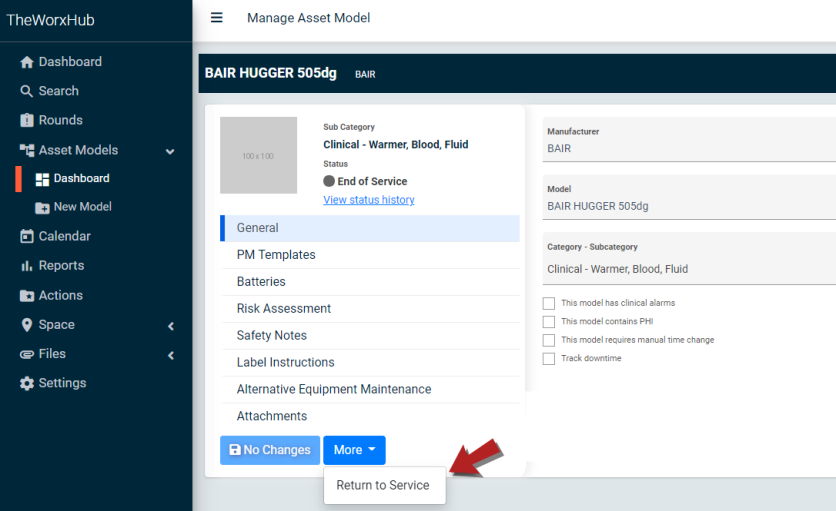
Recurrence Pattern Editable when Adding New BioMed Assets
Previously, once the recurrence pattern was set for PM templates on a BioMed asset, all fields were disabled except for the start and end date. Now, you can edit any field in the recurrence pattern at any time.

Fixes & Improvements
-
You can now upload .msg file types to attachment panels in TheWorxHub, as well as the File Library. You can edit the file name and notes from the File Library.
-
Added a loading animation when the recurrence dialogue for a scheduled work order is loading.
-
Fixed an issue that prevented the Choose Selected Location button from working when setting up auto-generation on Survey/Inspection templates.
-
Fixed an issue when accessing the public request form from the MobileWorx login page that prevented the form from opening in a new tab.
-
Fixed an issue with barcode scanning using Pic2Shop that prevented the user from returning to TheWorxHub after the barcode scan.
-
Fixed an issue that caused Work Order timers to be duplicated.
-
Fixed several issues when creating a work order from the calendar:
-
Work Order form fields were not editable
-
Work Order Appointment Start and End times were populating incorrectly
-
-
Fixed an issue that prevented users from excluding questions when completing a survey from a work order.
-
Fixed an issue that prevented the Location field tooltip from displaying when hovering the mouse over the field.
-
Fixed an issue that caused an error message to display when trying to delete a setup/teardown task from a room booking. This error occurred if the work order template that was used on the task contained a task list.
-
Fixed an issue with surveys that caused an error message to display when attempting to save and complete an emailed survey.
Added Staff Filters to Multiple Surveys/Inspections Reports
New staff filters have been added to a number of Surveys/Inspections reports, which will allow you to refine the results of these reports more effectively. Additionally, some filters were renamed to make them more consistent across all Surveys/Inspections reports.
The effected reports and the changes made are:
-
Survey Form Report:
-
Renamed "Worker" filter to "Staff Responding to the Survey"
-
Added "Staff Whose Work Was Being Rated" filter
-
-
Simple Survey Listing Report:
-
Renamed "Worker" filter to "Staff Responding to the Survey"
-
Renamed "Completed By" filter to "Staff Whose Work Was Being Rated"
-
-
Survey Analysis Report:
-
Renamed "Worker" filter to "Staff Responding to the Survey"
-
Renamed "Completed By" filter to "Staff Whose Work Was Being Rated"
-
-
Survey Question Analysis Report:
-
Renamed "Worker" filter to "Staff Responding to the Survey"
-
Added "Staff Whose Work Was Being Rated" filter
-
-
Monthly Inspection Deficiencies Report:
-
Added "Staff Responding To the Survey" filter
-
Added "Staff Whose Work Was Being Rated" filter
-
-
Top Inspection Deficiencies Report:
-
Added "Staff Responding To the Survey" filter
-
Added "Staff Whose Work Was Being Rated" filter
-
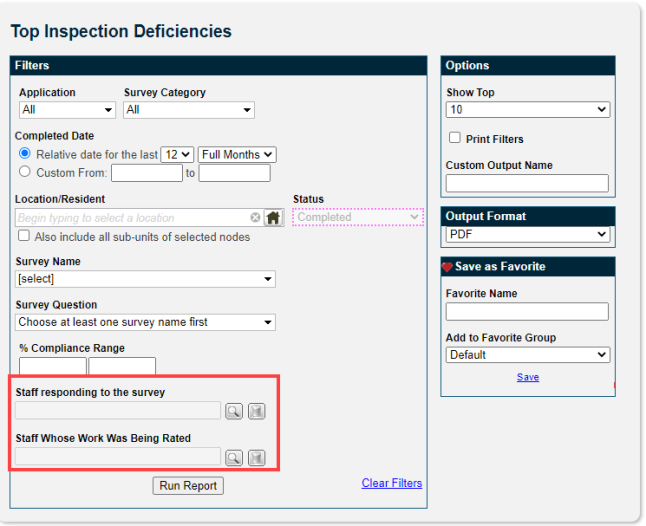
Added Asset Export Report to WorxIQ
You can now run the Asset Export report from WorxIQ, allowing you to view and manipulate asset data for multiple TheWorxHub sites in Microsoft Excel. The Asset Export report can be accessed from the Assets tab under Reports in WorxIQ.
In WorxIQ

Exported Data

Fixes & Improvements
- New Trips and Trip Requests can no longer be backdated more than one month.
- Fixed an issue that caused task list items to be duplicated when creating a work order using a template.
- Fixed an issue with trips that were generated from a recurring trip schedule that caused the trip status to automatically be set to "Completed".
- Fixed an issue that prevented resident entry notes from displaying on the work order form when accepting a work request that was added using the public request form.
- Fixed an issue when linking assets that had meters to a work order that prevented the Include Meters dialogue window from displaying.
- Fixed a performance issue with the WorxIQ work order template search.
Export Teams to Microsoft Excel
You can now export data on your teams to Microsoft Excel, allowing you to view the teams, their members, and the staff schedule. To export the data, click the Export Teams button under the Teams section of Work Order settings.
In Product
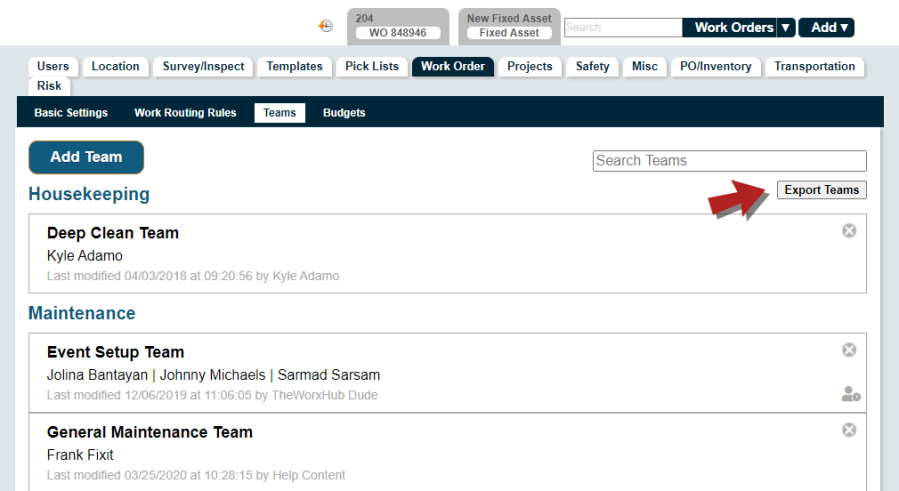
Exported Data
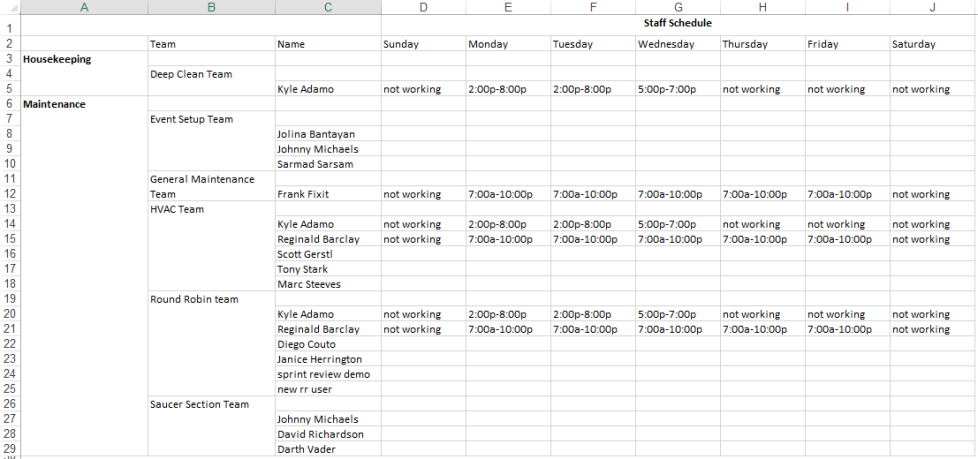
New Filters Added to the WorxIQ Asset Work History and PM Analysis Reports
We have added new filters and modified existing filters on the Asset Work History and PM Analysis reports in WorxIQ. This will allow you to more finely tune the results of these reports.
The filter changes and additions are:
-
"Resident Owned" filter changed to "Asset Ownership"
-
Added PM Frequency filter
-
Added Battery filter
-
Added Infection Control Only filter
-
Added Manual Time Change filter
-
Added Contains PHI filter
-
Added Has Clinical Alarms filter
-
Added Category and Subcategory Grouping options for the PM Analysis report only
-
Added Department, Category, Subcategory, Location, Asset Risk, Site Group, and Environment of Care Category grouping options for the Asset Work History report only.
Added Asset Count to the Asset PM Analysis Report
You can now view the asset count on the Asset PM Analysis report in both TheWorxHub and WorxIQ. The asset count will display at the top of the first page of the report.
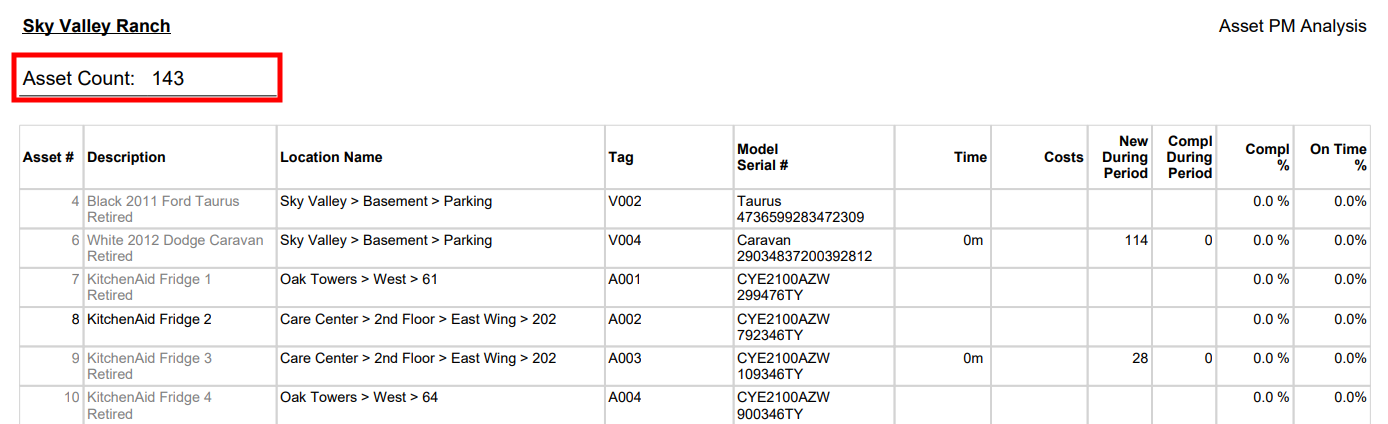
Search Work Order Templates in WorxIQ
Previously, you were not able to search for templates in WorxIQ. Now, you can search under the Templates tab of your WorxIQ Settings, which will improve your ability to locate the desired work order template.
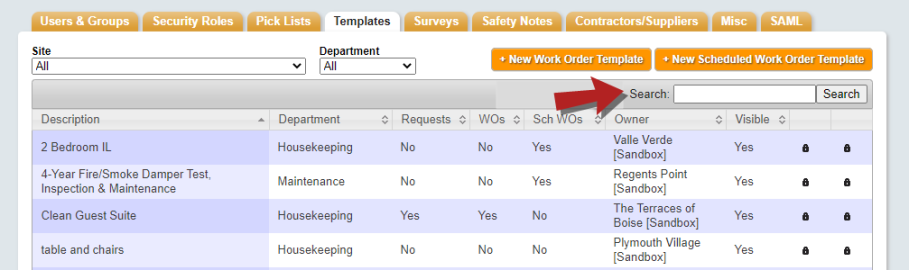
Define a Default Source of Work for Staff Work Requests
You can now configure a default source of work for all new work requests that are entered by your staff members. You can set the default source of work under the Work Order tab of your TheWorxHub Settings.
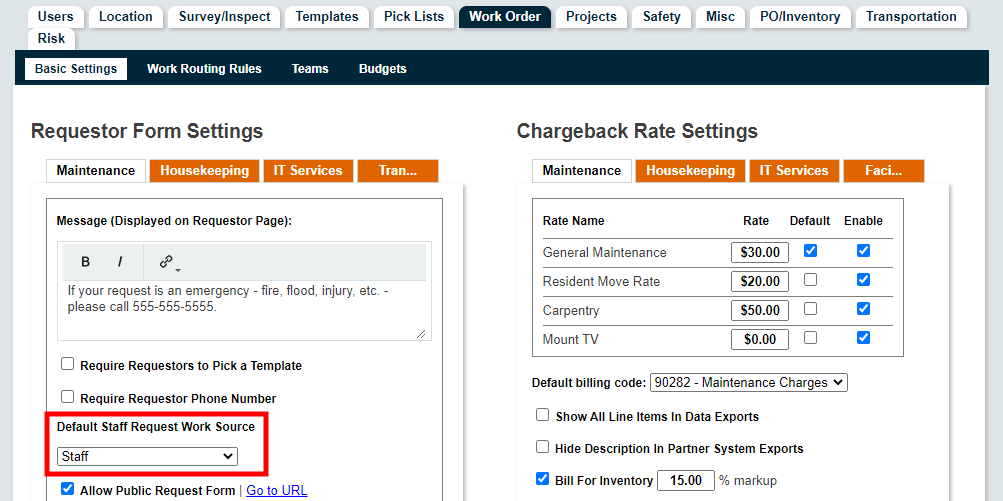
Add an Asset from BioMed Model
Previously, you could only add an asset for a BioMed model from the model dashboard. Now, you can now add an asset directly from the profile page of a BioMed model by clicking the More button, and selecting Add Asset.
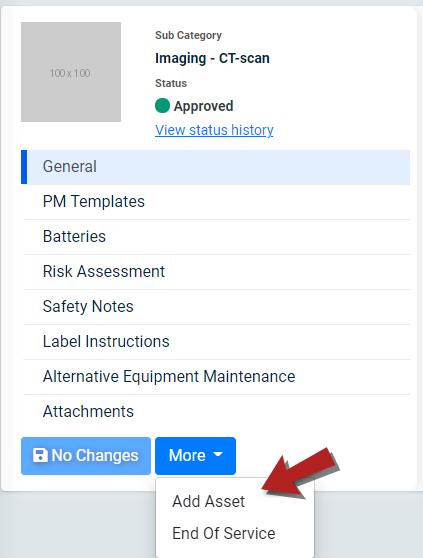
Added PM Template Number to the BioMed Model
You can now view the PM Template number of any templates that are associated with a BioMed model. Previously, only the template name was listed.
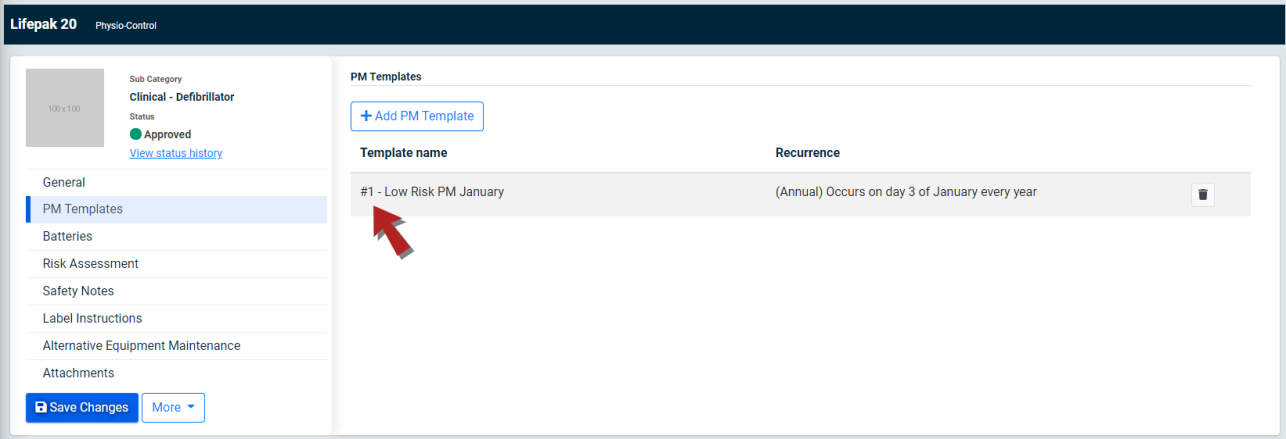
Associated Assets List Displays Asset Description
The Associated Assets panel that displays when you click View Assets on a model has been updated to display the Asset Description in addition to the Asset Number. Additionally, the asset list is now sorted by Location.
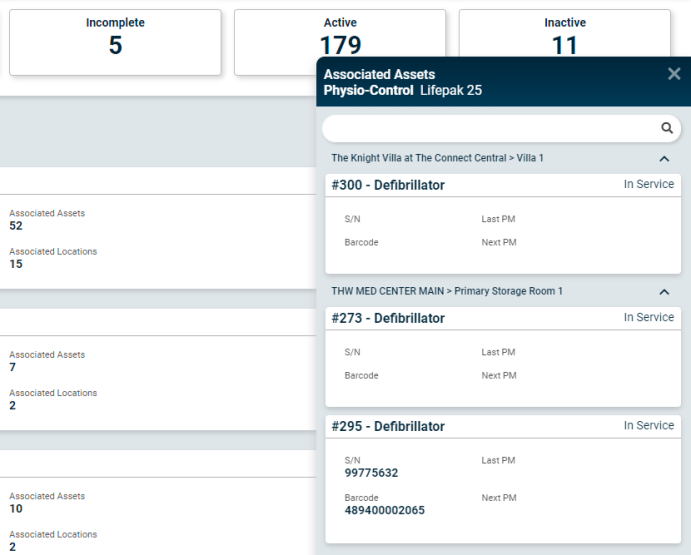
Assigned Assets Section of the Work Order Form Displays Asset Number
You can now view the Asset Number next to the Description for all assets that have been linked to a work order, scheduled work order, or work order template. This will help identify exactly which assets are linked to the work.
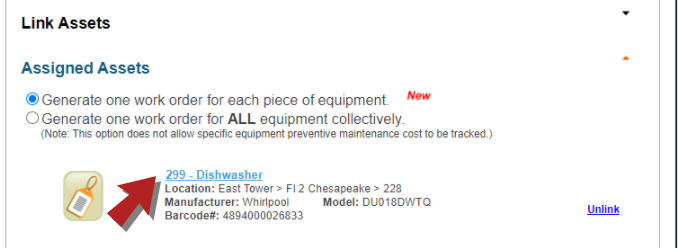
Fixes & Improvements
- Fixed an issue that prevented resident entry notes from displaying on the work order when the work request was entered from MobileWorx.
- Fixed an issue when printing the driver schedule that prevented the wheelchair icon (
 ) from displaying on the schedule.
) from displaying on the schedule. - Fixed an issue with the Work Orders dashboard that removed any filters that were applied prior to using the completion wizard. When the work order was completed, the dashboard displayed with no filters applied. Now the dashboard will remember any filters that were applied.
- Fixed an issue when batch editing scheduled work orders that prevented subcategories from displaying after a category was selected.
- Fixed an issue that caused duplicate work orders to generate from a scheduled work order.
- Fixed an issue with requester names that contained an apostrophe that caused the names to display incorrectly in email notifications and on the printed work order.
- Fixed an issue with the Housekeeping Staff Schedule that caused an error to display when selecting a date in the future.