Creating an Account
If your organization has enabled self registration, you will be able to create an account from your organization's sign-in page.
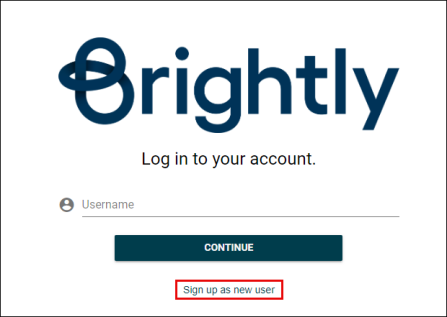
- Click the Sign up as new user link.
- Enter your Email address. *Note: The email address entered here will become your username once your account has been verified.
- Create a password in the New Password field. *Note: Passwords must be 8 or more characters and contain at least one number or one special character.
- Reenter your password in the Confirm New Password field.
- Enter your First Name and Last Name.
- Click SUBMIT button.
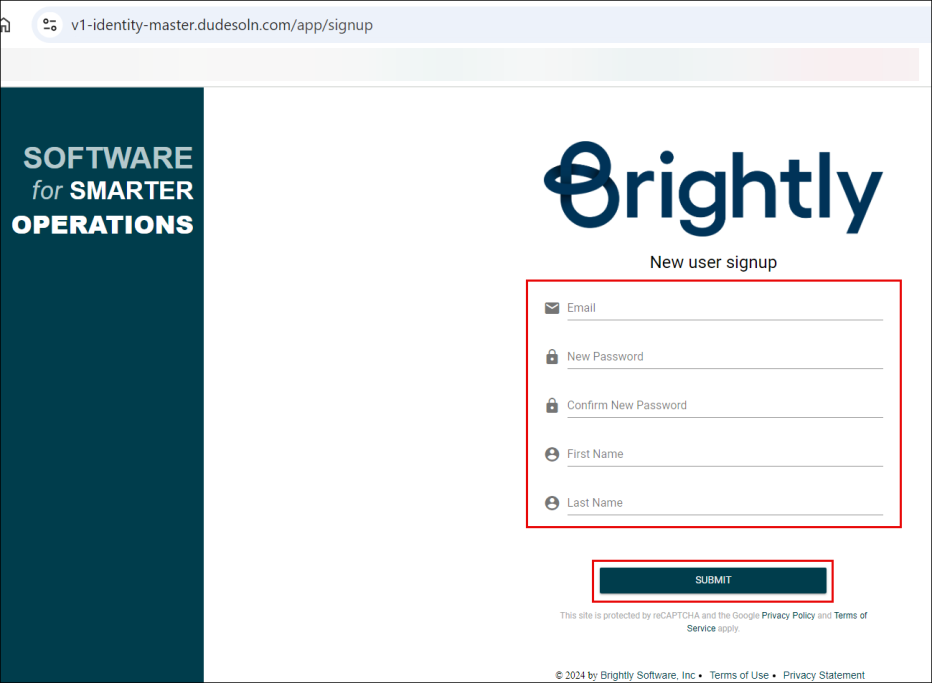
- A verification email will be sent to the email address entered. Be sure to look through your junk/spam folder if the email does not arrive in a few minutes. *Note: If you do not receive the email, check with your organization's IT department.
- Click the Verify Email link in the email to activate your account and be directed to your organization's sign-in page. *Note: The link in the email will expire after 48 hours. If the link is expired, return to your organization's sign-up page and register again.
- Enter your Username and click Continue button.
- Enter your Password. Click the Show Password icon (
 ) to view what you have typed in the Password field.
) to view what you have typed in the Password field. - Check the Remember Me box to save your credentials on this computer. *Note: If this is a computer that is used by multiple users, we do not recommend checking this option.
- Click SIGN IN button.
