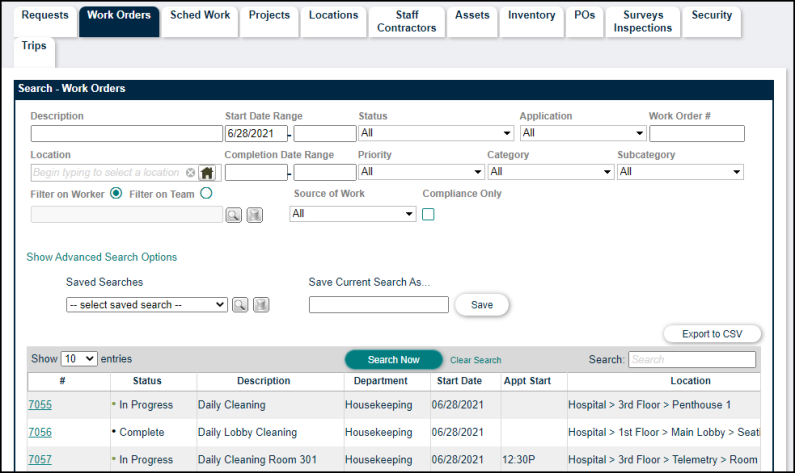Back to TheWorxHub for Senior Living Main Menu
Search Tab Overview
The Search tab allows you to find records quickly and can be accessed from the header of TheWorxHub on any page.
Using the Search Tab
The tabs displayed at the top of the Search page will vary based on the user’s permissions.
- Click on the tab for the category you would like to search.
- Enter a search term, choose from one of the drop-down menus, or combine multiple filter options to perform a detailed search.
- Click the Search Now button, and the results will be displayed on the Search grid below the filters. *Note: To display all records for the selected category, leave the Search filters blank.
- Use the filters above the grid to further refine your search. For example, you could filter the results by a date range and status in a work order search.
- Click the Show Advanced Search Options link to display additional search options based on the selected category.
- Click the blue hyperlinked portion of the record to open it.
- If you would like to save the search to run again in the future, enter a title in the Save Current Search As field and click Save. The search will be listed in the Saved Searches drop-down menu, which will allow you to quickly access it for later use.
- Click the Export to CSV button to download a CSV file which can be opened in Excel as well as imported into other applications.