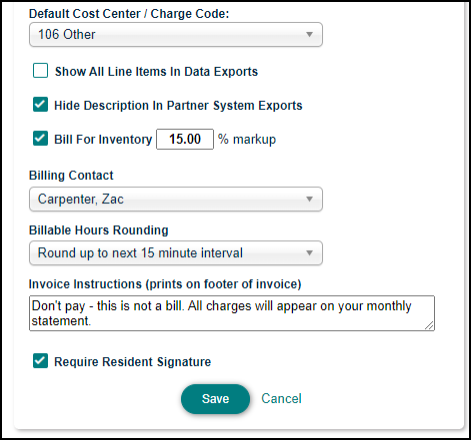Back to TheWorxHub for Senior Living Main Menu
Billing Settings
To access the Billing Settings in TheWorxHub:
- Click on the Settings tab, and then select the Work Order tab.
- In the Chargeback Rate Settings section, choose the department that contains the billing settings you would like to edit.
- The rates that appear in this section can be customized in your account's Pick List Settings under Chargeback Rate Type. You can set up as many distinct chargeback rates for each department as desired. These rates are typically a combination of hourly service rates and per-piece rates.
- Enter a Rate for the items in this list.
- Check the box next to whichever rate should be the Default rate. Only one rate in the list can be set up as the default fee that is automatically entered into the work order when you choose to charge for the work.
- Make sure the Enable box is checked if you would like to use the rate. Uncheck this box if you no longer wish to charge for this item. *Note: It is not possible to delete Rate Names as they may have been used for billings in the past.
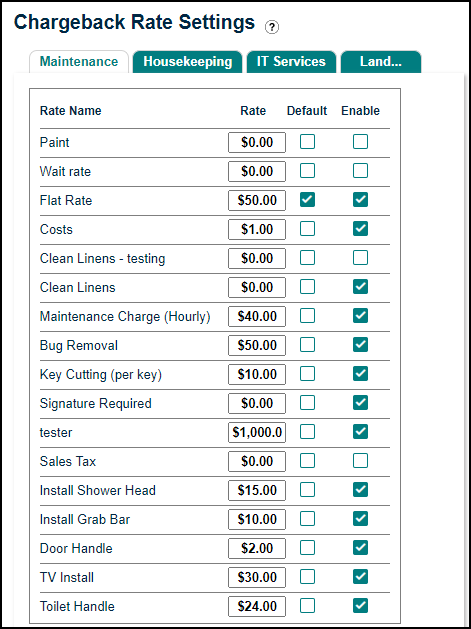
The Rate Name list can be as long as is useful for your community. It is best to set up as many different items in the Chargeback Rates as you have on your standard fee list. There may be times when you need to invoice for something that is entirely unique and not part of your standard fee list. For those cases, use the Flat Rate option available when creating the invoice. See Customizing Billings on a Work Order.
- Default Cost Center / Charge code - Select the most commonly used billing code you want to show as the default from the pick list. Billing codes are meant to be the revenue accounts to which resident charges are posted. For example, you might have one or two for maintenance, several others for housekeeping, and another for landscaping billings.
- Show All Line Items In Data Exports - Check this box to have each charge on the work order show when you export your billing data.
- Bill For Inventory - Check the box to indicate if you want inventory items used on a billable work order to be charged to the resident. Enter a percentage in the markup field if you wish to add a markup amount to billable inventory.
- Billing Contact - Select the name of the staff member who would answer questions regarding the billings, such as the housekeeping, maintenance or landscaping director. The pick list consists of all names entered as Staff or Contractors in the TheWorxHub.
- Billable Hours Rounding - TheWorxHub can automatically calculate the amount of the billings for time-based charges by simply multiplying the time logged by the worker by the default rate type. Rarely is it practical to charge for the precise number of minutes. Instead, select from the following rounding methods:
- None (use entered labor time)
- Round up to next 15 minute interval
- Round up to next 30 minute interval
- Round up to next hour
- Invoice Instructions - Text entered into this field appears only on printed invoices. See Printing Invoices.
- Require Resident Signature - Check this box if you need to get a resident to sign off on an invoice. This will ensure that all billable work orders show up on your mobile dashboard in the Work Requiring Signature area.