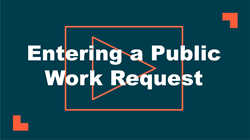Entering a Public Work Request
If the Public Request Form has been enabled, users of TheWorxHub can enter work requests without logging in.
Watch the Video Tutorial:
How to Enter a Public Work Request
- Navigate to the Login page for TheWorxHub.
- Click on the create a request here link at the bottom of the page. This will open the Public Request Form.
- Click on the drop-down menu to select a Building. If necessary, type the name of the Building to filter the drop-down list.
- Click on the drop-down menu to select a Location. If necessary, type the name of the Location to filter the drop-down list. *Note: The list of available Locations is filtered by the Building you selected.
- Select the type of Application for this request from the drop-down menu. *Note: The Application options available for public requests depend on TheWorxHub licenses you have purchased.
- Select a Template to use for this request from the drop-down menu if available. *Note: The Template drop down menu will only display on the Public Request Form if there are templates available for requests of the Application type selected.
- Enter a brief summary of the issue in the Description of Problem field.
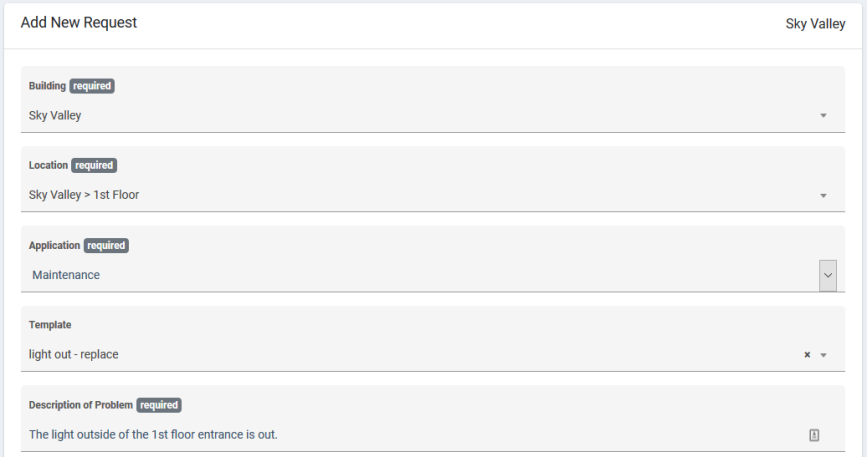
- Enter any additional Detail you need to provide for this request, if necessary.
- There are two options to upload a file to this request:
- Drag and drop the file to the gray upload box.
or
- Click the gray upload box and select the file from your computer.
- Enter Your Name.
- Enter your Email address if you would like to receive email notifications about this request.
- Enter your Phone number if you would like for the user responding to your request to be able to contact you with questions.
- Click the Save Request button to finalize the changes and submit your request to TheWorxHub.
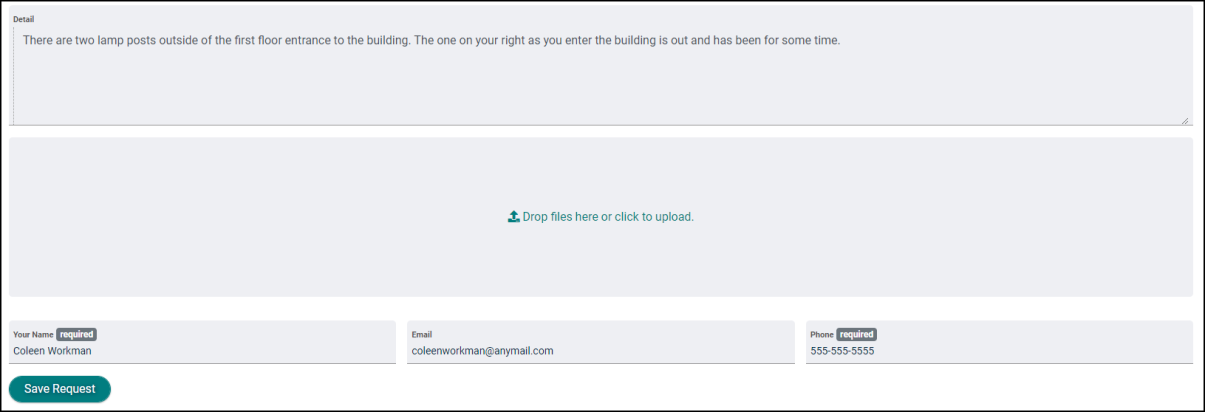
- A confirmation message will display once the request has been submitted successfully.
- Click the Login to TheWorxHub link to return to the Login page.