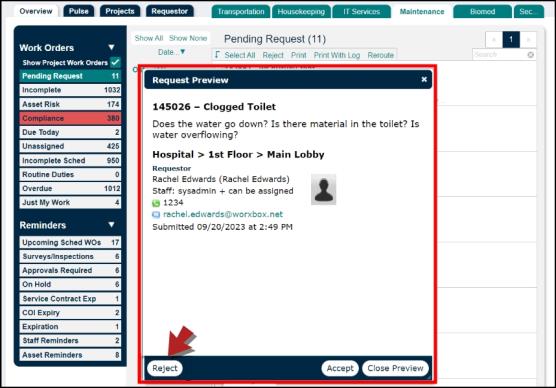Accepting or Rejecting a Work Request
Once your staff has entered a work request, you can accept it by turning it into a work order that is ready for completion.
How to Accept a Work Request
- From the Dashboard, click on Pending Requests under the Work Orders section.
- Hover your mouse over a request and click the Accept link that appears.
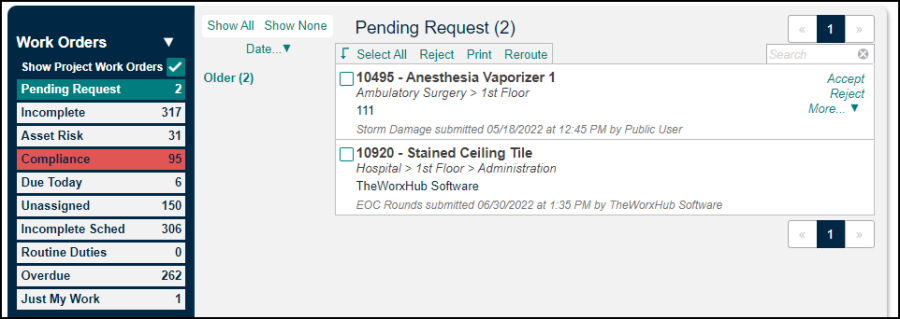
- This will populate the request information in a new work order form.
- Select the Priority for this request.
- Select a Category to specify the type of work being done. Then select a Subcategory to further describe the work. *Note: The Category you select will determine the Subcategories listed in the pick list.
- Fill out any additional information as needed and click Save. *Note: You must complete and save the work order form in order to accept the request.
How to Reject a Work Request
-
From the Dashboard, click on Pending Requests under the Work Orders section.
-
Hover your mouse over a request and click the Reject link that appears in the right corner or the one on the bar above. This will open a window for you to share your reason.
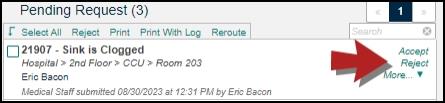
-
Enter a Note and select a Rejected Reason from the pick list.
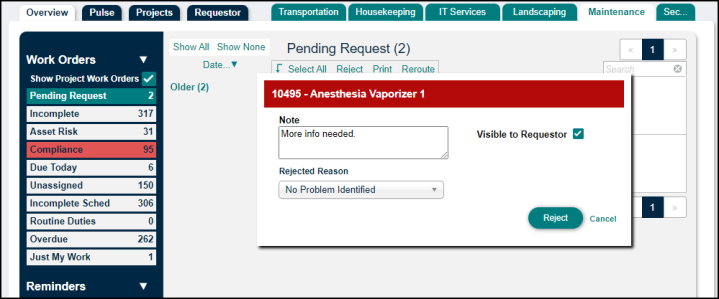
-
Select the Visible to Requestor checkbox.
-
Click Reject to save the review.
When reviewing pending requests, users have the option to use the same Reject button available on the Dashboard in the Request Preview window for easier access when needed.