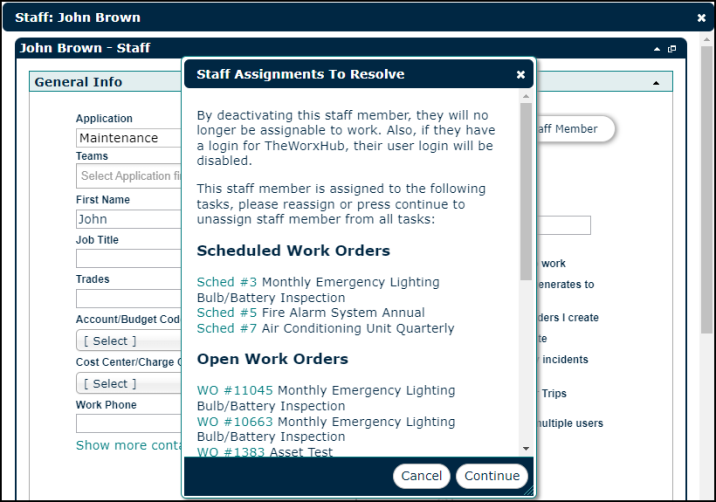Deactivating Staff
When a staff member leaves your organization, you will want to deactivate their login to TheWorxHub. Once a staff member is deactivated, they can no longer be assigned to work and are removed from all lists in the system; however, you can still search for them if needed.
Before deactivating a staff member, you may want to consider reassigning any of their work to another staff member or team. This way, you can ensure that no work is forgotten about or left unfinished after they are gone.
How to Deactivate Staff
- Click on the Search option from the navigation menu, and then select the Staff Contractors tab.
- Use the search filters to locate the staff member, and then click on the Search Now button.
- In the search results, click on the staff members name.
- Click on the Deactivate Staff Member button in the pop up window.
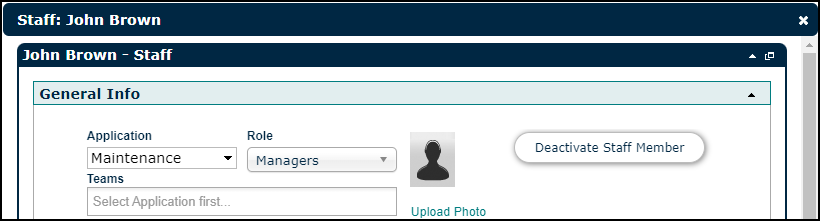
-
Click the Continue button on the Staff Assignments to Resolve pop-up to proceed with deactivation.
-
Click the Unassign Tasks & Deactivate button to finish deactivating the staff member.
- Confirm that you would like to deactivate the staff member by clicking Yes. *Note: Once you deactivate a staff member, it is important to unassign them from any open work order assignments, scheduled work orders, templates, or driving assignments, if applicable. After deactivating a staff member, you will see a helper window giving you links to all open assignments. Use this window to navigate to those records and unassign the deactivated staff member.