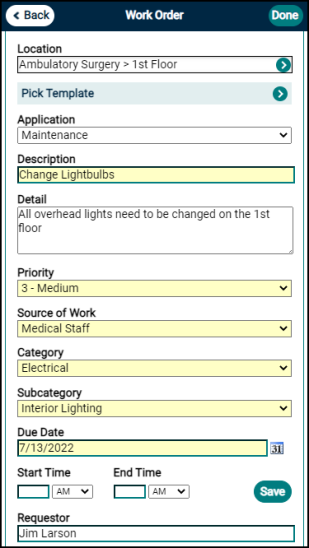Adding a Mobile Work Order
-
From the Actions menu on the mobile dashboard, tap Add New Work Order.
-
Tap the Location field and begin typing in the Search field to select a location.
-
Tap Done.
-
-
Enter a Description of the work that needs to be performed.
-
Type any additional details and notes in the Details box. *Note: This is an optional step. We highly recommend filling in as much detail as possible, however if you choose to skip this step you can enter detailed step-by-step instructions in the Task List.
-
Select a Priority for the work order.
-
Select a Source of Work from the pick list.
-
Select a Category to specify the type of work being done. Then select a Subcategory to further describe the work. *Note: The Category you select will determine the Subcategories listed in the pick list.
-
If the work has been requested by someone else, enter the name of the Requestor and the Requestor Phone number.
-
Click Save.