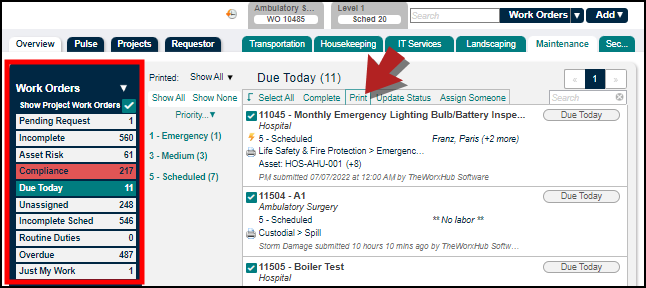Dashboard Batch Actions
Optimize your Dashboard usage for multiple work orders. There are several batch features that you can find on TheWorxHub's Dashboard to expedite your workflow.
Batch Assigning and Reassigning Labor
You can Batch assign and reassign multiple work orders to several users, or a team, right from your dashboard. Reassigning work quickly is essential, particularly when you need to replace deactivated users.
Batch Completing Works Orders
Simultaneously mark several work orders as Complete with the Batch Completing feature.
Batch Status Update
TheWorxHub allows you to update the status of the work orders in a batch from the Dashboard.
-
Choose a Category of work orders in the Overview tab, for example, Incomplete.
-
Check the box next to each work order that needs to be updated together.
-
Click the Update Status action on the horizontal panel to change the status.
-
Select the appropriate status in the Update Status To drop-down. If you select Rejected, On Hold, or Canceled, you can also select a Reason from the available drop-down.
-
Use the Note field if necessary.
-
Check the Visible to Requestor box to alert the requestor of your update.
-
Click on the Update Status button to save the changes. The Dashboard will repopulate the Overview tab with updated work orders.
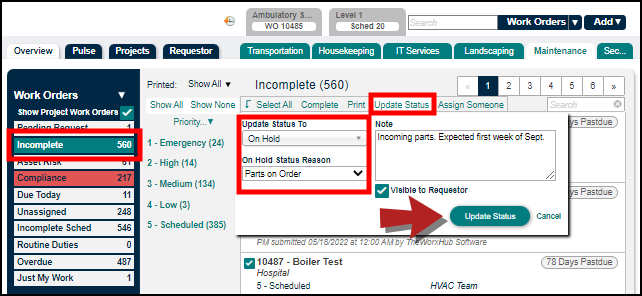
Batch Printing Work Orders
You can print several work orders all at once as part of your dashboarding tool on TheWorxHub.
-
Choose a Category of work orders in the Overview tab, for example, Due Today.
-
Check the box next to each work order that you want to print together.
-
Click the Print action on the horizontal panel. This step will open up a print preview where you can send the batch of work orders to your printer. *Note: You can only use the Printer icon (
 ) for a single work order.
) for a single work order.