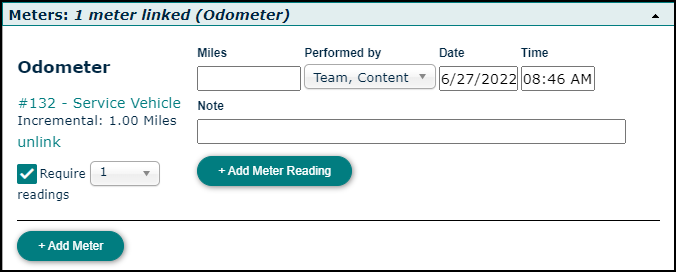Asset Meters
Asset Meters are meters that pertain to the usage of a particular piece of equipment. Examples of asset meters include tracking mileage on a vehicle or runtime hours on a piece of machinery. *Note: If a meter reading is recorded that is outside the designated range or above the set increment, a work order may automatically generate if a meter based scheduled work order was created. We recommend testing and correcting any issues with the meter promptly, as additional readings outside the designated range or above the set increment will generate additional work orders.
Watch the Video Tutorial:
How to Add an Asset Meter
- Search for and open the information page for the asset you want to add a meter to.
- Click on the Meters section to open that panel.
- Enter a Meter Name.
- Select a Meter Type from the list.
- If you selected the Meter Type of Threshold, enter a Min and Max for the Meter.
- If you selected the Meter Type of Incremental, enter an Increment.
- Select a Unit from the list.
- If you would like a certain number of readings to be taken before a work order can be completed, check the box below Meter Name and select the number of readings you require from the drop down list.
- If needed, use the Add New Meter link to add any additional meters to this asset.
- Click Save to add the meter to the asset.
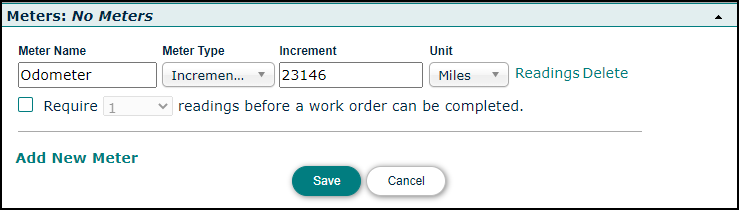
How to Enter a Meter Reading
From the Add Menu
- Click the Add button at the top of your screen, then select Meter Reading.
- Check the box next to the Meter Name of any meter you want to add a reading for, then click Add Selected.
- Enter the reading data, then click Save.
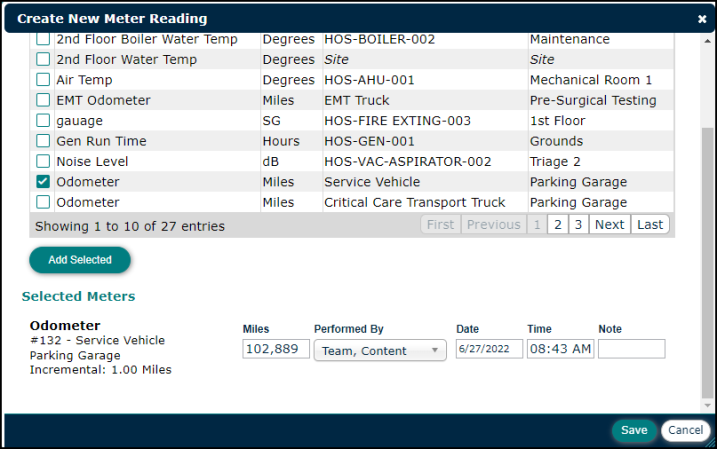
From a Work Order
- On the work order, click on the Meters panel to expand this section.
- Click the Add Meter button.
- From the Add New Meter window, check the box next to the Meter Name(s) you would like to add to the work order and click Add Selected.
- Enter the reading data, then click Add Meter Reading.