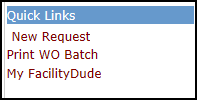Supervisor II Login and Home Page
How to Log In
*Note: If your organization is using SSO (single sign on) for user authentication, your login experience may be different. If you are having difficulty logging in using SSO or you are unsure whether your organization utilizes SSO for their Dude Solutions products, please contact your technology help desk for assistance.
- Open your web browser and type login.facilitydude.com into the address bar and hit the Enter key. Bookmark this page or create a shortcut on your desktop to make it easy to come back to this page later.
- On the Login screen, enter your Username and your Password.
- If needed, click on the eye icon (
 ) to view the text you have entered in the Password field.
) to view the text you have entered in the Password field.
- If needed, click on the eye icon (
- Make sure that Work Order is selected in the product drop down menu.
- Click the Sign In button.
- If you have forgotten your login information, click the Forgot Login Name or Password? link under the Sign In button.
- Enter your Email Address.
- Click Forgot Login Name? to have your login name emailed to you.
- Click Forgot Password? to have an email sent to you with instructions to reset your password.
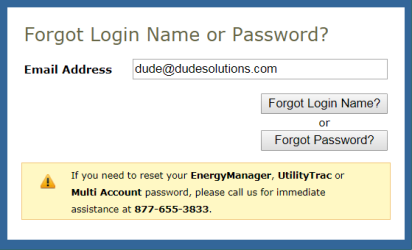
- If you need additional assistance logging in, see our Login Help page.
Home Page
Here are some highlighted sections of the Supervisor II home page:
My Account Link
-
Click on the My Account link to go to your personal information page, where you can change your password or update your information.
-
The Application Links drop down box is also in this section. If you are a user in multiple Dude Solutions applications, you can select the application from the list to switch between the different programs.
-
Click the Logout link in the far right corner of the page to exit the system.

Home Page Banner
- The tabs at the top of the screen help you navigate to important areas of the application.
- Home- takes you to the Work Order home page.
- Calendar - takes you to the Calendar page where you can view outstanding or completed work orders by request date, target completion date, etc.
- New Work Order - where you can enter a new work order.
- Reports - takes you to a list of fields you can run reports on.
- My Settings - links to your personal information page, where you can change your password or update your information.
-
The Search For box under the Home tab can be used to find a specific work order or group of work orders. Enter a Work Order ID number to bring up that specific form or enter a keyword to bring up a list of work orders containing that word.
-
The Advanced Search link takes you to a more advanced search form where you can select multiple criteria to find the work orders you are looking for.
-
The Help link on the far right will take you to a page that lists ways to contact our support team.
-
The Actions menu contains links to Add information to your account, List the current fields, create Graphs, and run Reports.

Work Orders by Status
- The Work Orders by Status section shows you a breakdown of the statuses of all of the work orders assigned to your Location(s) and Craft(s). The graph reflects the number of work orders by status. You can use the Period drop down menu to change the time period being displayed.
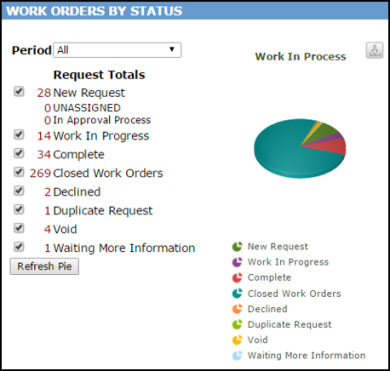
Assigned Work
- The Assigned Work section of the home page will show a list of work orders assigned or routed to you that have not been completed. Some work orders may need to be assigned to another employee. From this section, you can assign the work order to another user, print the work order, add action taken notes, and mark the work order as In Progress or Complete.
- You can sort your Assigned Work list by Request Age, WOID, Priority, Status, Location, Request Description, or Requested Completion Date in ascending or descending order. You can also filter the list by any open status.
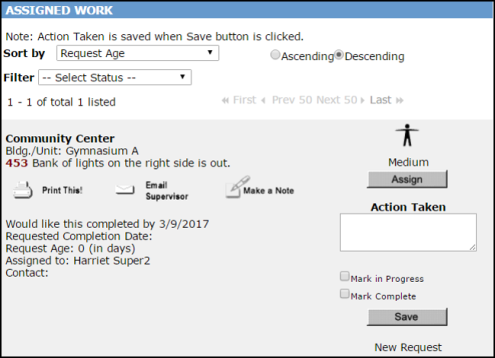
Quick Links
This section lists commonly used links:
- New Request - takes you to the new work order form.
- Print WO Batch - view your work order batches here and print them.
- My FacilityDude - access the requester work order form here.