Back to Planned Maintenance Main Menu
Once a PM schedule has been activated, it cannot be deleted from the account. However, you can discontinue a schedule that is no longer needed or postpone one for a period of time so that it will no longer create PM work orders.
Watch the Video Tutorial:
How to Discontinue a PM Schedule
- Search for the PM Schedule you would like to discontinue. You can use the Search for box, the Advanced Search, or the PM Schedules list to find the desired schedule.
- Click on the Schedule Title to open the PM Schedule steps.
- Click on Step 16: Frequency in the schedule steps.
- To discontinue the schedule, put a check mark in the Permanently discontinue schedule box. This will automatically select and populate today's date in the End by field under Range of Recurrence. You can change this to a future date if needed.
- Click Next Step to save.
- If you need to reinstate this schedule, simply remove the check from the discontinue box and change the Range of Recurrence to No End Date.
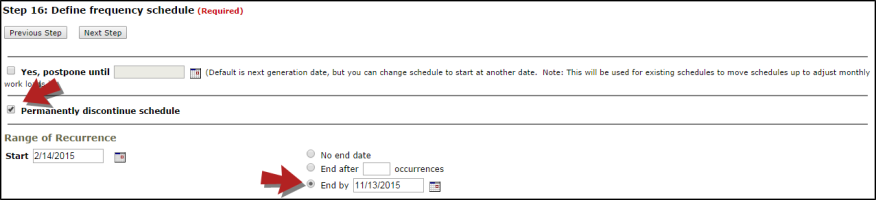
How to Postpone a PM Schedule
- Search for the PM Schedule you would like to postpone. You can use the Search for box, the Advanced Search, or the PM Schedules list to find the desired schedule.
- Click on the Schedule Title to open the PM Schedule steps.
- Click on Step 16: Frequency in the schedule steps.
- To postpone the schedule, put a check mark in the Yes, postpone box and enter the Date that you would like the schedule to restart.
- Click Next Step to save.


