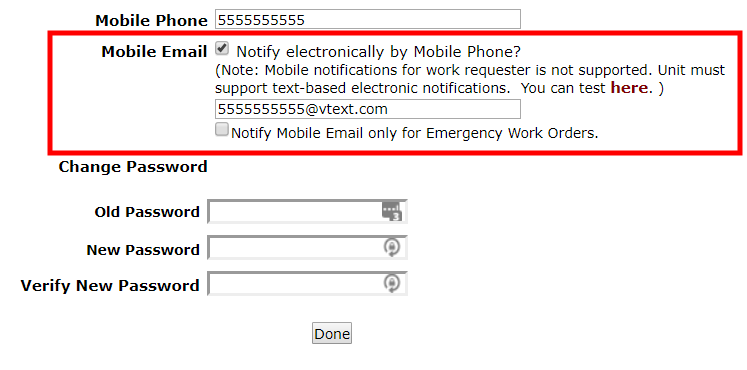Back to MaintenanceDirect Main Menu
How to Set Up Mobile Email Notifications
- Click on the My Account link at the top of your MaintenanceDirect home page.
- Check the box next to Receive email notifications. *Note: If a valid email address is listed in the Email field, you will receive both work order email notifications and SMS work order notifications. If an invalid email address is listed in the Email field, you will only receive SMS work order notifications.
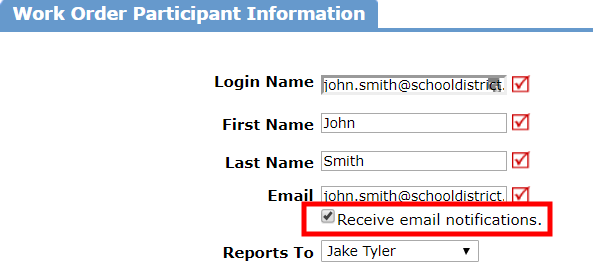
- Check the box next to Notify electronically by Mobile Phone? in the Mobile Email field.
- Enter the email-to-text address that applies to your phone carrier in the text box. Below are some of the most common carrier addresses:
- AT&T - 10digitphonenumber@txt.att.net
- Boost Mobile - 10digitphonenumber@myboostmobile.com
- Cellular One - 10digitphonenumber@mobile.celloneusa.com
- Comcast - 10digitphonenumber@comcastpcs.textmsg.com
- Metro PCS - 10digitphonenumber@mymetropcs.com
- Sprint - 10digitphonenumber@messaging.sprintpcs.com
- T-Mobile - 10digitphonenumber@tmomail.net
- Tracfone - 10digitphonenumber@txt.att.net
- US cellular - 10digitphonenumber@email.uscc.net
- Verizon - 10digitphonenumber@vtext.com
- Virgin Mobile - 10digitphonenumber@vmobl.com
- Check the box next to Notify Mobile email only for Emergency Work Orders if you only need to receive SMS work order notifications for work orders that are recorded as an Emergency in MaintenanceDirect.
- Click Done at the bottom of the page once you have entered the address.