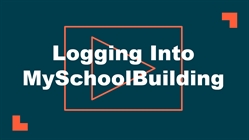Back to MaintenanceDirect Main Menu
If you are submitting your first request, you will need to complete the registration form. Use the instructions under New User to create your account. If you have submitted requests through the MySchoolBuilding page in the past, use the instructions under Returning User to log into your account.
If your organization uses our single sign-on solution to access your SchoolDude products, your administrators will provide you with an organization specific link that you will use to access the MySchoolBuilding portal. *Note: If your organization is using SSO (single sign on) for user authentication, your login experience may be different. If you are having difficulty logging in using SSO or you are unsure whether your organization utilizes SSO for their Dude Solutions products, please contact your technology help desk for assistance.
If you are having trouble logging in, see Requester Login Help for troubleshooting tips.
Watch the Video Tutorial:
Returning User
- Go to www.myschoolbuilding.com. You can bookmark this page or create a shortcut on your desktop to make it easy to come back to this page later.
- Enter your Email Address and Password. Click Sign In.
- If you have forgotten your password, click the Forgot Password? link and enter your email address. We'll send you instructions for resetting your password.

New User
- Go to www.myschoolbuilding.com. You can bookmark this page or create a shortcut on your desktop to make it easy to come back to this page later.
- If you are submitting your first request, you must enter registration information first. Click on the down arrow (
 ) next to Never Submitted a Request? Register Here! to expand the registration form. *Note: Your registration will be complete after you submit your first request.
) next to Never Submitted a Request? Register Here! to expand the registration form. *Note: Your registration will be complete after you submit your first request.
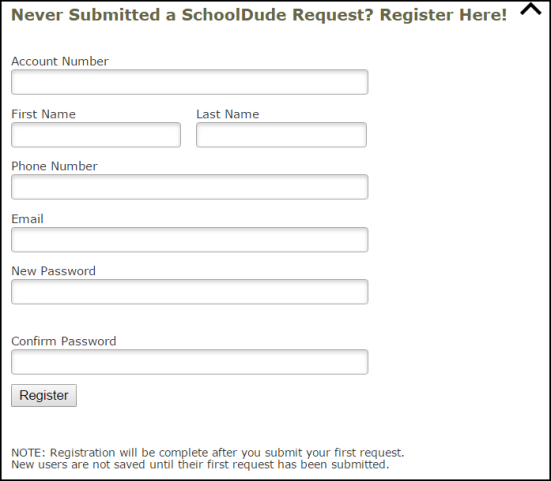
- Enter the Account Number provided by your Administrator.
- Enter your First Name and Last Name, as well as your Phone Number and Email Address.
- Type the Password you would like to use to log into your SchoolDude account and confirm it. The password you choose must be at least 12 characters long and include one mixed case character, one number, and one special character.
- Click Register to go to the work order request form.