Back to MaintenanceDirect Main Menu
Completing and Closing Work Orders
How to Change the Status of a Work Order
If you need to change the status of a work order, including marking it Complete or Closed, you can do so from the Work Order form.
- Search for and open the work order.
- Select the new status from the Status drop down list.
- Click Save.
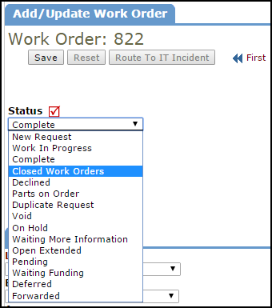
Other Ways to Mark a Work Order Complete or Closed
There are several other ways to mark a work order Complete or Closed:
- Certain roles can mark their assigned work orders Complete from the Assigned Work section of their home page.
- Check the Mark Complete box and click Save.
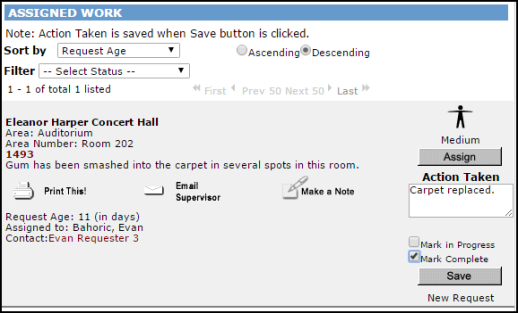
- If you are adding Purchase Transactions to the work order, you can mark the work order Complete from the transaction screen.
- Put a check in the Complete Work Order box and click Submit.
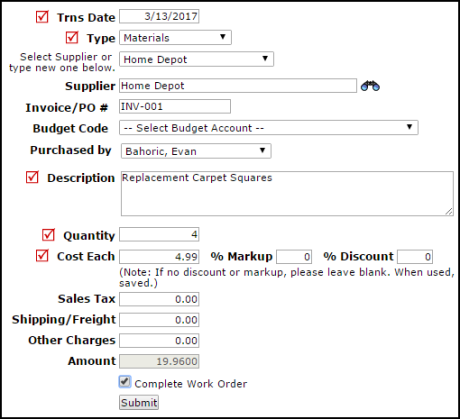
- If you are adding Labor Transactions to the work order, you can mark the work order Closed from the transaction screen.
- Put a check in the Work Close? box and click Save.
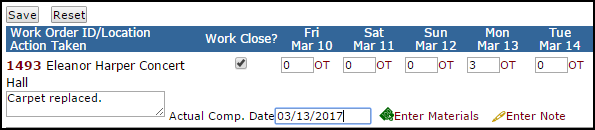
- You can also Batch Close multiple work orders at one time. Learn more about the Batch Close feature here.
