Back to Maintenance Manager Main Menu
You can enter Locations and Equipment into Maintenance Manager for which you want to perform maintenance work and track costs against.
Adding New Locations/Equipment
- To add a new Location or new piece of Equipment, click on the Locations/Equipment tab.
- Click on the New button.
- Enter in the Name of your Location or Equipment.
- Select where the Location or Equipment is located from the Location/Equipment is at field, if applicable.
- Enter a Description to provide additional details about the Location or Equipment.
- Enter in any Notes about the Location or Equipment.
- Choose a Category to describe the type of Location or Equipment you are entering:
- Site - geographical area that may contain multiple structures or areas
- Building - free standing structure
- Area - place within a building or adjacent to a building (Example: parking lot, office, restroom, etc.)
- Equipment - piece of equipment work will be performed on
- Select a Type to further break down the Category. For example, if you are setting up a warehouse facility as a location, you can title it "Parts Storage", specify the Category as a "Building", and then select a Type of "Warehouse". *Note: Types can be added to the account by administrators.
- The fields available in the Attributes section of the form will vary depending on the Category that is chosen for this Location/Equipment. Fill in those fields as necessary. *Note: If you selected the Equipment category and filled out the Warranty Expiration Date in the Attributes section, when choosing that equipment on the work order form, a small note will appear letting you know if the equipment is under warranty.
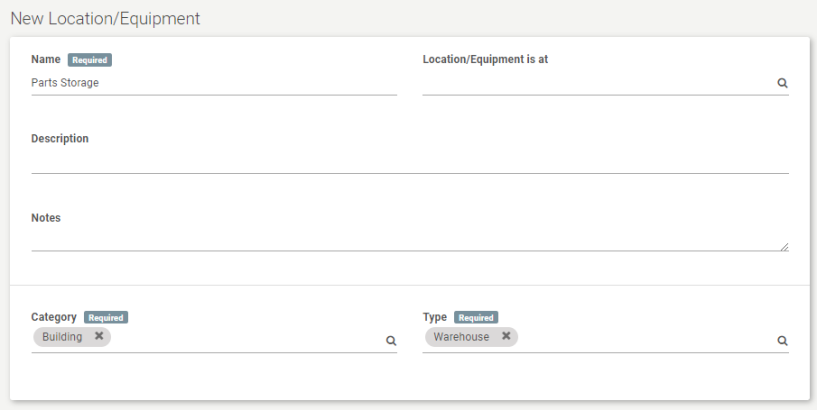
Adding Usage, Attachments, and Links
*Note: The Track Usage option will only appear if the Category of "Equipment" is selected.

Tracking Usage
- If you want to track the usage for a piece of equipment, click on the Track Usage button at the bottom of the screen.
- Select Setup Unit to specify the type of usage you will be tracking. This field is required. *Note: Setup Units are a predefined list and cannot be customized.
- If you have a reading to enter, type it in the New Reading field.
Adding Attachments
- To add attachments to the your Location or Equipment, click on the Add Attachments button at the bottom of the screen and select an attachment from your computer.
Adding Links
- To add links to your Location or Equipment, click on the Add Links button at the bottom of the screen and enter the URL in the side panel. *Note: When a URL is entered, the link's name, description, and thumbnail image will automatically populate if available. This information can be saved as-is or edited before saving.
- Click Save.
![]()
If you currently have a piece of equipment you no longer wish to track usage against, you are able discontinue usage tracking for it.
- Click on the Equipment you wish to edit from the Locations/Equipment list and scroll down to the Usage Tracking section.
- Click the Stop Tracking link. You will then be able to see the latest reading along with the recorded date.
- If you ever want to track the usage on the Equipment again, click the Resume Tracking link.
