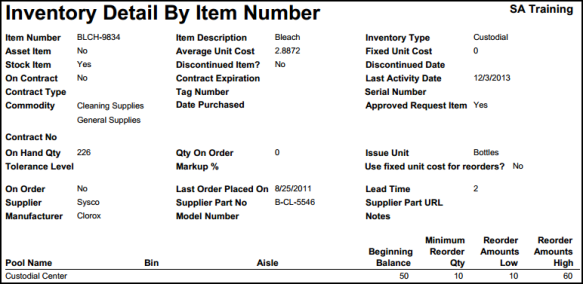Back to InventoryDirect Main Menu
The Inventory Detail Report will give you the most information on your inventory items. Use this report to not only have all your inventory information at your finger tips, but also to locate your inventory items, as the Pool Name, Bin, and Aisle numbers are all included.
How to Run the Inventory Detail Report
- Click on the Inventory tab, and then click Print My Inventory from the Shortcuts section.
- Use Steps 1 through 13 to narrow down the inventory that will be included in your report by specific Inventory Types, Commodities, if the item is Discontinued, Supplier, etc. You can also select multiple items from within some of the fields by holding down the CTRL key on your keyboard. The more items that are selected, the more specific your report will be. *Note: When selecting multiple items from a criteria box, the "Include All" option should not be highlighted.
- In Step 14, choose a Report Type for viewing. We are looking at the Detail Report in this example. Each report type has a different look and contains varying levels of detail. *Note: In the drop down box next to the report type, choose how you would like the report results to be sorted or grouped.
- Select the Report Format (PDF or Excel).
- Click Print This to run this report and open a print preview of it.
- Inventory reports can also be saved and scheduled as Saved Actions. To use this feature, type a Report Title in step 16 and click Save and Print This.