Back to Capital Forecast Main Menu
The Building Types are used to define the parameters for calculating the cost per square foot for the different types of buildings that you may have at your facility. Each Building Type is already set up with Dude values that give you the average life cycle and costs for the typical systems found in that type of structure. You can use these default values or you can update them with your own information.
A common question is where do the costs and life-cycles come from in the model? Dude Solutions has worked with partners in the Facility Assessment industry to research standard system costs and life-cycles and develop the proprietary database found in the model. The values are editable in case you prefer to use values other than the default.
How to View and Add Building Types
Watch the Video Tutorial:
- Click on the Account Setup tab.
- Scroll down to the Primary Settings section and click on Building Types.
- Here you will see a list of 57 default Building Types. This is a fairly comprehensive list, but you can add additional Building Types to this list by clicking the + Add New Item link.
- Enter the name of the Building Type you want to add.
- Enter the CRV Cost/Sq.Ft (Current Replacement Value Cost per Square Foot).
- Click the + Add System link to add building systems to this building type.
- Check the appropriate boxes and click Add Selected Systems when done.
- Click Save.
Reviewing and Updating the Building Types and Values
Each Building Type contains a list of building systems as well as default Dude values for the Life Cycle and Cost/UOM for those systems. The model will run effectively using these default values. If you choose to, you do have the ability to make changes to these defaults. You can add or delete building systems within a building type and change the values for the Life Cycle and Cost/UOM.
*Note: Remember, we are not setting the values for your actual Locations or Bldg./Units in this step. We are only giving the model a definition of what an Administration Building is versus an Apartment, etc. You will be able to set more precise values for your building components in a later step.
- Click on the Building Type in the list to view the systems associated with it.
- To delete a system, click the red x (
 ) in the far right column next to the system.
) in the far right column next to the system. - To add a system, click + Add System on the Update Building Type screen. Check the appropriate boxes for the systems you want to add and click Add Selected Systems.
- To change the Life Cycle and Cost/UOM values, enter new numbers into those fields and click Save at the bottom of the screen.
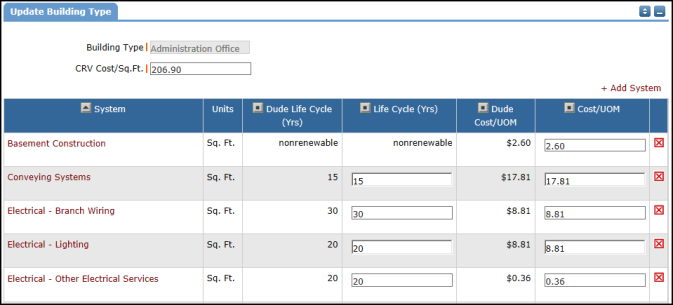
The default value for the CRV Cost/Sq.Ft. is a sum of all of the Dude Cost/UOM values. However, this relationship is a static one. If you make changes to the default values, the CRV Cost/Sq.Ft. will not automatically update to reflect the change. If this relationship is important to you, you can sum the new Cost/UOM values to come up with the new CRV Cost/Sq.Ft. and enter it in the field.

