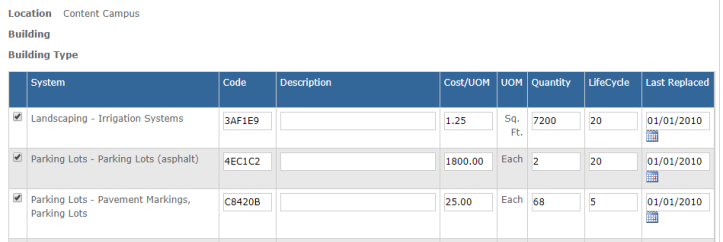Back to Capital Forecast Main Menu
Building Components Wizard
Use the Building Component Setup Wizard to create the individual building components at each Location or Bldg./Unit. A Building Component is an instance of a Building System or Site Item at a particular location. *Note: The wizard can be run only be run ONCE for each Location or Bldg./Unit. when creating building components based on building systems. However, you can run the wizard as many times as needed when creating building components based on site items.
Watch the Video Tutorial:
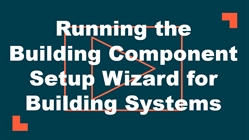
|
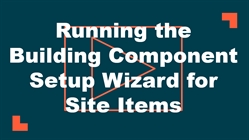
|
Running the Building Component Setup Wizard
- Click on the Account Setup tab.
- Scroll down to the Advanced Settings section and click on Building Component Setup.
Building System
You can run the wizard once for the Building System option. Select the Building System option if you would like the wizard to create building components based on the Building Systems and subsystems in your account.
- Select the Location from the drop down list. If you have chosen for the model to use your Bldg./Units, select that as well.
- Click Next.
- Confirm the Building Type and Square Footage are correct. This information will already be filled in for you with the information you entered on the Location or Bldg./Unit page.
- Click Next.
- Confirm the model information. This is where you can enter the specific information for this building system at this particular location.
- The Component Code is auto-generated for you. It must be a unique identifier for this particular instance of the building system.
- Enter a Description for the component.
- Confirm the Cost/UOM, Quantity, Life Cycle, and Last Replaced Date for this particular system. Update these fields with the general information for this Location or Bldg./Unit. *Note: If you have multiple instances of a building system at this Location or Bldg./Unit, you will be able to create those in the next step.
- If a particular System does not exist at this Location or Bldg./Unit, remove the check from the box in the left column.
- Click Finish at the bottom of the screen to run the wizard and create the Building Components for this Location or Bldg./Unit.
- Repeat the steps for the rest of your Locations or Bldg./Units. Remember, the wizard can only be run once for each Location or Building.
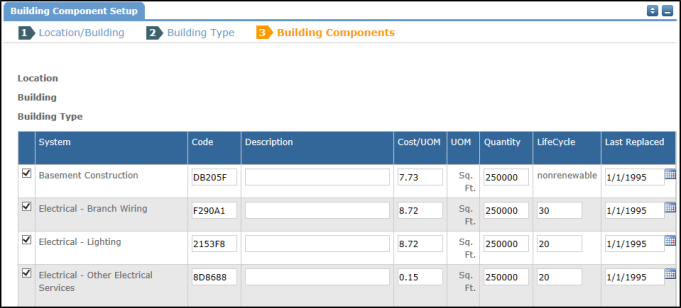
Site Items
You can run the wizard as many times as needed for the Site Item option. Select the Site Items option if you would like the wizard to create building components based on Site Items such as parking lots, water distribution systems, and roadways.
- Select the Location from the drop down list. If you have chosen for the model to use your Bldg./Units, select that as well.
- Click Next.
- Confirm the Square Footage is correct. This information will already be filled in for you with the information you entered on the Location or Bldg./Unit page.
- Click Next.
- Confirm the model information. This is where you can enter the specific information for this site item at this particular location.
- Check the box next to any Site Items you would like the wizard to generate as a building component.
- The Component Code is auto-generated for you. It must be a unique identifier for this particular instance of the site item.
- Enter a Description for the component.
- Confirm the Cost/UOM, Quantity, Life Cycle, and Last Replaced Date for this particular site item. Update these fields with the general information for this Location or Bldg./Unit. *Note: If you have multiple instances of a site item at this Location or Bldg./Unit, you will be able to create those in the next step.
- Click Finish at the bottom of the screen to run the wizard and create the Building Components for this Location or Bldg./Unit.
- Repeat the steps for the rest of your Locations or Bldg./Units.