Using barcodes and QR codes
The Asset Essentials Mobile App allows you to scan barcodes or QR codes to quickly look up work orders, assets, and parts.
Watch the video tutorial:
Scanning barcodes
- Tap the scanner icon (
 ).
). - Scan the item's barcode.
- Select the type of item that was scanned. This will bring up the summary information for that item.

- Tap on the item to access more actions. For example, when you scan an Asset, the available actions include creating a new work order, viewing work order history, or editing information about that Asset. *Note: The actions available will depend on the type of item that was scanned.
Scanning QR codes
- Tap the scanner icon (
 ).
). - Scan the item's QR code.
- The app will recognize the type of item you have scanned and provide you with a list of actions to take appropriate for that item.
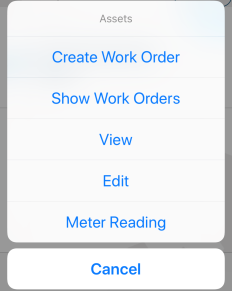
- Tap on the necessary action. For example, if you scanned an asset's QR code, you will be able to create a new work order, show work order history, view the asset's details, edit the asset's details, or record a new meter reading. *Note: The actions available will depend on the type of item that was scanned.

