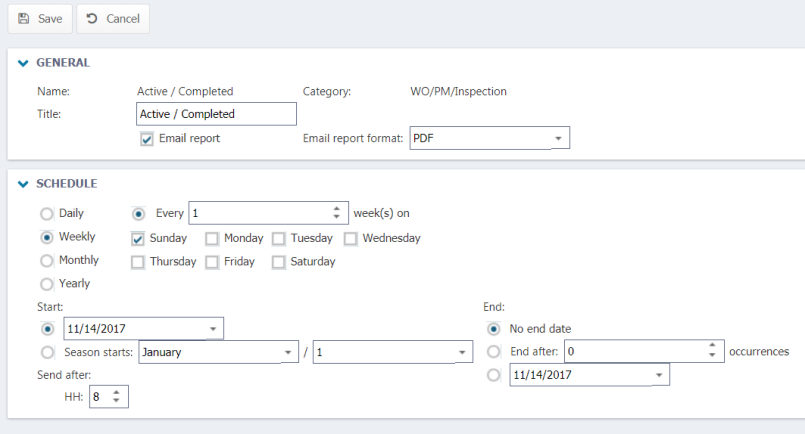Saved reports
In Asset Essentials, you can save frequently used reports to run quickly and easily again in the future. Saved Reports can also be scheduled to run on a recurring basis and automatically email you the results.
Saving a report
- After creating a report in Asset Essentials, click the star icon (
 ) at the top of the report screen.
) at the top of the report screen. - Enter a Title for the report in the Add to My Reports window .
- Click Save.
- Click OK to confirm you want the report saved to your My Reports list.
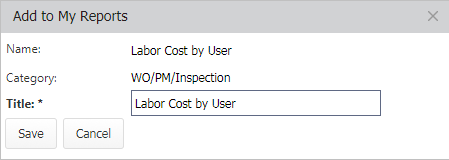
- To view a list of reports you have saved, hover over your name in the upper right corner of the screen and select My Reports.
How to schedule a saved report to run automatically
- Click on the user icon in the upper right corner of the page, and select My Reports from the drop down menu.
![]()
- A list of your saved reports will appear here. Right-click on the saved report you need to schedule and select Edit.
- In the General section, enter a Title for the Report.
- Check the Email Report checkbox.
- Select the Email report format. You can choose either XLS (Excel) or PDF.
- In the Schedule section, choose whether you want to receive these search results Daily, Weekly, Monthly, or Yearly.
- For Daily, you can choose a specific number of days to run the report or every weekday.
- For Weekly, select which day(s) of the week you want to receive these report results.
- For Monthly, you can choose either the date (Ex: Day 15) of the month or you can choose the day of the week in the month (Ex: the first Monday of every 1 month). The monthly option also allows you to run this search every other month, once a quarter, etc. by changing the number in the box that precedes month. (Ex: the first Monday of every 3 months)
- For Yearly, you can choose either the month and day (Ex: January 5) of the year or you can choose the day of the week in the month (Ex: the first Monday of February).
- Choose the Start options for the recurring report. You can choose an exact date or the beginning of a season that starts on a specific day of the month.
- Choose the End options for the recurring report if you would like Asset Essentials to stop emailing you the report after a certain number of occurrences, or at the end of the season created in the start options. By default No End Date will be selected.
- Choose the hour of the day you would like the report to Send after. *Note: The hours here are given as military time. Ex: a selection of "14" means 2:00pm.
- Click Save.