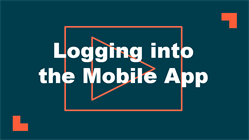Back to Asset Essentials Main Menu
Downloading and logging in
The Asset Essentials Mobile App allows you to access your Asset Essentials account on the go. The app can be downloaded to your smartphone or tablet through either the Apple App Store or Google Play Store.
Watch the video tutorial:
Mobile requirements
Hardware device requirements
To use the Asset Essentials mobile app, you will need a mobile phone or tablet that has the following:
-
Cell coverage or WIFI access
-
Satellite GPS capabilities
Optional device features include:
-
Camera - Required to scan barcodes and QR codes or to add pictures to work orders.
Operating system requirements
Below are the minimum supported operating systems and versions for the Asset Essentials mobile app. If you have an older operating system, we recommend upgrading to the latest version for optimal system performance. *Note: The Asset Essentials mobile app is only accessible on devices that include the Google Play Store or the Apple App Store.
- iOS - current version and two previously released versions
- iPadOS - current version and two previously released versions
- Android - current version and two previously released versions *Note: Android Go edition is not supported
Downloading the Asset Essentials mobile app
- Access the app store on your smartphone or tablet.
- Search for Asset Essentials.
- Install the app on your device.
| Apple App Store: | Google Play Store: |
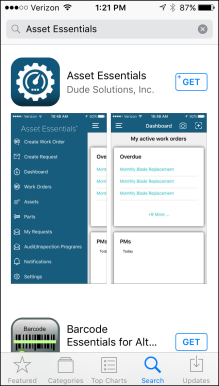
|
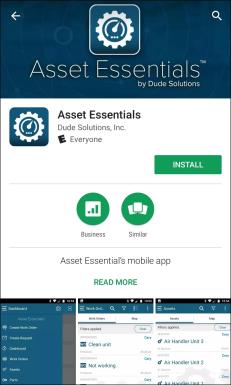
|
Logging into the Asset Essentials mobile app
*Note: If your organization is using SSO (single sign on) for user authentication, your login experience may be different. If you are having difficulty logging in using SSO or you are unsure whether your organization utilizes SSO for their Dude Solutions products, please contact your technology help desk for assistance.
-
Tap the Asset Essentials app icon on your smartphone or tablet.
![]()
- Enter your Client ID and tap Next. *Note: Your Client ID can be found in the web address you use to log into Asset Essentials. Example: https://assetessentials.dudesolutions.com/ClientID. If necessary you can also type in the full web address. If you do not know your ClientID, please contact your account administrator.
- On the next screen, enter your Username and Password.
-
Tap Login.
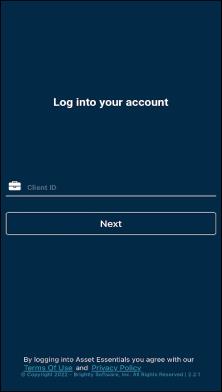
|
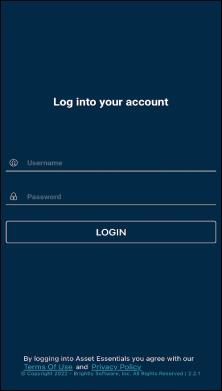
|
Updating the Asset Essentials mobile app
We strongly recommend using the most up to date version of the Asset Essentials mobile app to ensure that it remains functional and maintains compatibility for future releases.
How to update your mobile app on android devices
- Open the Google Play Store app.
- Tap Menu.
- Tap My apps & games.
- Search for the Asset Essentials app.
- Tap Update.
How to update your mobile app on iOS devices
- Open the App Store.
- Tap your profile icon in the top right corner of the screen.
- Scroll down to the pending updates section until you see the Asset Essentials mobile app.
- Tap Update next to the Asset Essentials mobile app.