Back to Asset Essentials Main Menu
Asset templates
Asset templates allow you to control what data is recorded when creating a new Asset. Asset templates are associated with your account's sites. If the user's default site has an Asset template, then the user's new Asset form will reflect that site's template. If the user has access to multiple sites, the site they select on the new Asset form determines which template the Asset form uses. If a site does not have a defined Asset Template, it will use the default template included with your account.
How to add an asset template
- Click on the Admin menu icon, then select Configurations.
- Click on Asset Templates found under the Template section.
- Click the New button.
General
- Select the Site that will use this template. If your account uses Regions, you can use the Region field to narrow down the list of Sites. *Note: There can only be one Asset template per site.
- Check the boxes next to any fields you would like to appear on the new Asset form.
- You can select a value from a drop down menu, enter a value in a text box, or choose a preselected value to show as the default selection on the form, if necessary.
- Check the Required box next to any fields you would like to make required for Asset creation.
- In the Notes section, you can enter a default value in any of the available text boxes, if necessary.
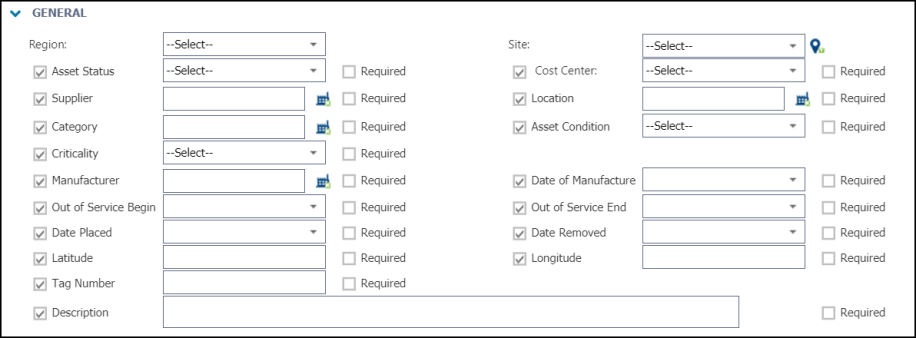
Assigned To
You have the ability to directly assign Assets created from an Asset template to specific users or groups of users.
- Click the Select User icon (
) and choose a user from the window that appears if you would like Assets using this template to automatically be assigned to that user.
- Click the Select Me icon (
) if you would like Assets using this template to automatically be assigned to yourself.
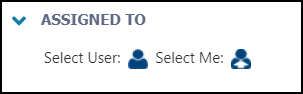
- Click Save at the top of the screen to save the Asset template.
How to delete an asset template
*Note: If an existing Asset was created using a template that is being deleted, that Asset will remain active in the account. However, once an Asset template is deleted, that Asset's form will populate with all the pre-configured fields available in the account and will no longer only display the specific selections made on that template.
- Click on the Admin menu icon, then select Configurations.
- Click on Asset Templates found under the Template section.
- Check the box next to the Asset template you need to delete.
- Click the Delete button at the top of the page then select Delete in the menu.
- Click Yesin the confirmation window that appears.
