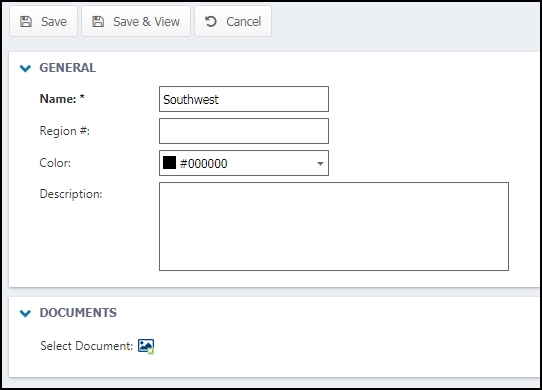Back to Asset Essentials Main Menu
Asset Essentials provides you with a hierarchy of fields, including Regions, Sites, and Locations, to define your organizational structure. You may or may not use all fields in your account. Your organizational structure identifies where work is performed, as well as where Assets and Parts are housed. *Note: Only clients with Asset Essentials Enterprise have the ability to use the Regions field. If you are interested in purchasing Asset Essentials Enterprise, please contact your Sales Representative or Client Services.

Regions
Asset Essentials allows you to create Regions for your organization. Regions allow you to group multiple sites under one umbrella for the purposes of assigning work, management functions, and sharing of resources. It is not necessary to use Regions in your account. For single-site organizations, Regions are not necessary. For larger, or more complex organizations, Regions can be very helpful. For example, if an organization has several manufacturing plants throughout the Southeastern United States, a Region named "Southeast" could represent the collection of manufacturing plants, or Sites, in that geographic area.
How to add a region
- Click on the Admin menu icon, and then click Regions.
- Click the New button.
- Fill in the appropriate information in the following sections.
General
- Enter the Name of the Region.
- The rest of the fields in the General section are optional, however it is recommended to provide as much detail as possible.
Documents
- Use this section to attach documents related to your Region. Click on the Select Document icon to either select a document from the Documents Library, or add a document from your computer.
- Click Save at the top of the screen.