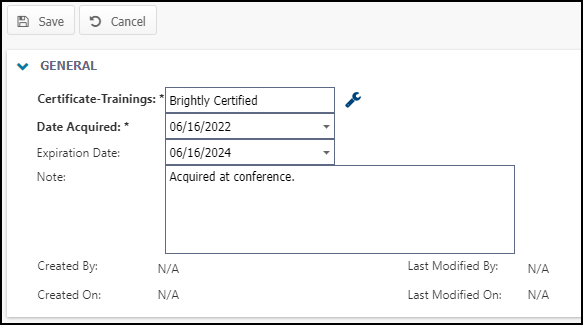Back to Asset Essentials Main Menu
Adding certifications
Asset Essentials allows you to store certification information and to reuse that information throughout your maintenance program. This is very helpful when your organization has many people that have licenses or certifications, and require periodic training to maintain their professional status. Most certifying authorities require regular refreshers or continuing professional development to maintain that certification.
Adding a new certifications
- Click on the Admin menu icon and select Certifications.
- Click on the New button.
- Enter the Certification Name.
- If available, you can upload any files showing proof of the certification by clicking on the Document icon (
 ).
). - Click Save at the top of the page.
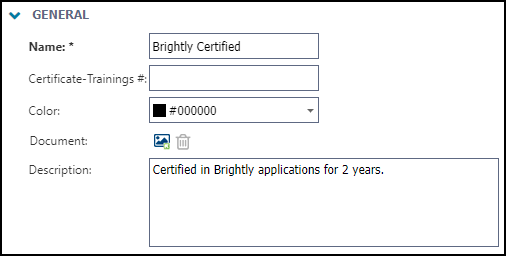
Applying a certification to a user
- Click on the Admin menu icon and select Users.
- Right-click on the user and select Manage Certifications and Trainings.
- Click the New button.
- Select the wrench icon (
 ) and choose a certification.
) and choose a certification. - The Date Acquired will automatically be filled in with today's date. This can be adjusted to reflect the actual date acquired.
- If applicable, enter the Expiration Date and a Note.
- Click Save at the top of the page to apply the Certification to the user.