Back to Asset Essentials Main Menu
Accessing the Smart Assets dashboard
There are a couple of ways to access your Smart Assets sensor information in Asset Essentials. You can view all of your sensors together or just view the sensor data for one specific asset.
Viewing all sensors
To view all of your asset sensors on the Smart Assets dashboard:
-
Click on the Apps icon at the top of the screen.
-
Select Smart Assets.
-
This opens a new tab displaying the Smart Assets dashboard where you can view and manage your sensors.

Viewing sensors for an asset
To view the sensors for a particular asset:
-
Click on the Assets menu icon, then select Assets.
-
Right click on the appropriate asset and select View.
-
From the Asset detail page, click More and select Manage Sensors.
-
This opens a new tab displaying the sensor information for that asset. *Note: If this asset does not yet exist in Smart Assets, clicking Manage Sensors will create a record for that asset automatically in Smart Assets. You can then configure the sensors for that asset in Smart Assets.
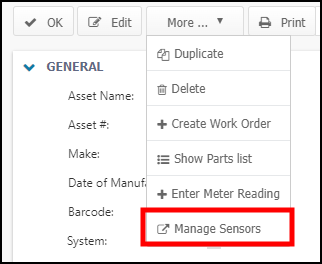
For more information on creating alerts and managing your sensors, please see the Smart Assets documentation. This content can also be accessed from the Smart Assets dashboard by clicking on the menu icon ( ) in the top right corner of the screen and selecting Help.
) in the top right corner of the screen and selecting Help.
