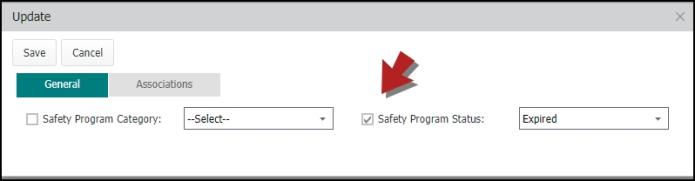Back to Asset Essentials Main Menu
Updating safety programs
Updating Safety Programs can either be done one at a time, or you can apply the same change to multiple Safety Programs. If you are only updating one Safety Program, you have the option of right-clicking the Safety Program, and selecting Edit. However, Asset Essentials provides you with a quick update feature that can be applied to as many Safety Programs as needed. *Note: The Safety Programs feature is available to Asset Essentials clients for an additional cost. Please contact your Sales Representative or Client Services if you are interested in purchasing this feature.
How to update safety programs
- Click on the Safety Programs menu icon, then select Safety Programs.
- Select the Safety Program(s) you wish to update by checking the box to the left of the Safety Program Name(s).
- Click on the More button, and select Update.
- An Update window will appear, with tabs at the top for General and Associations. Click on the tabs to navigate to the data you need to update.
- Check the box next to the field that needs updating, and then select the correct field that the Safety Program(s) need. For example, if several Safety Programs are expired, you could check the box next to Safety Program Status, and select "Expired" in the drop down menu.
- Click Save when you have made all the appropriate changes needed across all tabs. This will update all selected Safety Programs with that information.