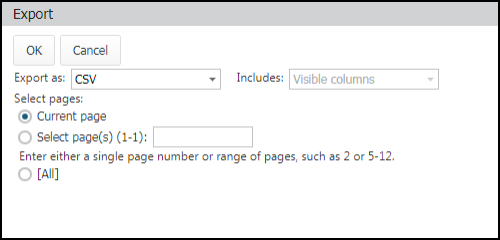Back to Asset Essentials Main Menu
Exporting incidents
*Note: The Incidents feature is available to Asset Essentials clients for an additional cost. Please contact your Sales Representative or Client Services if you are interested in purchasing this feature.
How to export incidents
- Click on the Safety Programs menu icon.
- Select Incidents.
- If you would only like to export a few Incidents, check the box to the left of those Incidents. If you would like to export by page, do not check any boxes on the Incidents summary page.
- Click the More button and choose Export.
- Select the file type for the export.
- Choose whether the export should include only the Visible columns on the summary page or All columns.
- If you checked off any specific Incidents, you will have an option to export only the Selected record(s). Otherwise, you can choose to export just the Current page, or Select page(s) to export, such as pages 1-3. If you'd like, you can also select to export All Incidents.
- Click OK to export the file.