Back to Asset Essentials Main Menu
Adding an audit/inspection program
The Audit/Inspection program feature of Asset Essentials provides a central location for recording information about the various programs that you are managing using Asset Essentials. Audits and inspections are tied to the programs that you define. *Note: The audit/inspection programs feature is available to Asset Essentials clients for an additional cost. Please contact your Sales Representative or Client Services if you are interested in purchasing this feature.
How to add an audit/inspection program
- Click on the Safety Programs menu icon and then click on Audit/Inspection.
- Click the New button.
- Fill in the appropriate information in the following sections.
General
The General section contains the most detailed information for your Audit/Inspection Program.
- Enter any applicable information you can here, including Name, Inspection #, Source Type, Audit/Inspection Category, Audit/Inspection Status, and Description. *Note: You can add additional Audit/Inspection Categories and Statuses in the Configuration section of your account.
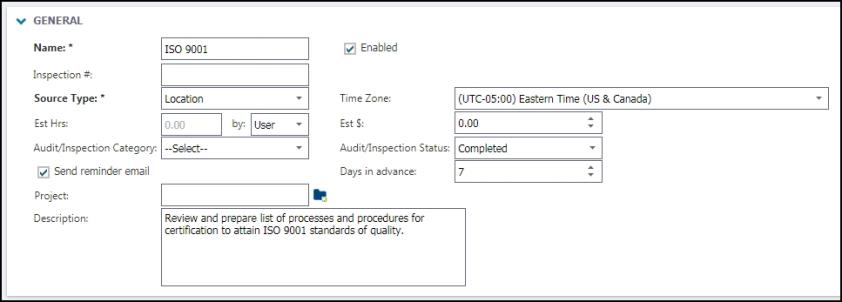
Schedule
- Select On-demand, Daily, Weekly, or Monthly for the frequency of the audit or inspection that needs to be performed.
- If you choose Daily, Weekly, or Monthly, be sure to enter the details of the desired frequency, as well.
- Enter the appropriate Start and End dates, or leave the default selection of No end date.
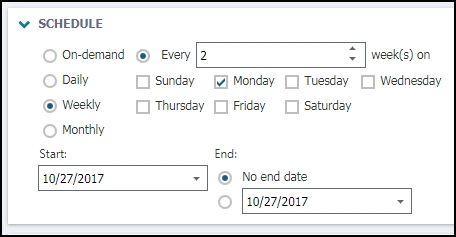
Sites/Locations/Assets
The Source Type you selected in the General section will determine if this section shows, and what field this section is dedicated to.
- If you selected Site, Location, or Asset in Source Type, you can select the specific Site(s), Location(s), or Asset(s) the audit or inspection will be for.
Assigned to
Use this section to indicate who is responsible for the Audit/Inspection Program.
- Click the Select User or Select Me icons at the top to either select yourself or another user whose information is already populated in Asset Essentials.
Tasks
The Tasks section is where you enter what needs to be done during the audit or inspection.
- Click the Select Task from library button to choose tasks that are preloaded into your Task Library, which can be done in the Configuration section of your account.
- Click Add New Task to add tasks just to this Audit/Inspection Program:
- Select the Task Type of either Instruction, Collect Reading, or Pass/Fail.
- If the task is an instruction, enter a Name and Description.
- If the task is to collect a reading, select the Asset, Meter Title, Name, and Description.
If the task is for a pass/fail review, select the Asset, Name, and Description.
- Click Add New Task to add an additional task.
- Use the icons, or the Step section to the left of the Task Type, to either delete or move the task in the list.
Documents
Use this section to attach documents related to your Audit/Inspection Program.
- Click on the Select Document icon (
) to either select a document from the documents library, or add a document from your computer.
- Click Save to add this Audit/Inspection Program to Asset Essentials.
