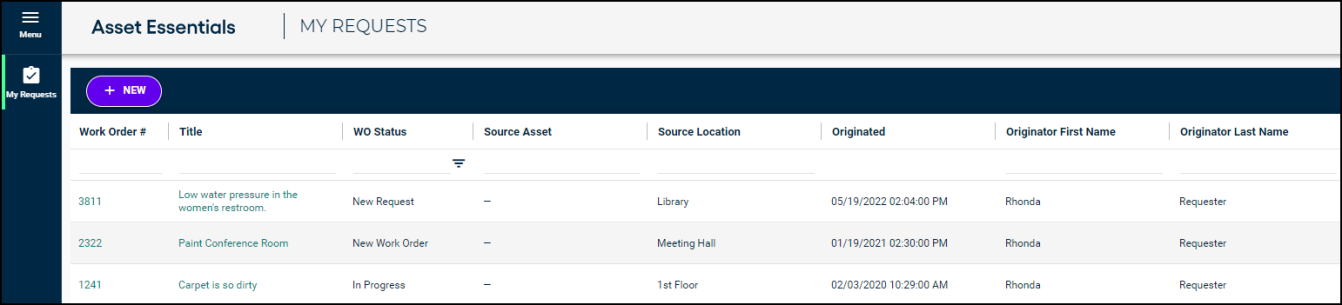Submitting and viewing requests
Submitting a work request in Asset Essentials may vary depending on the settings of your organization. When you log into your Asset Essentials account you may immediately be taken to a request form. If you are already logged in, and on your list of requests, click the New button at the top of the page to start a new request.
How to submit a request
- The request will default to your assigned site, but if you have the appropriate permissions you can choose a different site, if needed.
- Use the drop-down arrow or plus icon (
 ) to select the Location.
) to select the Location. - Choose the Work Category that best fits the nature of your request.
- Select a Priority from the drop down menu.
- Provide a detailed description of what needs to be done in the Work requested section. Use the text editing options if you need to bold, italicize, underline, or add links to your description.
- In the Upload Document/Image section, click Add Attachment to browse your computer to find any applicable attachments. *Note: You can also drag and drop the file you want to attach into this field to upload it.
- Click the Submit button at the top of your page to submit the work request. You will be taken to your My Requests page after submitting the work request.
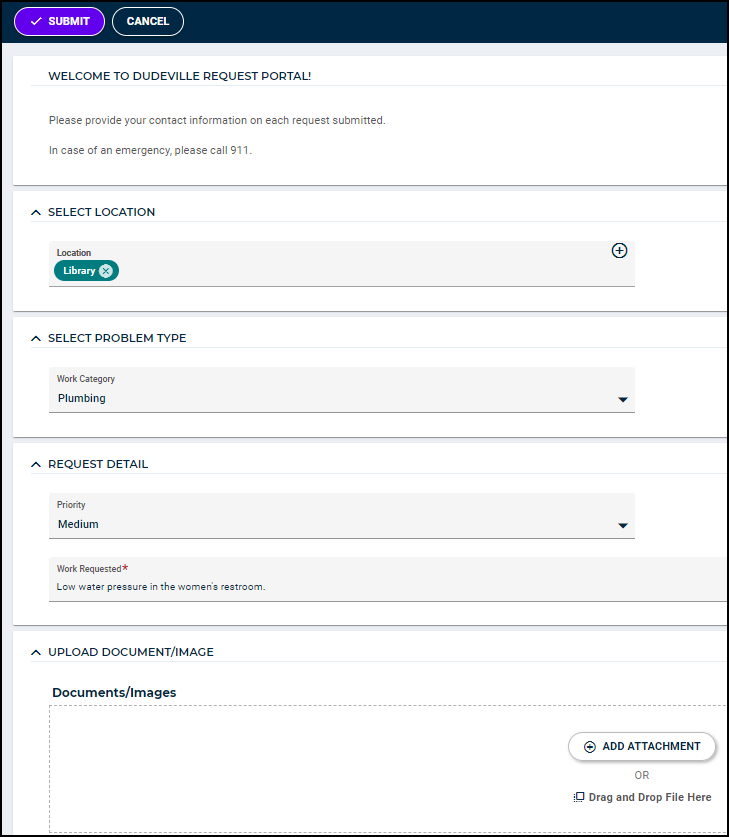
How to view your requests
- After submitting a work request, you will automatically be taken to your My Requests page. You also have the option of clicking the My Requests menu icon on the side of the page at any time.
- From the My Requests page, you can quickly see the Title, WO Status, Originator First and Last Name, and various other details of your requests.
- You may also see requests submitted by other requesters at your assigned site, depending on your user role.
- If you only want to see your own requests, you can filter the list by typing your name into the Originator First Name and Originator Last Name columns and pressing Enter on your keyboard.
- In order to see more information about a work request, right click on the record and select View.
- If you need to change something about a request you have submitted, right click on the record and select Edit. *Note: If the request is no longer in the status of New Request, you will not be able to edit the record. Please contact your Administrator to make any changes.