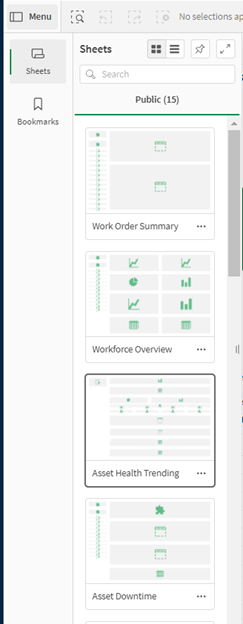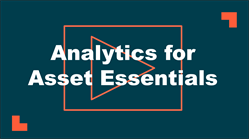Accessing Analytics for Asset Essentials
Analytics is a tool that combines powerful Key Performance Indicators (KPIs), reporting tools, and maintenance overview dashboards that leverage the experience and data of thousands of clients across multiple industries. It can help you monitor, maintain, and improve the performance of your teams, as well as compare your performance against that of your peers. *Note: Not all clients are eligible for Analytics. To learn if you are eligible, contact Client Services.
Watch this video tutorial by one of our product managers:
Browser recommendations
Windows
- Chrome's most recent version
- Firefox's most recent version
- Microsoft Edge's most recent version
Mac
- Safari 8 or higher
- Chrome's most recent version
- Firefox's most recent version
- Microsoft Edge's most recent version
How to access Analytics for Asset Essentials
Analytics is accessible from within Asset Essentials. You will access Analytics using the Analytics menu icon on the left-hand side of Asset Essentials.
Once you click the Analytics menu icon, you can click to navigate to your Maintenance Dashboards, KPIs, Executive Summaries, Inventory Dashboards, Maintenance Forecast, or Utilization Dashboard. If you are an Analytics Administrator, you will also see the Analytics Admin menu option.
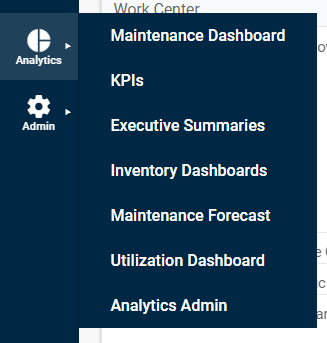
Navigating Analytics Dashboards and Bookmarks
There are two options that can be used to navigate between dashboards in Analytics. The first option is to use left or right arrows in the upper right-hand corner of the dashboard to navigate to the previous or next dashboard, respectively.
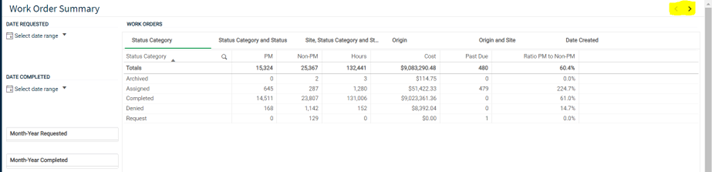
The second option to navigate between dashboards is to use the ‘Menu’ option located in the upper left-hand side of the page. This will open an additional left-side menu that shows a ‘Sheet’ icon for each available dashboard in the section of Analytics you are in. In this new menu, you can simply scroll and select the icon of the dashboard you would like to view.
In the upper left ‘Menu’, you will also find a way to save filter selections using Bookmarks. Simply select your filters on the dashboard, then click on ‘Bookmarks’ -> ‘Create new bookmark’. You will need to give your new bookmark a Title and can provide a Description (optional), and then you will click ‘Create’. This will allow you to revisit the same set of filter selections the next time you are using Analytics and want to easily apply the same filter set to a dashboard.