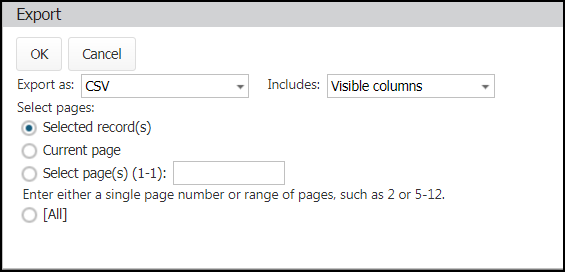Exporting kits
All Asset Essentials clients can export their data once it is entered into the program.
How to export kit data
- Click on the Parts & POs tab.
- Select Kits.
- Click the Export button.
- Select the file type for the export.
- Choose what data fields should be included in the export in the Includes drop-down menu.
- Selecting Visible Columns will export the columns displayed on the summary page.
- Selecting All Columns will display data in the way it is stored in Asset Essentials. *Note: For example, dates are exported as UTC, not the time zone set in your account.
- You can select to export only a selected record or records, the current page, a range of pages, or all pages.
- Click OK to export the file.