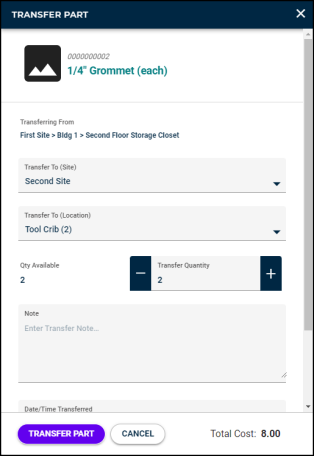Transfer part transactions
The transfer part transaction allows create transactions to move inventory parts from one storage location to another.
-
Click on Parts & Purchase Orders from the side menu, then click Inventory.
-
Filter or search for the part you want to transfer.
-
Click on the three dot icon (
 ) under the Actions column for the starting storage location that the part will be moved from.
) under the Actions column for the starting storage location that the part will be moved from. -
Click on Transfer Part.
-
In the Transfer Part window that opens, the Transferring From and Part Storage (Current) fields will show the current location of the part you are transferring.
-
Select the Site and the Location that the part needs to be moved to.
-
You can see the Qty Available at the current location. Enter the quantity of parts to be moved in the Transfer Quantity field.
-
Enter any Notes about the transfer transaction as needed.
-
If needed, you can adjust the Date/Time Transferred and the user listed in the Transferred By field.
-
Click Transfer Part to save the transaction.