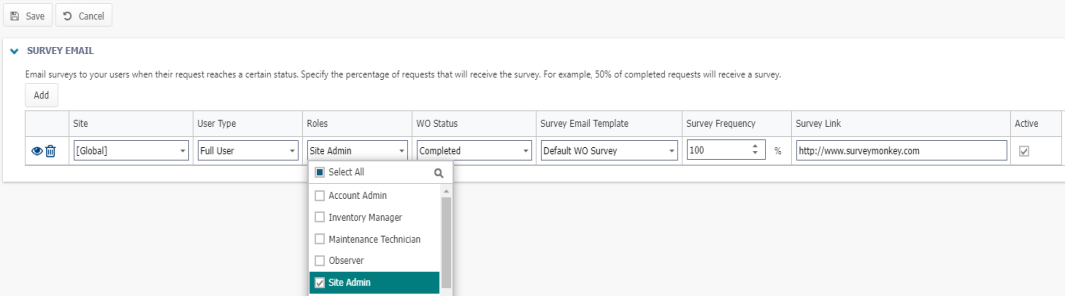Managing a work order survey email
Use the Survey Email feature to help monitor the level of service and requester satisfaction for the work your team provides. Account Administrators can set up a Survey Email to be sent to users who submit a request, when their work orders have been completed. Create a survey using a free third party survey solution, such as Survey Monkey or Survey Gizmo, and include the survey link in an automated email to users who submit requests at your chosen frequency.
- Click on the Admin menu icon, then click on Configurations.
- Select Survey Email from the Misc section.

- Click Edit next to the Survey Email displayed.
- Adjust the User Type from the drop-down menu.
- Select one or more user Roles from the drop-down menu.
- Adjust the WO Status using the drop-down menu, if necessary. *Note: Only Global statuses that have a status category of Completed will show in this list.
- The Survey Email Subject field will default to Tell us about our service for your request, but you may change this, if necessary.
- Use the up and down arrows (
 ) or type a number from 1-100 to adjust the Survey Frequency field. For example: If you set your frequency to 50, only 50% of completed work orders will trigger a survey email.
) or type a number from 1-100 to adjust the Survey Frequency field. For example: If you set your frequency to 50, only 50% of completed work orders will trigger a survey email. - Enter the link from your third party survey solution into the Survey Link field.
- Check the box in the Active column to activate the Survey Email.
- If you need to view the Survey Email, click the eye icon (
 ).
).
- Click Save at the top of the page to finalize your changes.