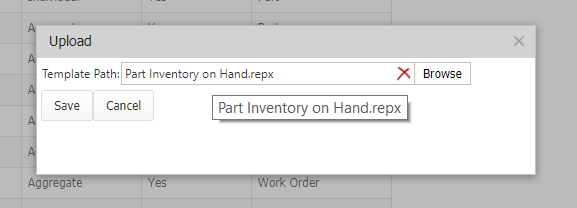Using the Report Designer
The Report Designer can be used to modify existing reports and forms found in Asset Essentials. *Note: The Report Designer tool is only available to clients who have purchased Asset Essentials Enterprise. Please contact your Sales Representative or Client Services if you are interested in purchasing Asset Essentials Enterprise.
Modifying an existing report or form
- Click on the Admin menu icon, then select Configurations.
- Under the Misc section, select Reports.
- Right-click on a Report or Form you would like to edit and click Download. *Note: If you would like to use the online Report Designer, choose Design. This will launch the Report Designer in your web browser. While the functionality is the same, this help page will focus on using the desktop version of the Report Designer.
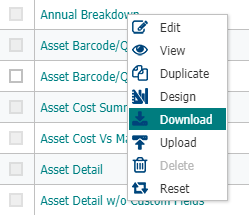
- Open the Report Designer application on your computer.
- Click the File tab, and select Open.
- In the Open window, find the downloaded report or form on your computer and click the Open button.
The layout may vary depending on the report or form you are modifying, but generally the report or form is broken up into sections or bands: a title band, a header band, a detail band, and a footer band.
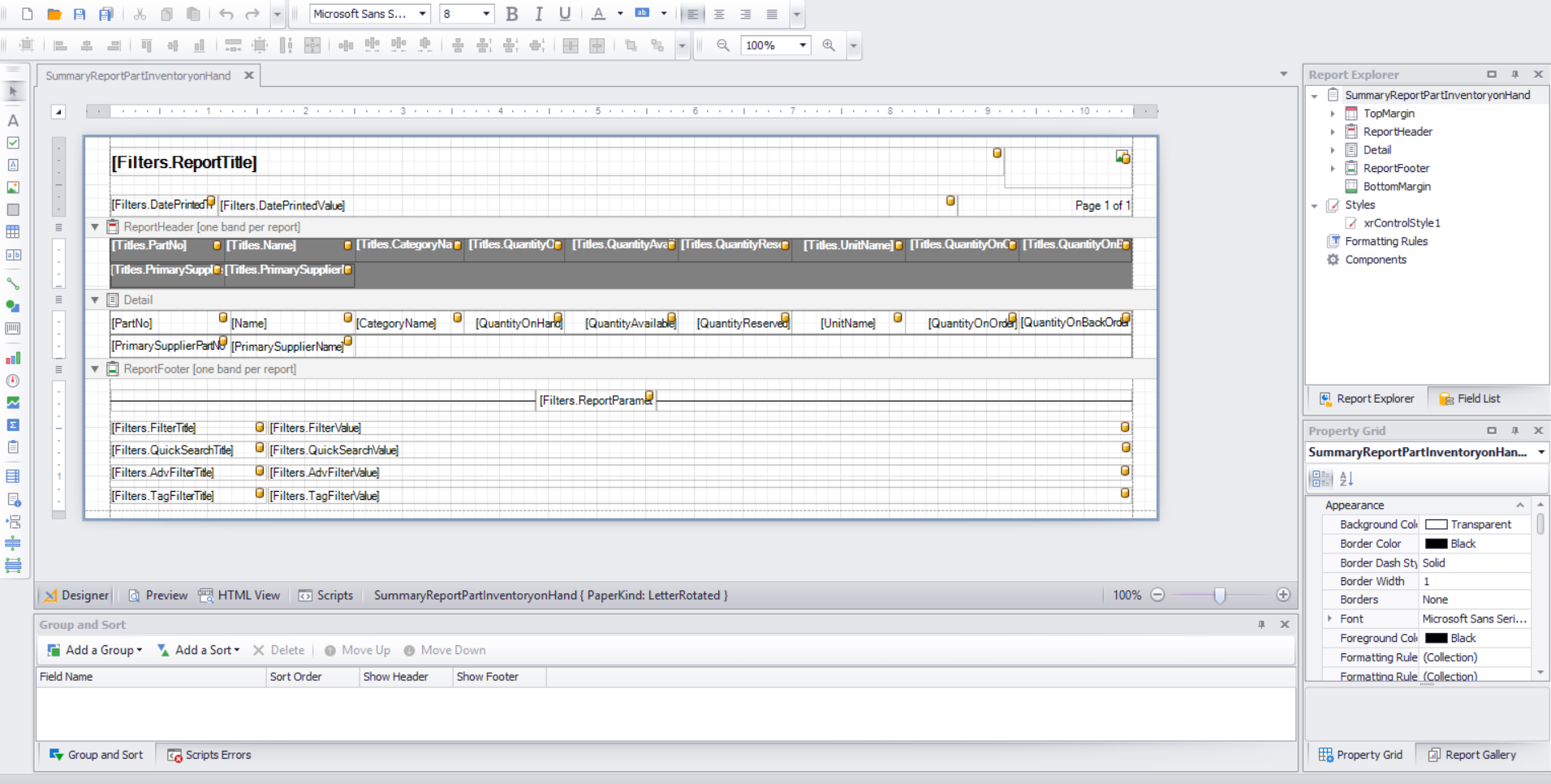
Data binding
Data binding is how the Report Designer determines what account data is displayed in a cell.
- Click on a cell, then click the expand menu icon (
 ) that appears above the cell.
) that appears above the cell. - In the Table Cell Tasks window, the Data Binding field will indicate what data will populate in the cell from Asset Essentials. You can select any of the available fields from the drop down.
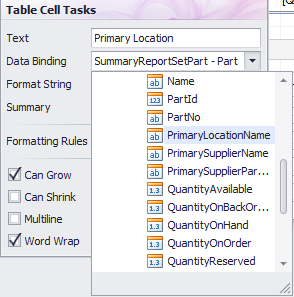
Uploading your report
Once you have finished making edits to a report or form, you must upload the report into your Asset Essentials account. We recommend creating a duplicate of the report or form you are modifying instead of overwriting an existing report or form.
- From the Asset Essentials web application, click on the Admin tab.
- Under the Misc section, click Reports.
- Right click on the report or form you have modified and click Duplicate.
- Enter a Name for the report or form.
- Adjust any other settings on this page if necessary and click Save.
- Right click on the duplicate report or form that was just created and click Upload.
- Click the Browse button and find the file on your computer.
- Click Save to upload the Report Designer file into Asset Essentials.