Type of work hierarchy
There are several fields available on the work order form that can work together to help you categorize, organize, and report on your work. You can also set up a hierarchical relationship between some of these fields that will narrow down the available selections on a work order. *Note: The Global Admin Configurations feature is available to clients who have purchased Asset Essentials Enterprise. Please contact your Sales Representative or Client Services if you are interested in purchasing Asset Essentials Enterprise.
Type of work fields
*Note: Only a Global Administrator can add or edit a Work Category, enforce a Work Category/Problem relationship, or enforce a Problem/Cause relationship.- Work Type - The Work Type can be used to indicate why the work is being performed, such as Corrective Maintenance or Storm Damage.
- Work Category - The Work Category is the trade or skill associated with the work being performed.
- Problem - The Problem field indicates the kind of issue that needs to be addressed. Problem types can be associated with specific Work Categories.
- Cause - The Cause is used to indicate the cause of the problem. Causes can be associated with specific Problems.
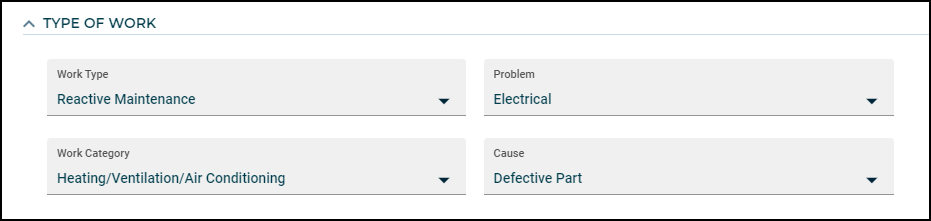
Adding a work type
- Click on the Admin menu icon and then on Configurations.
- Click on the Work Types link in the Work Order section.
- Click on the New button.
- Enter the Name of the Work Type.
- Click Save.
Adding a work category
- Click on the Admin menu icon and then on Configurations.
- Click on the Work Categories link in the Work Order section.
- Click on the New button.
- Enter the Name of the Work Category.
- Click Save.
Adding a problem
- Click on the Admin menu icon and then on Configurations.
- Click on the Problems link in the Work Order section.
- Click on the New button.
- Enter the Name of the Problem.
- If the field hierarchy has been enabled in your account, check the boxes next to the Work Categories that this Problem applies to. *Note: If this feature is enabled, when this specific Work Category is selected on a work order, the Problem field will filter to only show problems that are associated to that Work Category.
- Click Save.
Adding a cause
- Click on the Admin menu icon and then on Configurations.
- Click on the WO Causes link in the Work Order section.
- Click on the New button.
- Enter the Name of the Cause.
- If the field hierarchy has been enabled in your account, check the boxes next to the Problems that this Cause applies to. *Note: If this feature is enabled, when this specific Problem is selected on a work order, the Cause field will filter to only show causes that are associated to that Problem.
- Click Save.
Enabling the type of work hierarchy
*Note: Only a Global Administrator can add or edit a Work Category, enforce a Work Category/Problem relationship, or enforce a Problem/Cause relationship.A Global Administrator has the ability to enable the type of work hierarchy feature.
- Click on the Admin menu icon and then on Configurations.
- Click on the System Settings link in the Misc section.
- Click on the Edit button.
- Check the boxes to Enforce Work Category/Problem relationship and Enforce Problem/Cause relationship.
- Click Save.

