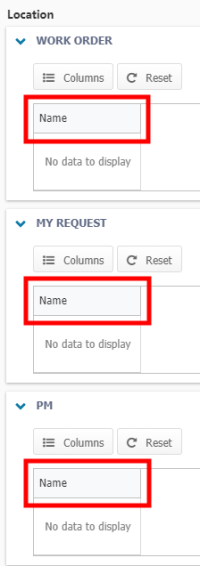Grid settings
The grid settings allow you to customize the columns that are displayed on your grid view for assets, users, sites, and locations on PMs, work orders, and request forms. *Note: The Global Admin Configurations feature is available to clients who have purchased Asset Essentials Enterprise. Please contact your Sales Representative or Client Services if you are interested in purchasing Asset Essentials Enterprise.
How to manage grid settings
- Click on the Admin menu icon, then click Configurations.
- Click on Grid Settings in the Misc section.
- Select one of the types from the list.
- Click on the Columns button to remove columns or add additional columns to each section.
- Drag and drop each column from the pop-up window to the appropriate location on the grid.
Asset
The default columns for each section are shown in the image below. As an example, you could add the Location Path or Asset Path column to each grid.
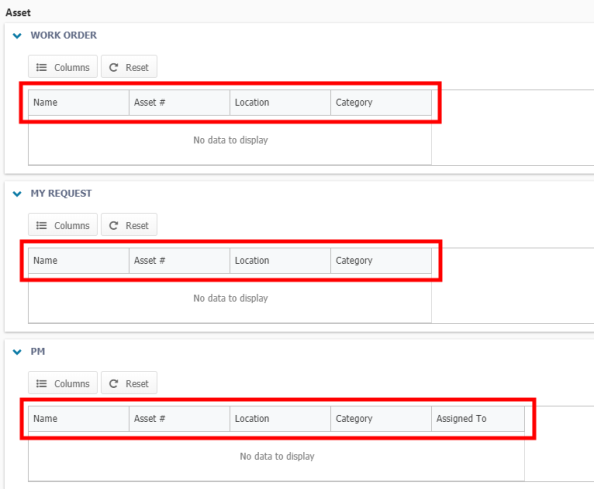
User
The default columns for each section are shown in the image below. As an example, you could add the Phone Number or Address column to each grid.

Site
The default columns for each section are shown in the image below. As an example, you could add the Address or Assigned to column to each grid.
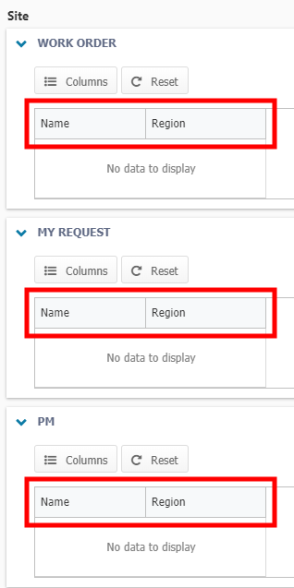
Location
The default columns for each section are shown in the image below. As an example, you could add the Location Path or Site column to each grid.