Adding work categories
Work categories in Asset Essentials are used to define the type of work that is being done. Work categories can be tied to your sites and departments. *Note: The feature below is only available to clients who have purchased Asset Essentials Enterprise. Please contact your Sales Representative or Client Services if you are interested in purchasing Asset Essentials Enterprise.
How to add a work category
- Click on the Admin menu icon, then select Configurations.
- In the Work Order section, click on Work Categories.
- Click the New button.
- Fill in the appropriate information in the following sections.
General
- Select Global or a specific Site from the Site drop-down menu.
Bright Idea:If you are creating a Work Category with the intention of assigning it to a department in order to implement Work Category Assignments for your technicians, we recommend considering the following scenarios when deciding if your work category will be site-based or global-base:
- If the work category you are creating can be utilized across multiple Sites and you need all of your technicians to view the work category, then it will be beneficial to make the work category global-based. This will allow you to capture all of your data and generate more accurate reports.
- If the work category you are creating should only be used at one Site, then it will be beneficial to make the work category site-based and align it with the respective Site. This will allow you to group the Site's specific work categories into a department that will allow your technicians to only see work that is relevant to them.
- Enter a Name for the work category. This is the only required field.
- Optionally, you can enter a Work Category #, select a Color, enter a more detailed Description, or select an icon (
).
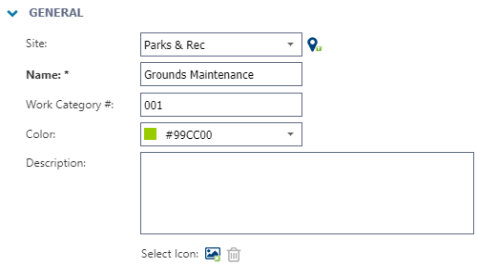
Departments
- Click the Select Department icon to select one or more departments.

- Click Save at the top of the page to add this work category to Asset Essentials.
