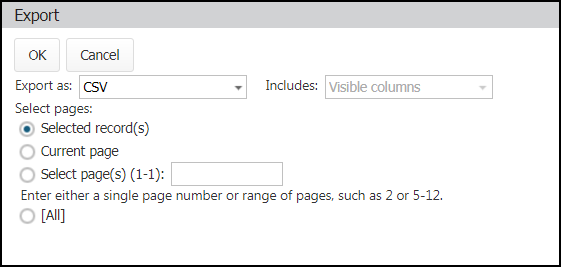Exporting audit/inspection programs
How to export data
- Click on the Safety Programs tab.
- Select Audit/Inspection.
- If you would only like to export a few Audit/Inspection records, check the box to the left of those Audit/Inspection program names. If you would like to print by page, do not check any boxes on the Audit/Inspection summary page.
- Click the More button.
- Choose Export.
- Select the file type for the export.
- Choose what data fields should be included in the export in the Includes drop-down menu.
- Selecting Visible Columns will export the columns displayed on the summary page.
- Selecting All Columns will display data in the way it is stored in Asset Essentials. *Note: For example, dates are exported as UTC, not the time zone set in your account.
- If you checked off any specific Audit/Inspection programs, you will have an option to export only the Selected record(s). Otherwise, you can choose to export just the Current page, or Select page(s) to export, such as pages 1-3. If you'd like, you can also select to export All Audit/Inspection programs.
- Click OK to export the file.