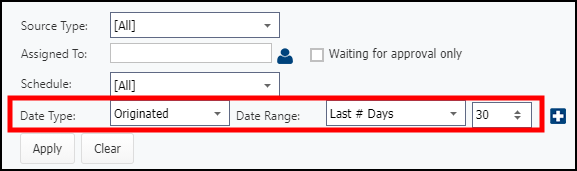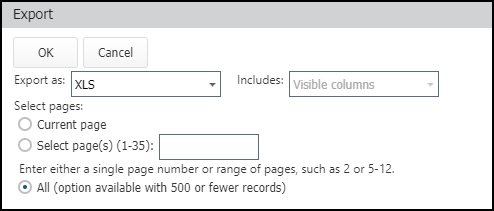Building reports from summary views
You can export data from a variety of summary views in Asset Essentials. These exports can be used as a way to report on specific data that you are interested in. The most common summary views that you can export data from, but aren't limited to, are the Work Orders summary, Asset summary, WO Parts summary, or WO Labor summary. The instructions below will describe the steps to take no matter which summary page you are on.
- Navigate to the summary page you need to run a report for by using the side navigation menu.
- If you have a preset summary view to narrow down your summary list, select it from the View drop-down menu.
- If you want to include all items for your Site, select No View from the drop-down menu.
- Click Advanced Filters.
- Choose the appropriate Date Type and Date Range to narrow down the list of items you want to report on.
- You can manage the columns on your summary view to help you choose which fields you would like to be visible on your report. The Work Order summary column's manager is different than the other summary column's managers in Asset Essentials.
- You can also filter your list even further by using the column filters below each heading or the Create Filter tool, if necessary.
- Click the More button at the top of the list, then select Export.
- Select XLS in the "Export as" field, to generate a clean report on the filtered data. *Note: You can only export 500 items at a time when using this option. If you need to export more items at a time, use the CSV option.
- You have three options to choose from in the Select pages section:
- Current page - This option will export only the items that display on the current page.
- Select page(s) - This option will allow you to enter in the range of pages you would like to include in the report whether it is a single page number or range.
- All - This option will only be available if you have 500 or fewer items to export.
- Click OK to generate the report.